Smart Barcode is Lightning ready Salesforce Application. This app is used to generate the Barcode and convert any Text to the Barcode. User can use this app for any field in any Standard and Custom Objects.
Smart Barcode can be used, lets take an example of organizations where Salesforce is used to track hardware and print inventory items as barcodes. This will allow them greater ease of processing hardware and also the remote agents could use it to scan barcodes of remote hardware to confirm receipt.
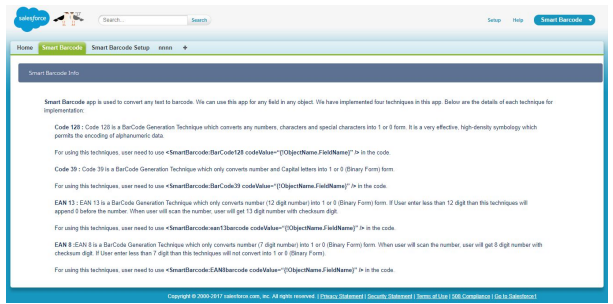
Some of the benefits of the apps are as follows-
- Smart Barcodes eliminate the possibility of human error.
- Generates Barcode for any field and for any Object in PDF format.
- The app will help across many business areas for speeding up document processing
- In the list view of SObject record page, user can select more than one record at a time and also generate Barcode for all of them at one time.
How Smart Barcode works in Salesforce Classic?
Steps to create a custom button on sObject detail page
- Select an object, for example, Account
- Go to setup->Account->Button, links and Actions and create a new button
- Add detail page button on page layout
- Setup->Account->Page Layouts->Account layout
- Click edit and drag the button
- Add custom button on List view page’
- After creating the button, click on it
- A popup window will appear. Click format and field and click on “Generate Barcode”
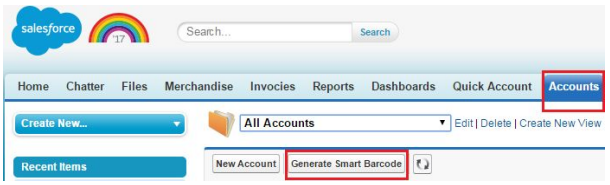
How Smart Barcode works in Lightning
Steps to create a custom button on sObject detail page
- Select an object, for example, Account
- Go to setup->Account->Button, links and Actions and create a new button
- Add Action to Page layout
- Setup->Account->Page Layouts->Account layout
- Click edit and drag the button
- Switch to lightning mode and click on Account object then click on button
- A popup will appear. Write the valid API name
- Click on Generate Barcode
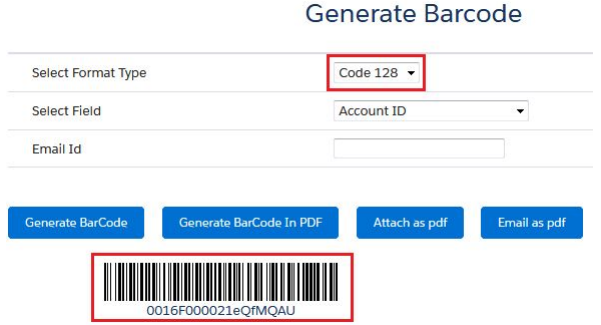
You can also refer the User Manual for further details, from here.
You can download the app from Appexchange
For any query on Smart Barcode Salesforce Integration, contact support@astreait.com