Apsona is an add-on Salesforce application used for quick data management. Apsona Product is free for NonProfits. Beyond these free services we can do much more with Apsona. These are few features of Apsona:
- Cross Object Filtering
- Mass Record Updates
- File importing
- Multi Step Reporting
- Mail Merge
In Salesforce, we can find Apsona in the managed package and can install it from there. It works everywhere in Salesforce.
How to use Apsona in Salesforce?
In Salesforce, After installing the application with the required options go to the AppLauncher and search for Apsona Application and now you are welcome to the world of Apsona in Salesforce.
Here we can see the objects tabs like Contact, opportunity, Account, Lead, Event and Task shown in the image.
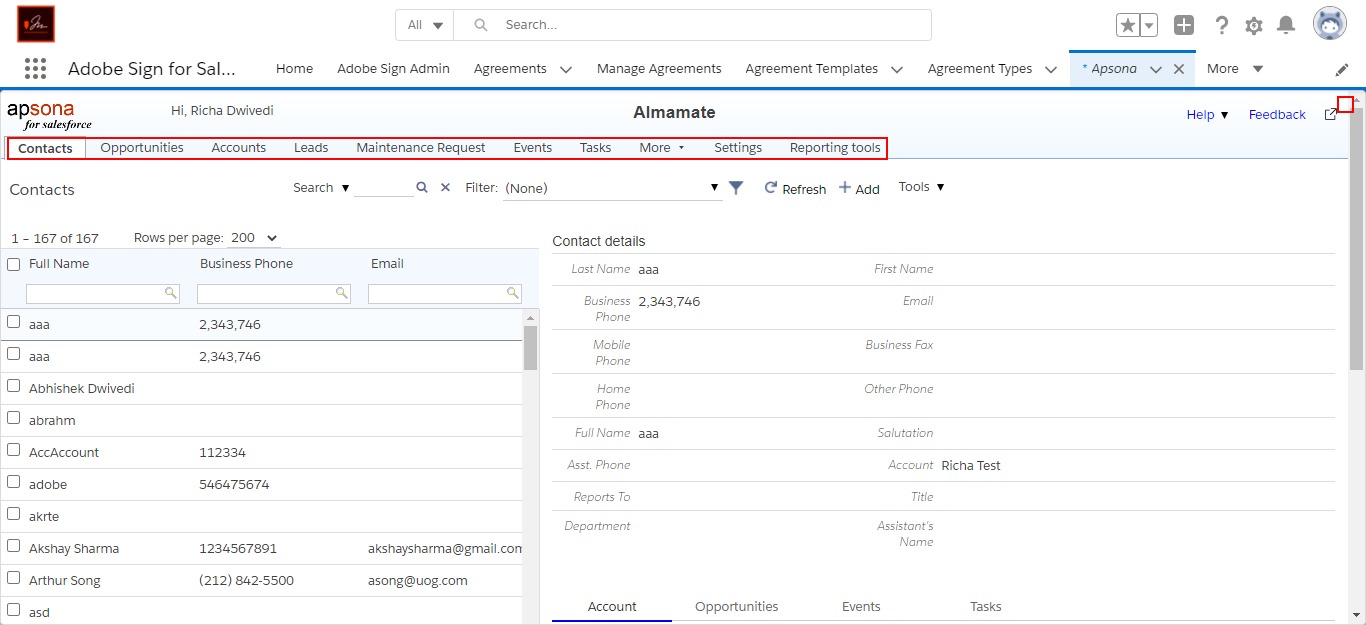
Figure 1: List of object tabs in Apsona tab.
In this for all the other objects the views options are available like all that object records,
Tabular view and Reports but for opportunity objects we have the option of calendar view also
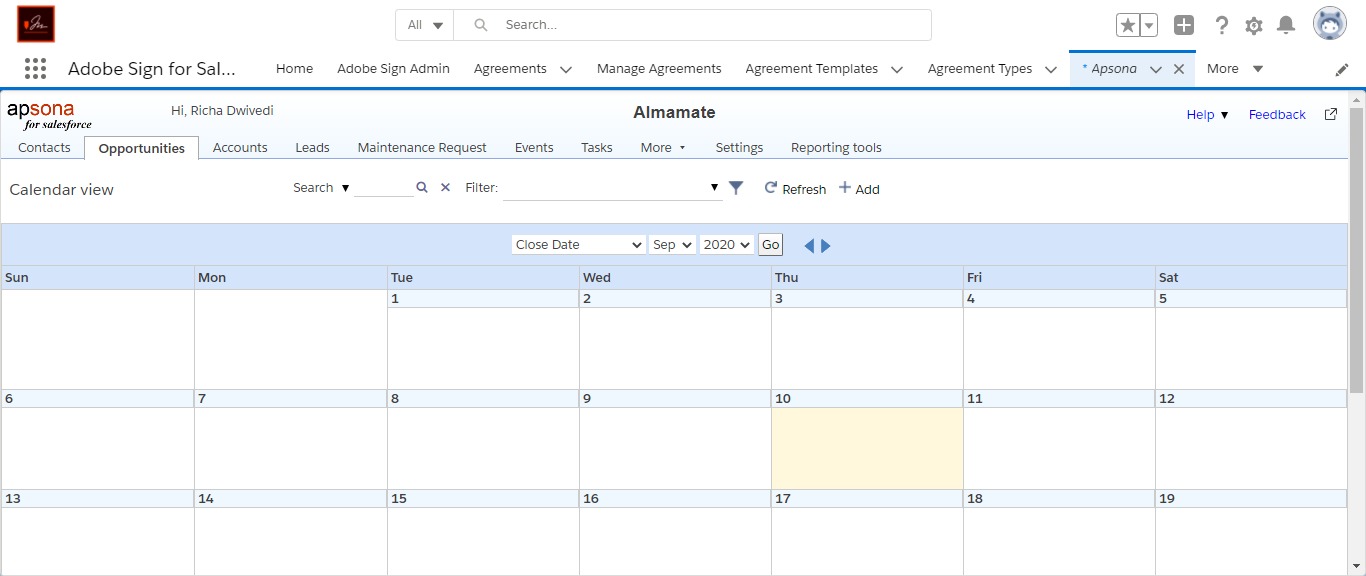
Figure 2: Opportunity Calendar view
In the objects tab like account tab we can search for any account record and after clicking on that we can see its detail page on the right side of the page also we can see its related list records like Contact, Opportunity, Task, Event.
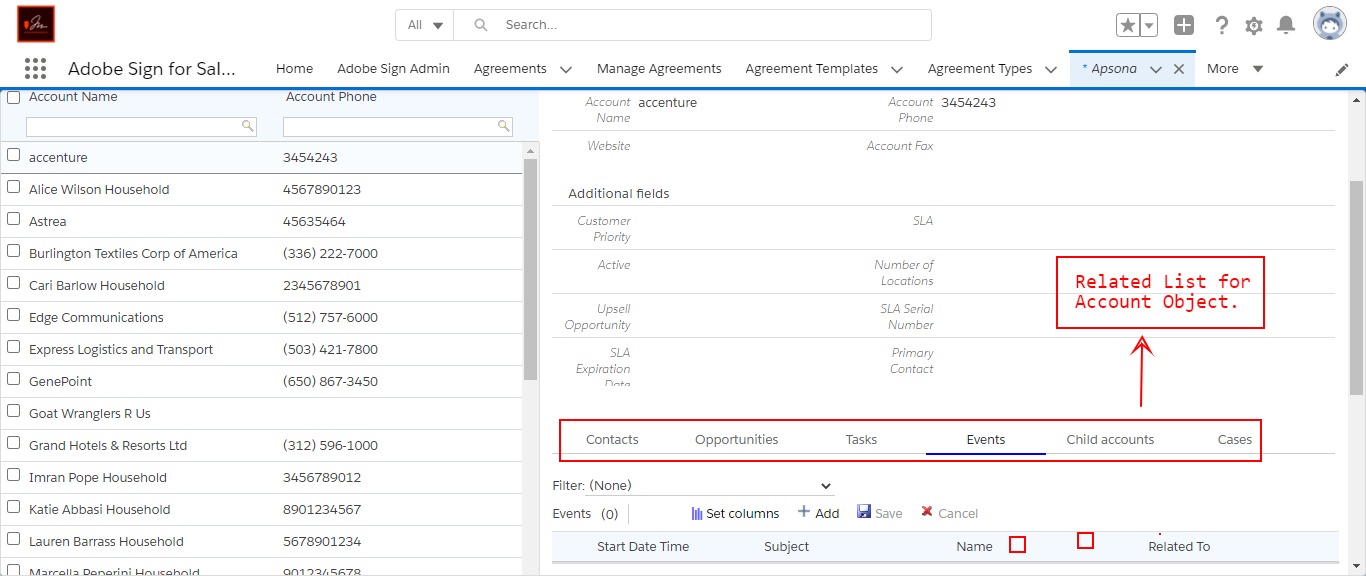
Figure 3: Account object record with its related list
There are filter search options also available for all the objects you are able to search according to the filters. I have shown that for the account object.
For example - I want to search for an account name field that does not start with letter A like that we can add more filters for searching.
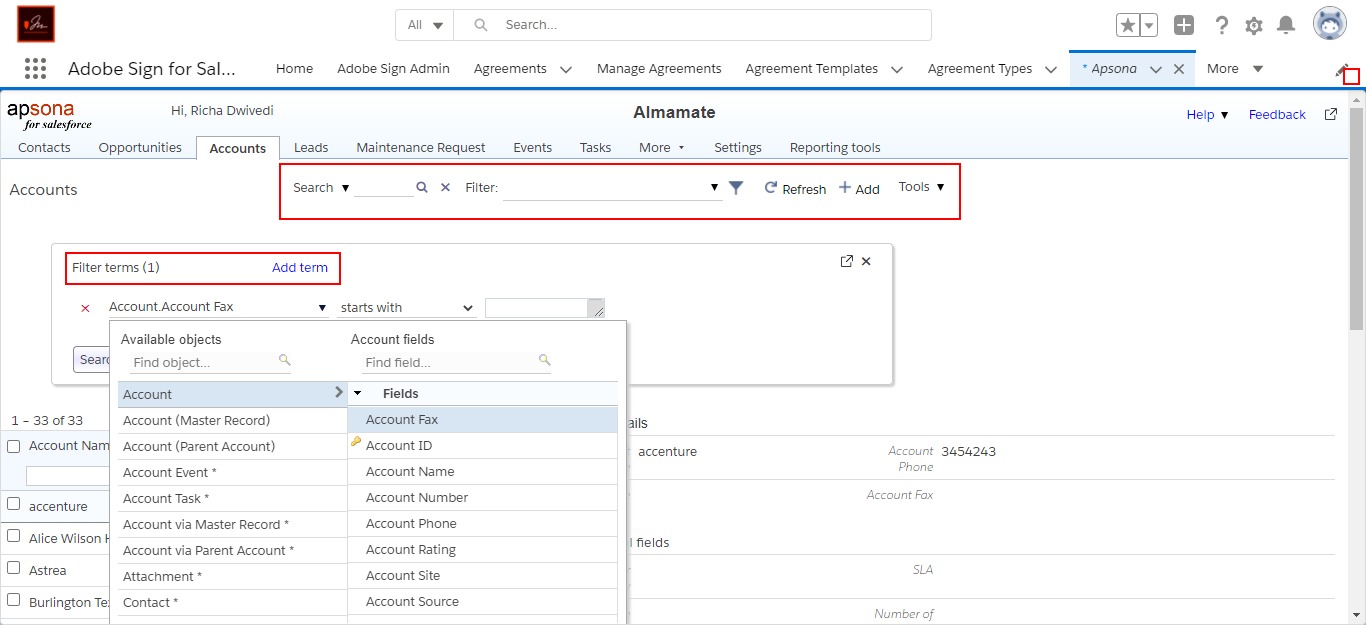
Figure 4: Account object search filter.
We have some Tools available for all the objects for some specific task like import, export, Update all, Delete All, Merge mail etc shown in the image.
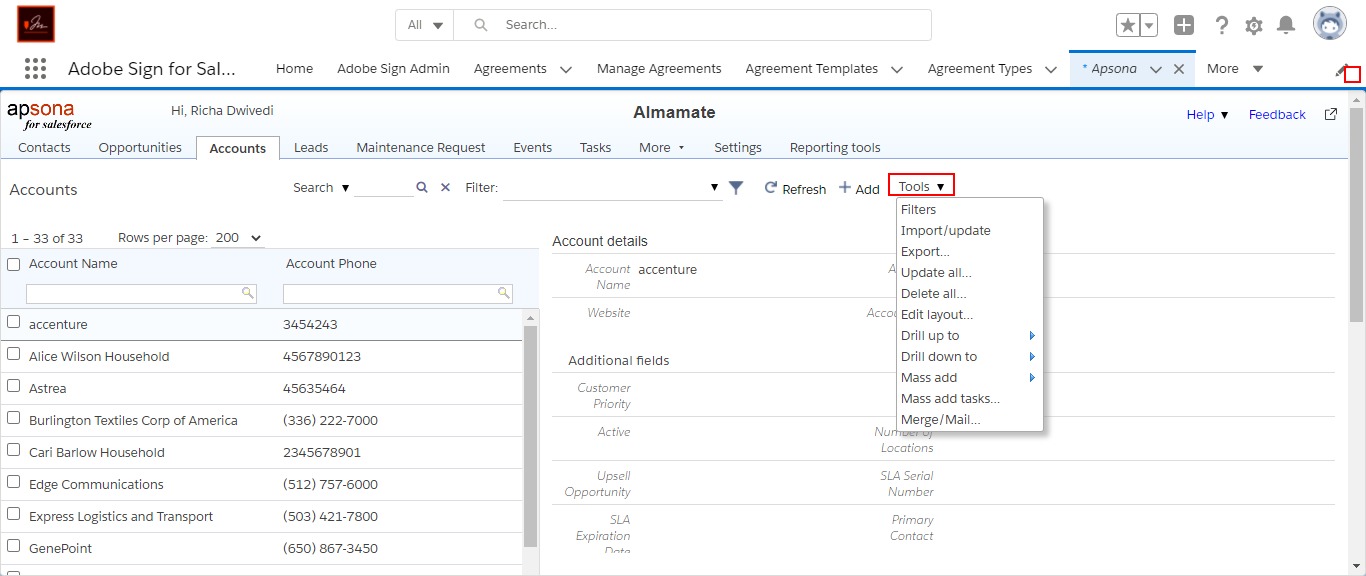
Figure 5: Tools on objects
We can also select the field like which field we want to export.
We can also create reports for any object using Apsona where we can select the object on which we want to create the report from the dropdown list and also we can select the column from that object field. Save the report after creating it.
- We have three options available for creating reports tool:
- Single Step Reports.
- Charts
- Dashboards
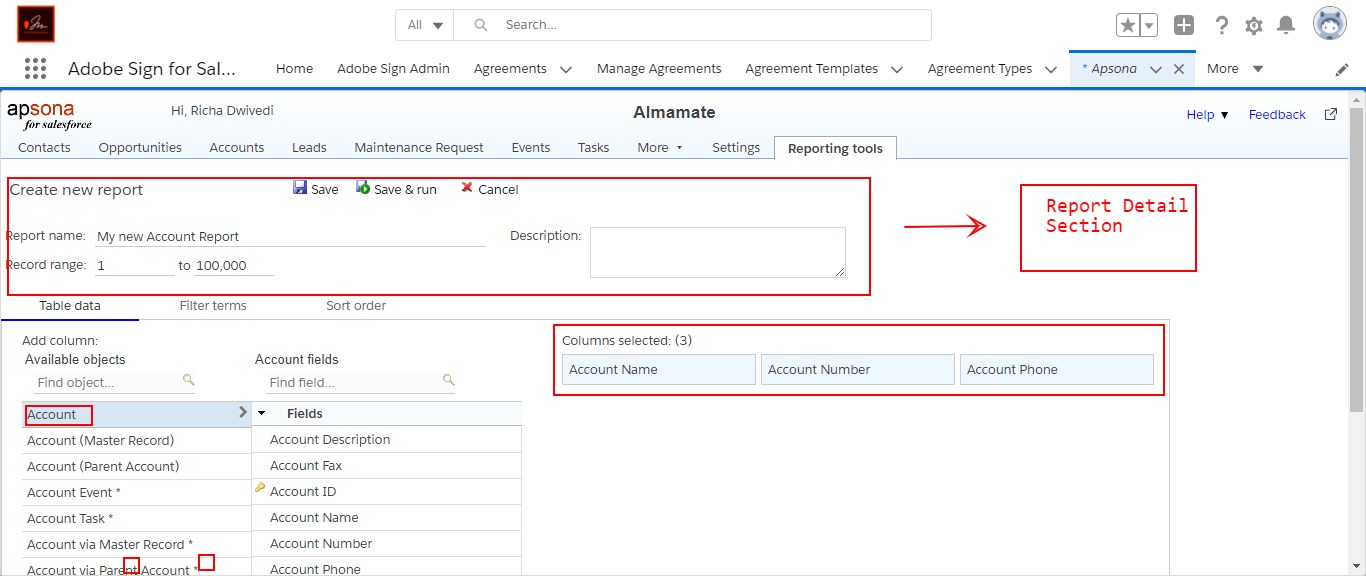
Figure 6: Reporting tool to create a new report for objects.
After saving and running the report you will see your report like that.
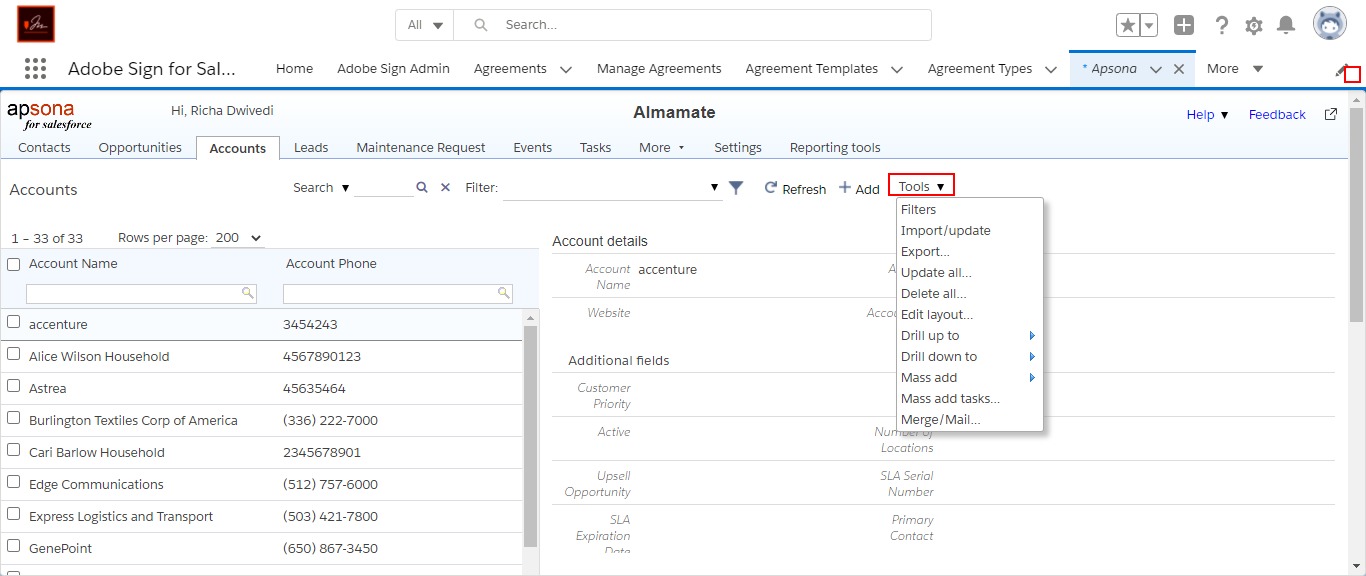
Figure 7: Report result after save & run report
Benefits of Using Apsona:
- Using Apsona we can easily import and export the files.
- Data management becomes easier using Apsona and its filtering features.
- We can create the report faster using this.
For any query contact support@astreait.com