Astrea Share Salesforce Records is a chrome extension which can be used for sharing records in Salesforce Lightning. Unlike Salesforce Classic, functionality of sharing of records is absent in Lightning. With ‘Astrea Record Share’ a user can share custom object records as well as some standard object records like Account, Contact, Lead. The app allows sharing a record with groups also. The groups can be predefined or custom groups created by the user.
You can download the Astrea Share Salesforce Records from the link below- astrea-share-record
Key Features of the Chrome extension
- The Logged in user can share the records of standard objects with user/group
- The Logged in user can share the records of custom objects with user/group
How to Download the Extension?
- Go to the Chrome web store and search Astrea Share Salesforce Records or follow the link given above
- Click on ADD TO CHROME

- Click on Add extension
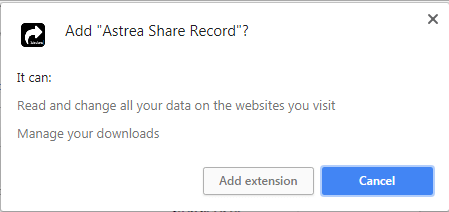
- Astrea Share Salesforce Records will be added to your Chrome browser.
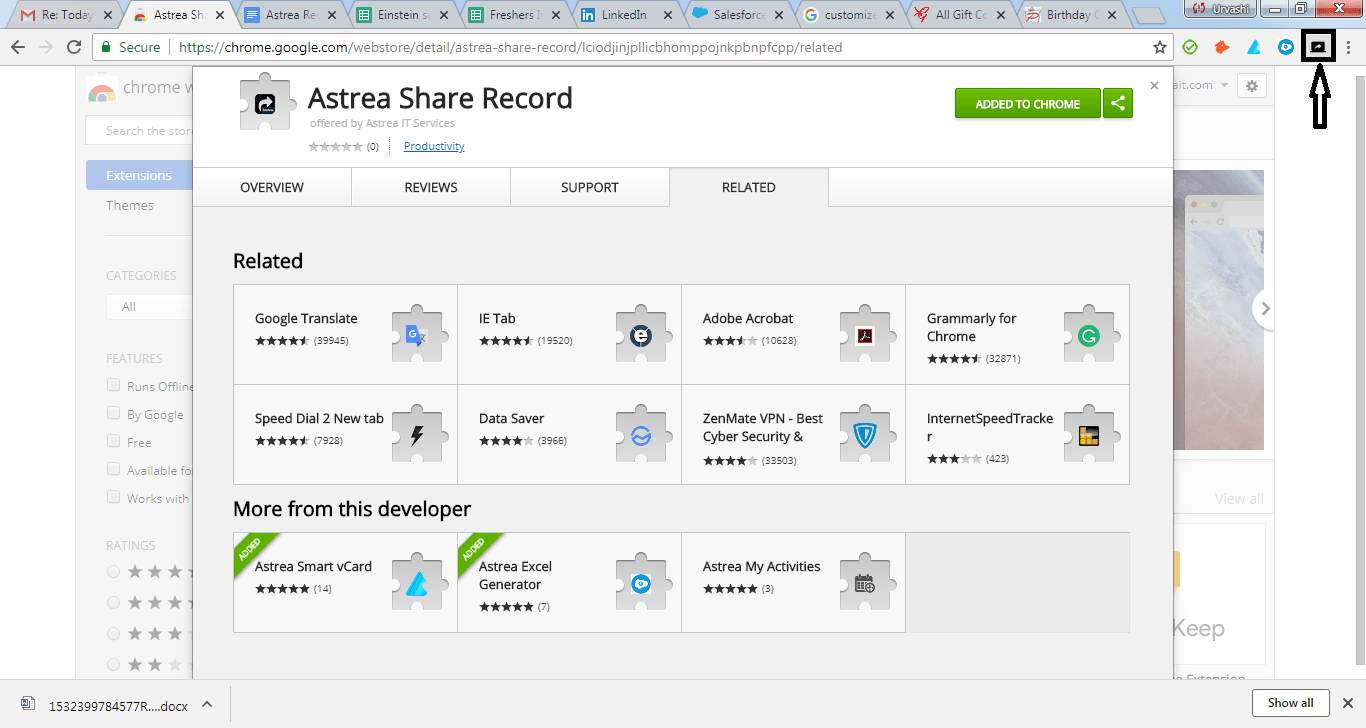
Settings before Using Chrome Extension
- Logged in user must ensure that the shared object has base permission for that user
- Logged in user must check that the user having a particular profile has base permission to read/edit/create access for shared object
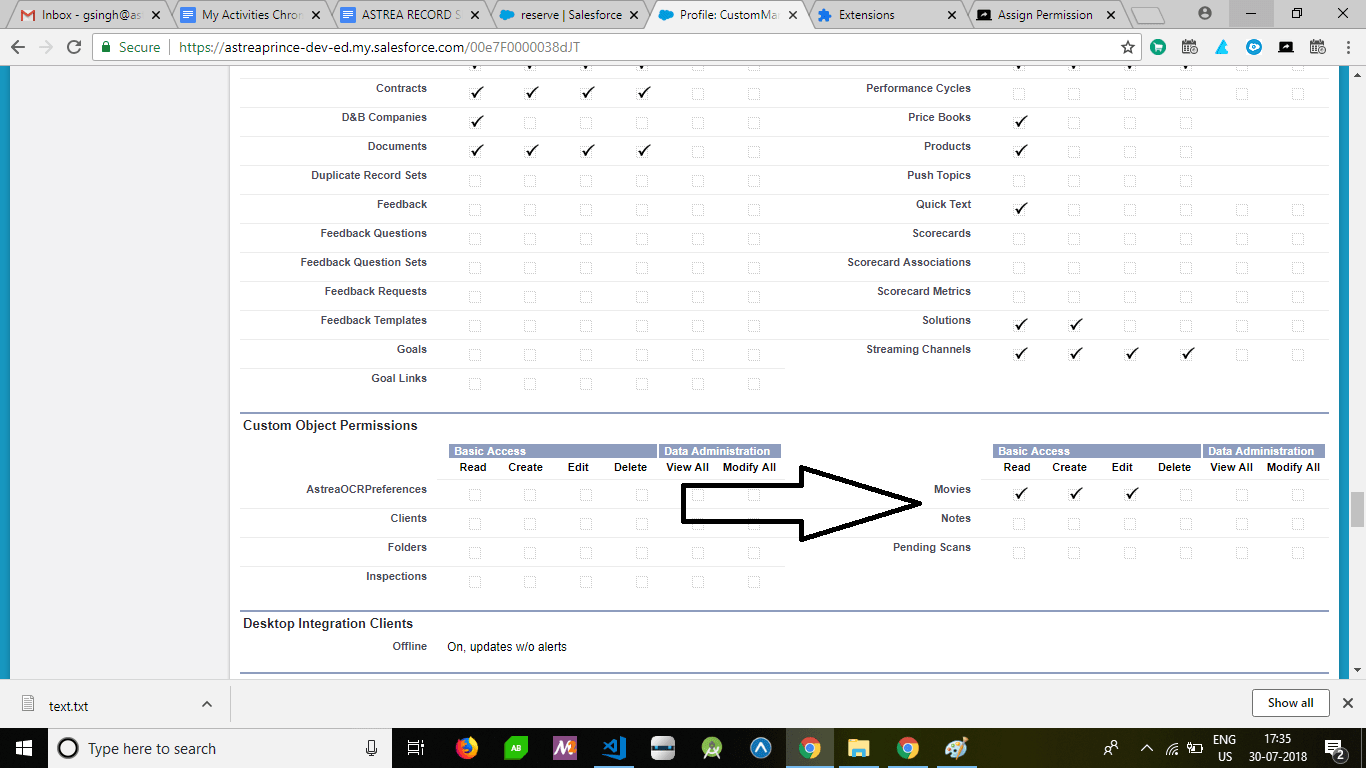
Using Astrea Record Share extension
- After Installing the extension from Chrome Store, open any detail page of any standard/custom object and click on the extension.
- A new tab will open
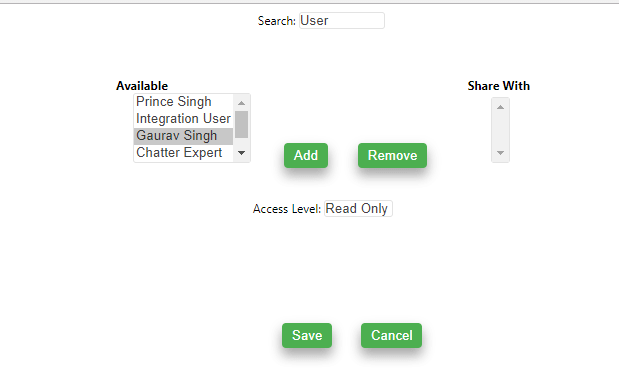
- Logged in user can select any other user from the dropdown list or group and can add to the ‘Share With’ column by clicking on Add button
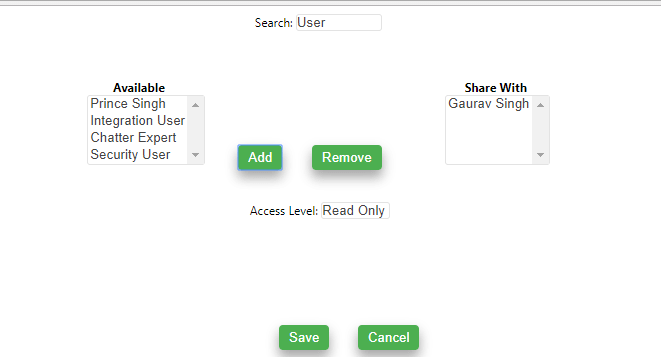
- After clicking on Add button, user can select sharing mode which can be Read or Edit mode.
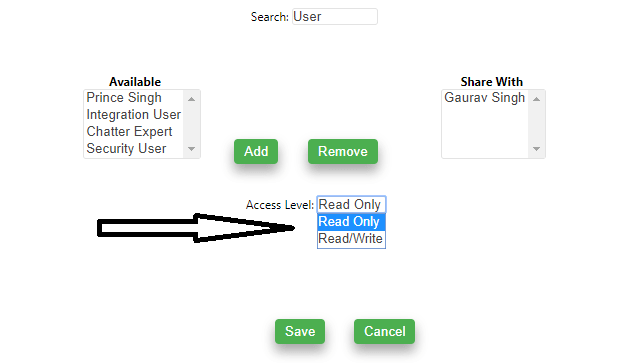
- Finally click on the Save button to share the record with selected User/Group.