Astrea ShopifyWave Connector is an Einstein Analytics Connector. This app is used to connect Wave with Shopify. It provides point and click Graphical User Interface which is very easy to use. This app basically provides integration between Shopify and Analytics studio.
This app can be used by business owners and companies as they can analyze the Shopify data insights efficiently in Einstein Analytics studio. The user gets more detailed and relevant information. This helps them make smarter decisions faster and know what actions to take.
Features of the app
- The app is lightning ready which synchronizes Shopify objects to Salesforce Einstein Analytics
- Astrea ShopifyWave connector app allows you to get access to the Shopify objects
- Users can schedule batch jobs to get all the data from Shopify to Analytics studio
- User can keep record of all the sales more efficiently as it helps connect Shopify orders to Analytics to evaluate better.
Using the app
- Visit Shopify Partner https://accounts.shopify.com/login. Then Click on Partner Login.
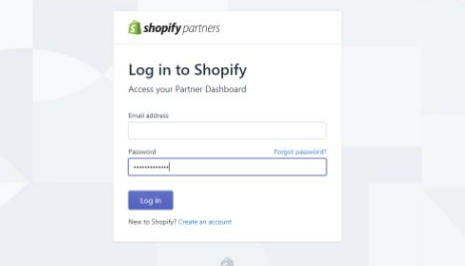
- Click on the Apps and the Create App. Now enter the App Name and App URL and Click on Create App Button
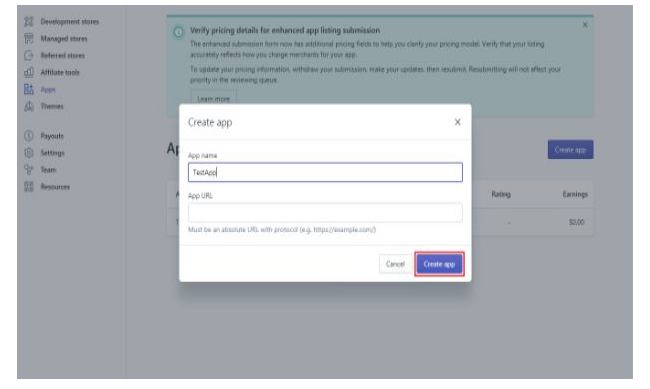
- After that click on Get API Credentials. User need to save the App Id, App Secret and Shop Name for the Astrea ShopifyWave Connector App.
- In Einstein Analytics Studio, Go to APPS Tab and create a new App with Name: waveAppName
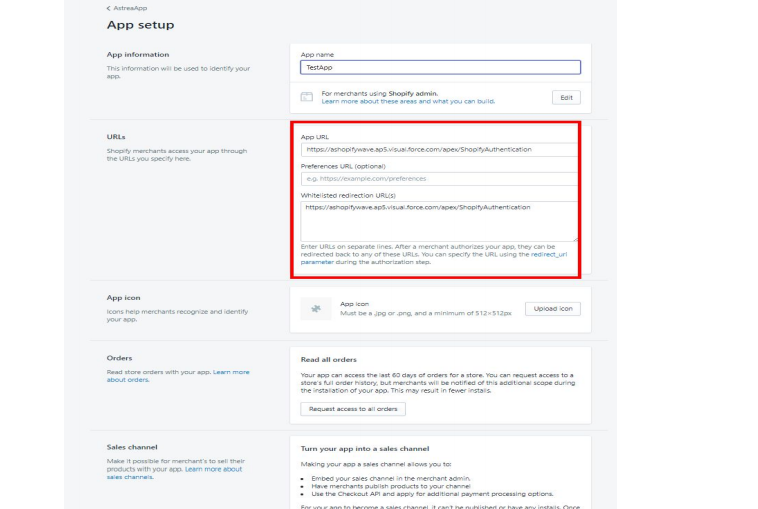
- There are 5 buttons available to get data from Shopify to Salesforce Einstein Analytics Studio
- Upload customers
- Upload Products
- Upload Orders
- Upload Line Item
- Schedule batch
- Exit
- When user want to extract data from Shopify to Salesforce Einstein Analytics, user needs to use the Upload objects button
- When user clicks on the Schedule Batch button, it will schedule a job everyday at specified time entered by user.
- User can schedule other objects also by clicking again on “Schedule Batch” or Clicking “Exit” to get back to front page for Authentication.
You can also refer the User Manual for further details, from here.
You can download the app from Appexchange.