ChatNow is a Salesforce Application offered by Astrea IT Services which embeds the functionality of Salesforce chatter with other additional features such as private chat and much more.
Chatter in Lightning does not have the functionality to have one on one conversation between users or clients, Sure one can email a coworker, but the option to just send a private message to an individual would make it easier, eliminating the need to switch applications.
ChatNow is a one stop destination for your clients and colleagues, to collaborate with one another efficiently. It offers the functionality to have private messages between users. It helps to connect with people and share business information securely in real time by keeping messages private.
ChatNow provides engaging User Interface which enhances the chatting experience for you and your employees or clients. It is like any other chatting apps where real time users can have real-time chatting experience without constant refreshing of the page (which can sometimes irritate clients and users). There is no denial in saying that one can use emails to collaborate with their clients but to maintain email chains can be tough sometimes. It enables enterprise-level social networking for employees, partners, and customers in a secure, measurable, and trackable environment.
Since ChatNow connects you to people throughout your organization, you can get answers to questions quickly from people in any department or location. You can also get feedback and collaborate to solve problems without reading and managing long email. It allows us to maintain professionalism by keeping personal and professional lives separated.
Features of ChatNow :
- One on one private messaging with appealing UI
- Post an announcement
- Track comments within the message thread
- Get opinions using Poll with various choices
- Ask questions and clear all your doubts
- See who follows you and to whom you follow
- Share project updates privately, to group members, or to all followers
- Bookmark Important posts
- Rich feeds
- Create or delete a room
- Create external users with just one click
To access some of these features: Click on ChatNow app in your org 🡪 Click on Create button 🡪 Choose any of the four options of your choice to perform any action.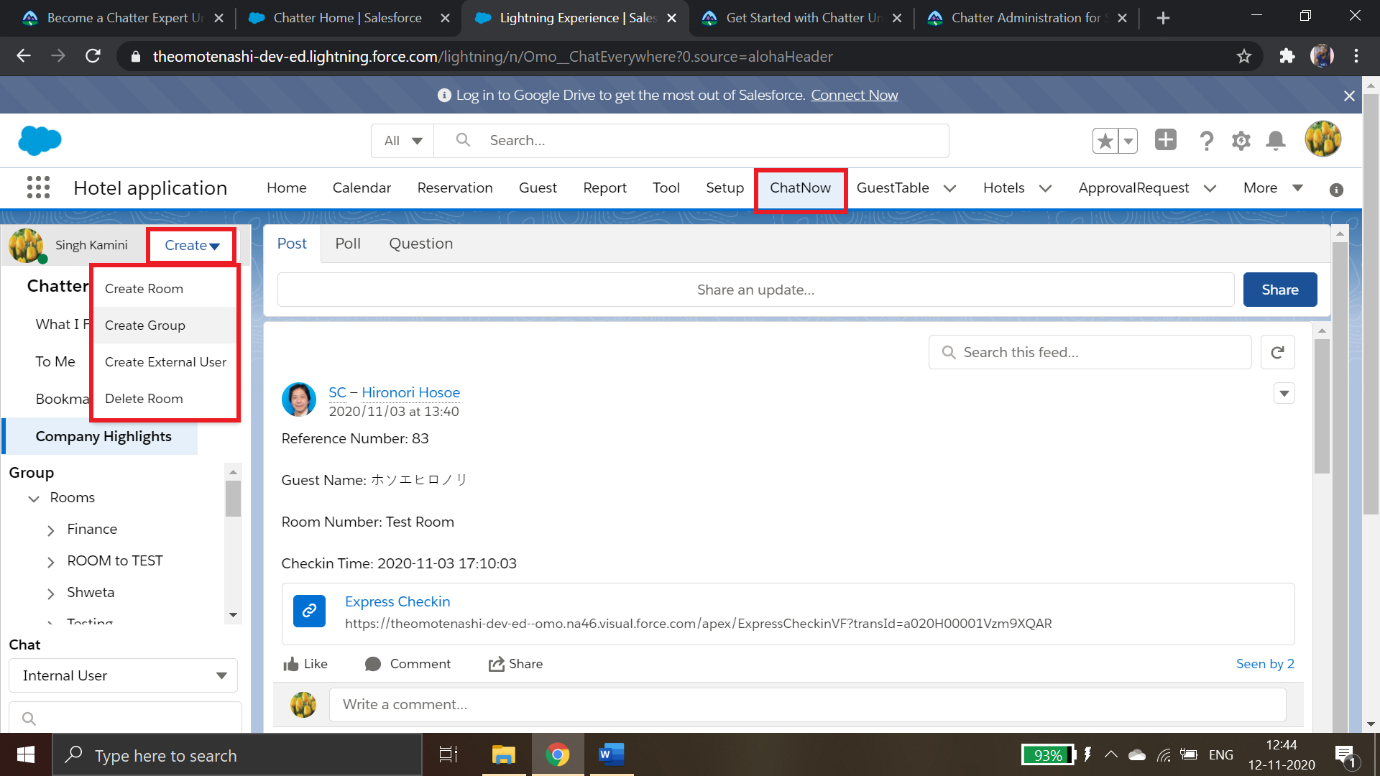
Salesforce classic-Messages vs Salesforce lightning-ChatNow app
Salesforce lightning does not have a feature of private messaging but salesforce classic has. However, the UI of Classic mode is not very appealing to eyes. ChatNow app provides a better UI, avoiding confusion and cluttering of screens.
User Interface of ChatNow enhances the chatting experience for you and your clients where requirements can be put forward without constant refreshing of the page unlike Classic Messages feature. It is like any other chatting apps in the market where real time users can chat and always get notified when a new message is received in the notification icon.
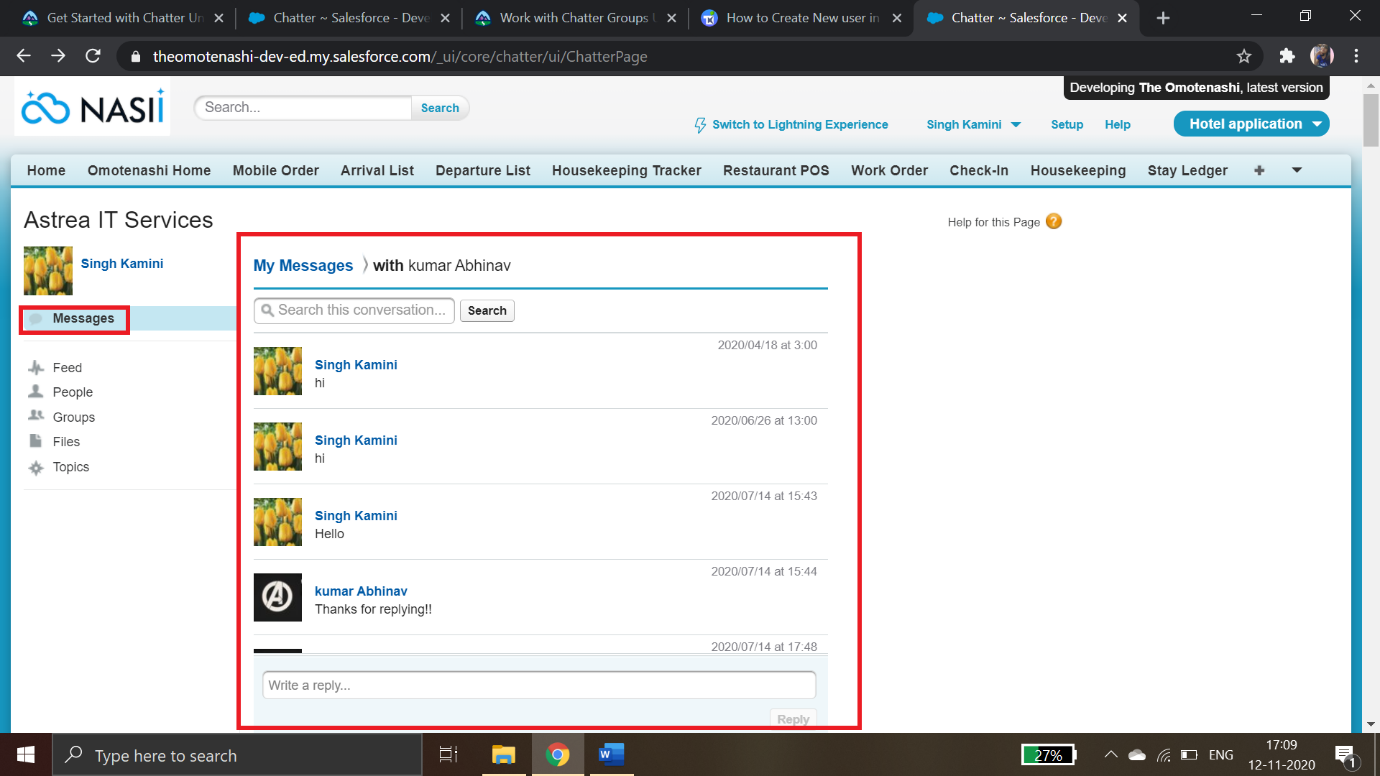
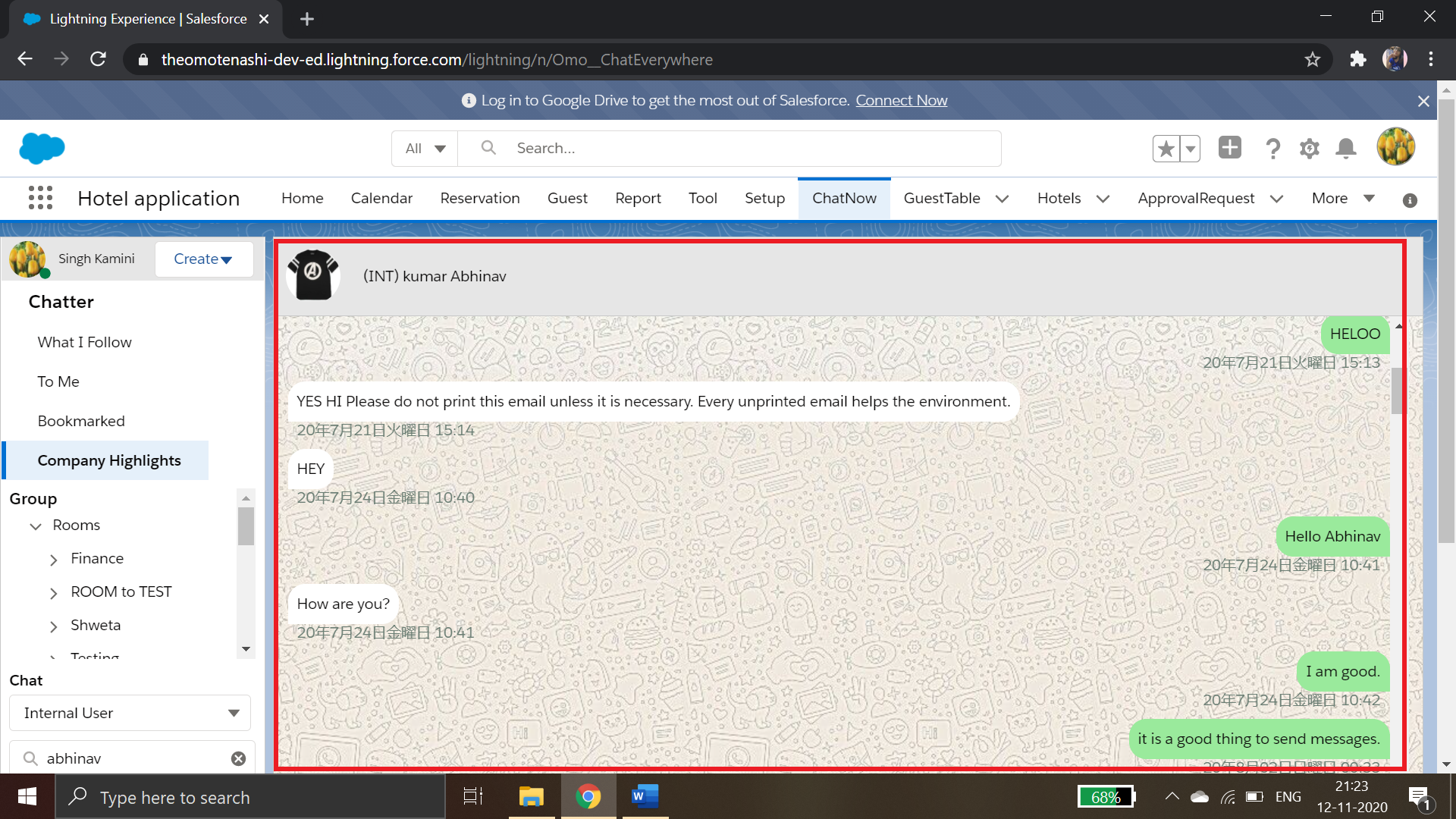
Collaborate with any user
-
ChatNow allows collaboration with both internal as well as external users.
- Internal Users- An internal user logs in to Salesforce via login.salesforce.com or a company myDomain, using an internal license. Internal users primarily access the Salesforce platform using Lightning Experience or Salesforce Classic.
- External Users-nSalesforce customers who want to create an experience connected to their CRM data for their end customers, partners, dealers, and other external stakeholders use external licenses to provide access.
External users who do not have ChatNow installed in their org can communicate with salesforce users (Internal user) through Emails and the user using ChatNow app will receive the message on its app without any inconvenience.
-
Steps to create external user:
- Click on Create Button beside your Profile name at the top left corner
- Click Create External User
- Fill LastName field (Required Field)
- Fill FirstName field (Optional Field)
- Fill External user’s Email address in Email field
- Click on Add button
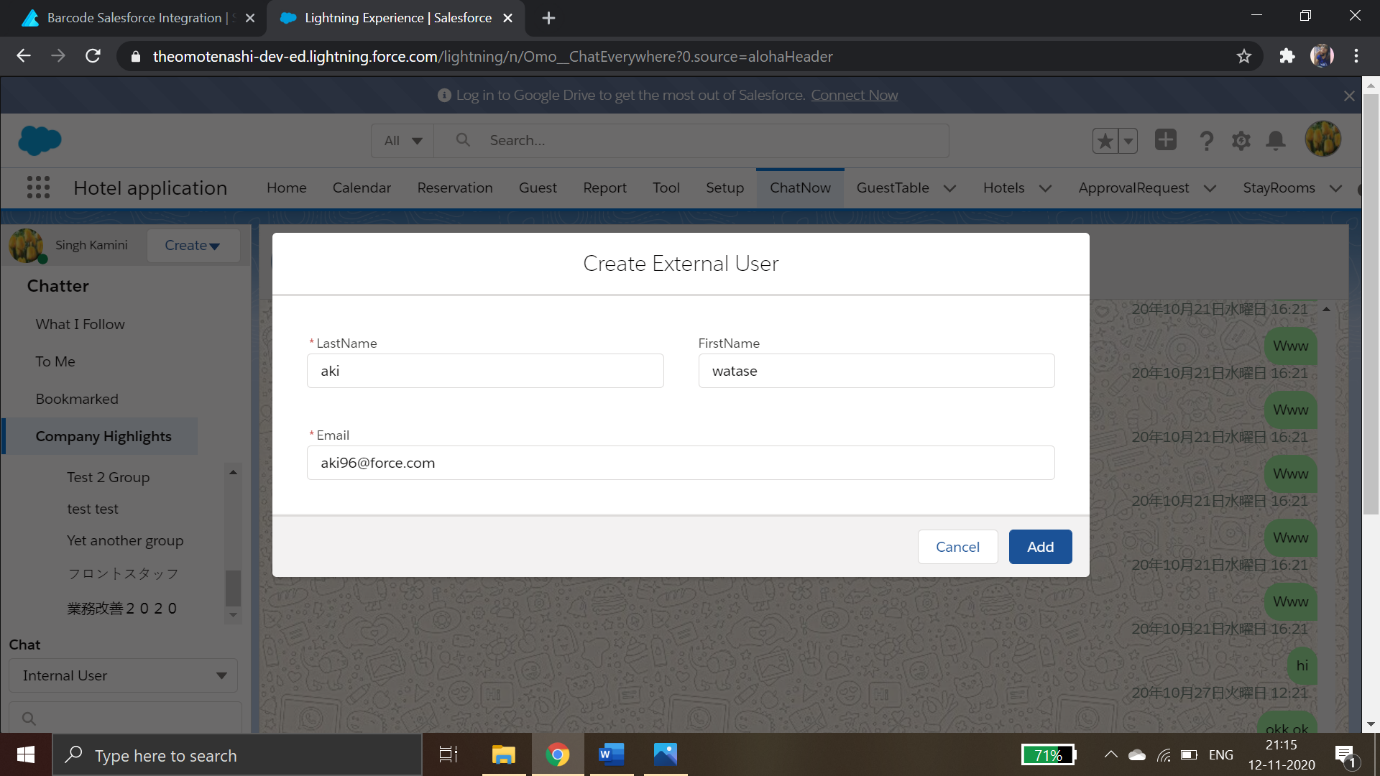
When a user is created, choose from the Chat picklist the type of user (Internal or External), type the name of the user to whom you want to send a message and click on his/her name.
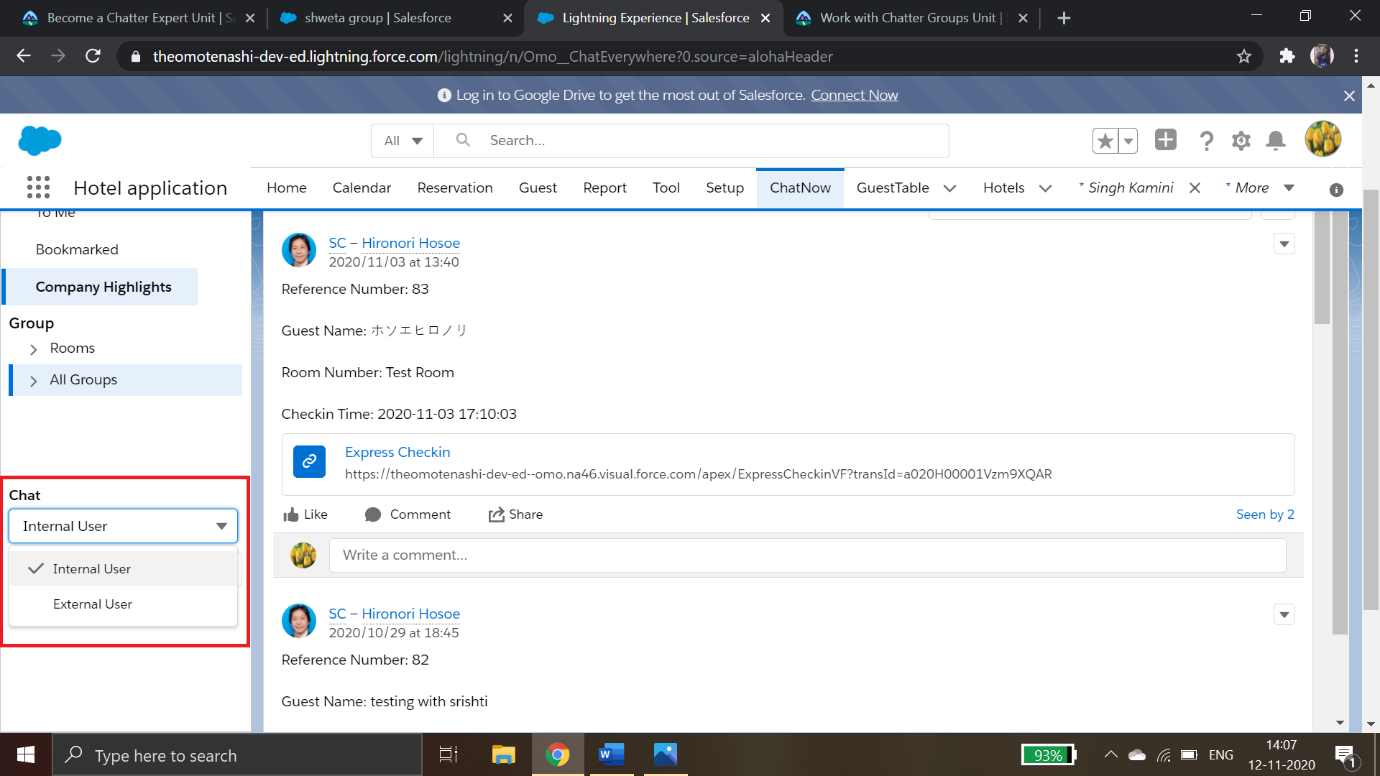
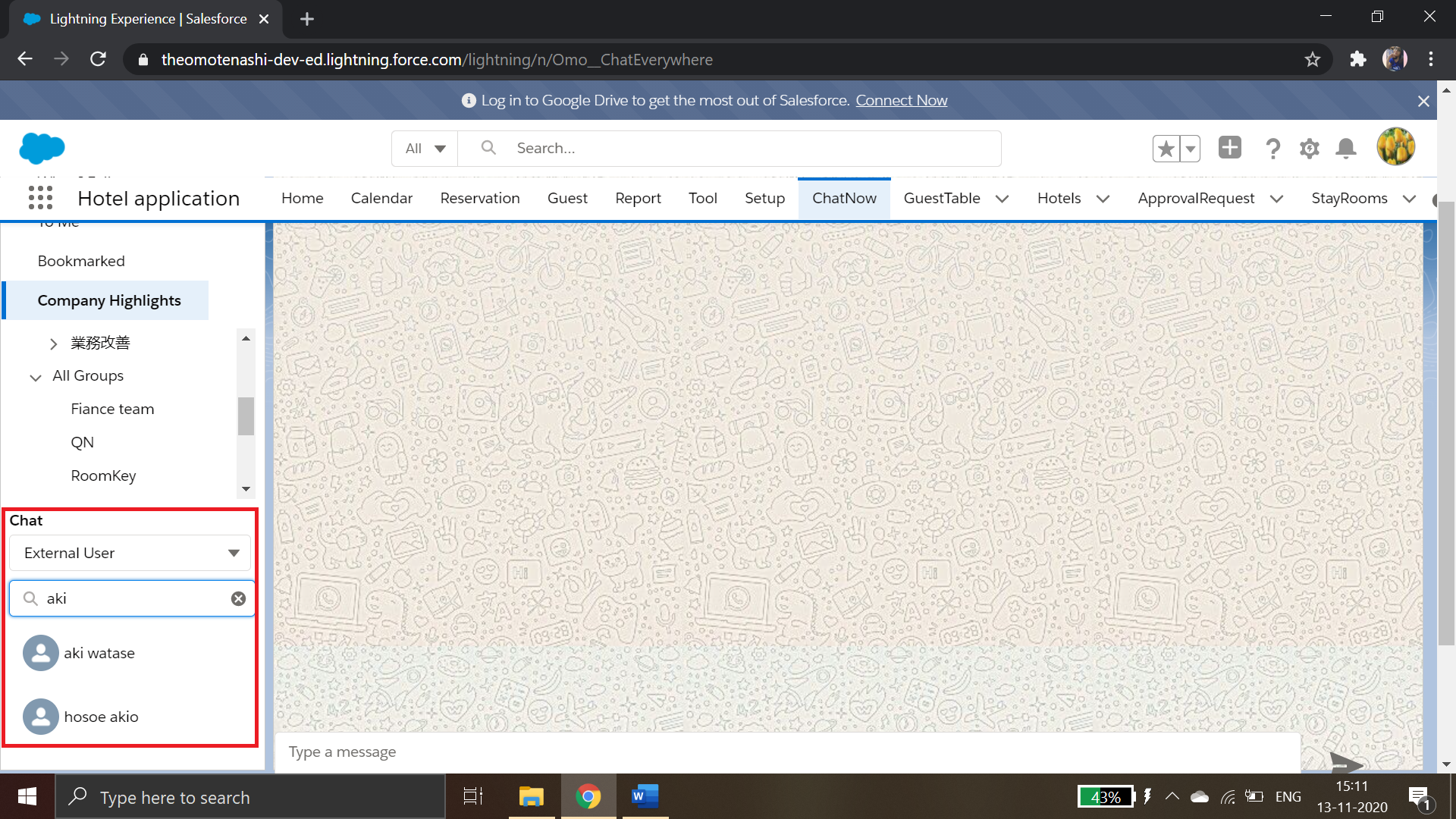
In the chat window, abbreviations (EXT) & (INT) are specified before the names of external user and internal user respectively at the top of their chatting profiles to distinguish them.
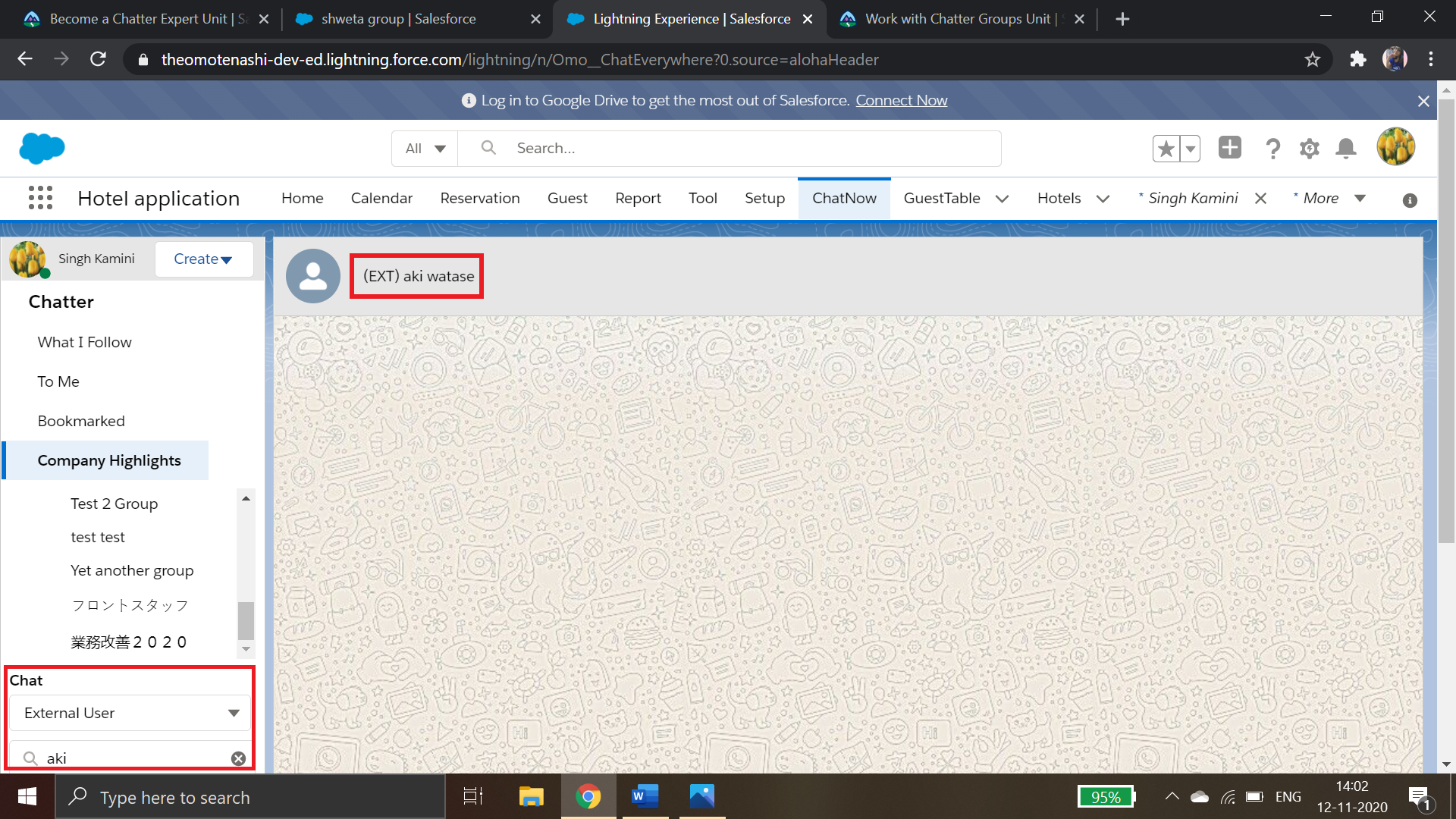
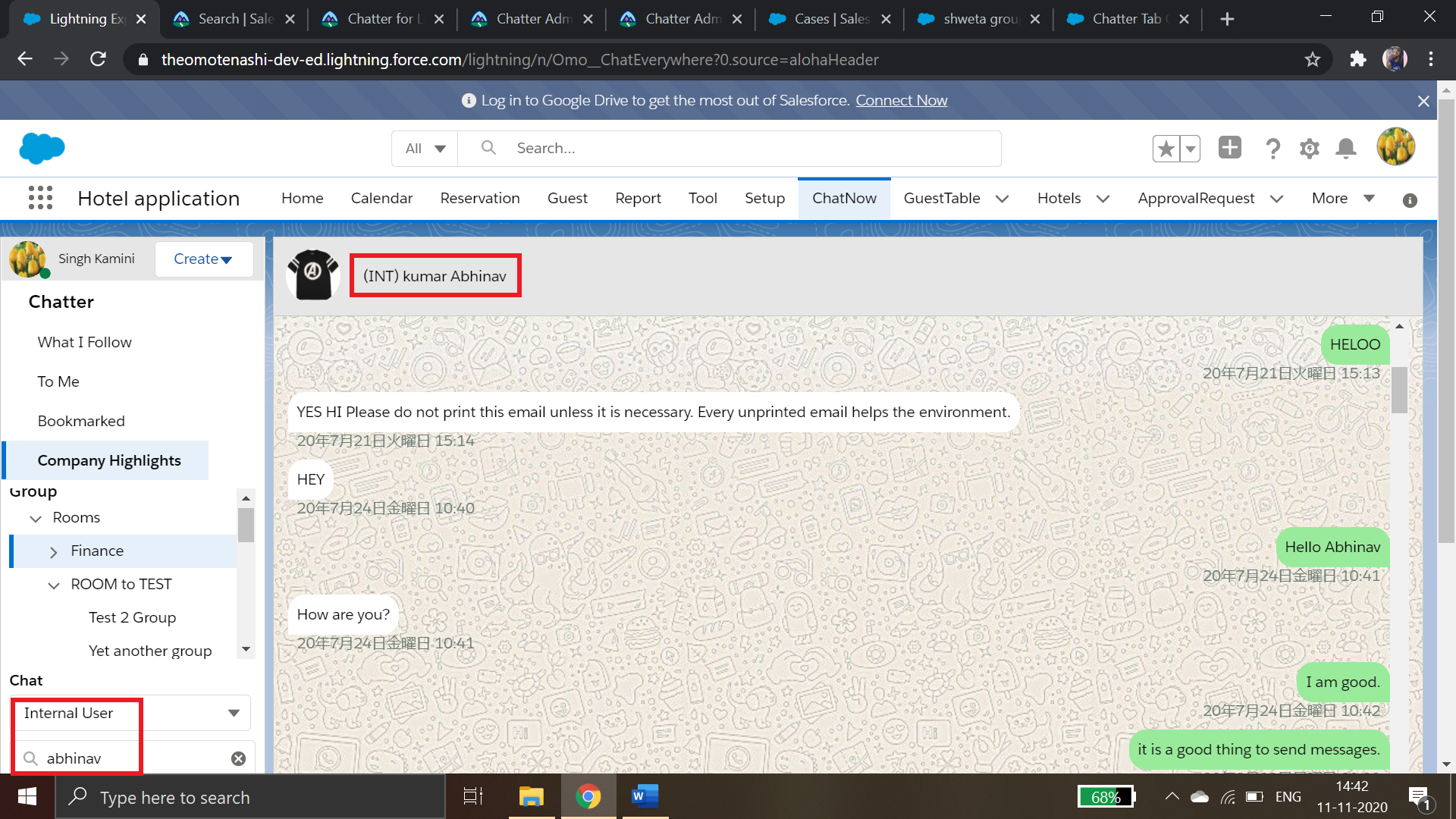
Groups and Rooms
Groups are the main collaboration space in Chatter. You can organize a group around a project and add all project participants to it. Members use the group feed to exchange information, process a decision, and ask and answer questions. Whether it’s a project, a topic, a line of business, you can create a group to support it. Groups help users build, preserve, and share knowledge that’s vital to getting the job done and keeping everyone aligned.
In this Example we created one private group and one public group, members (Users) can be added to their respective groups according to their roles and day to day functionalities.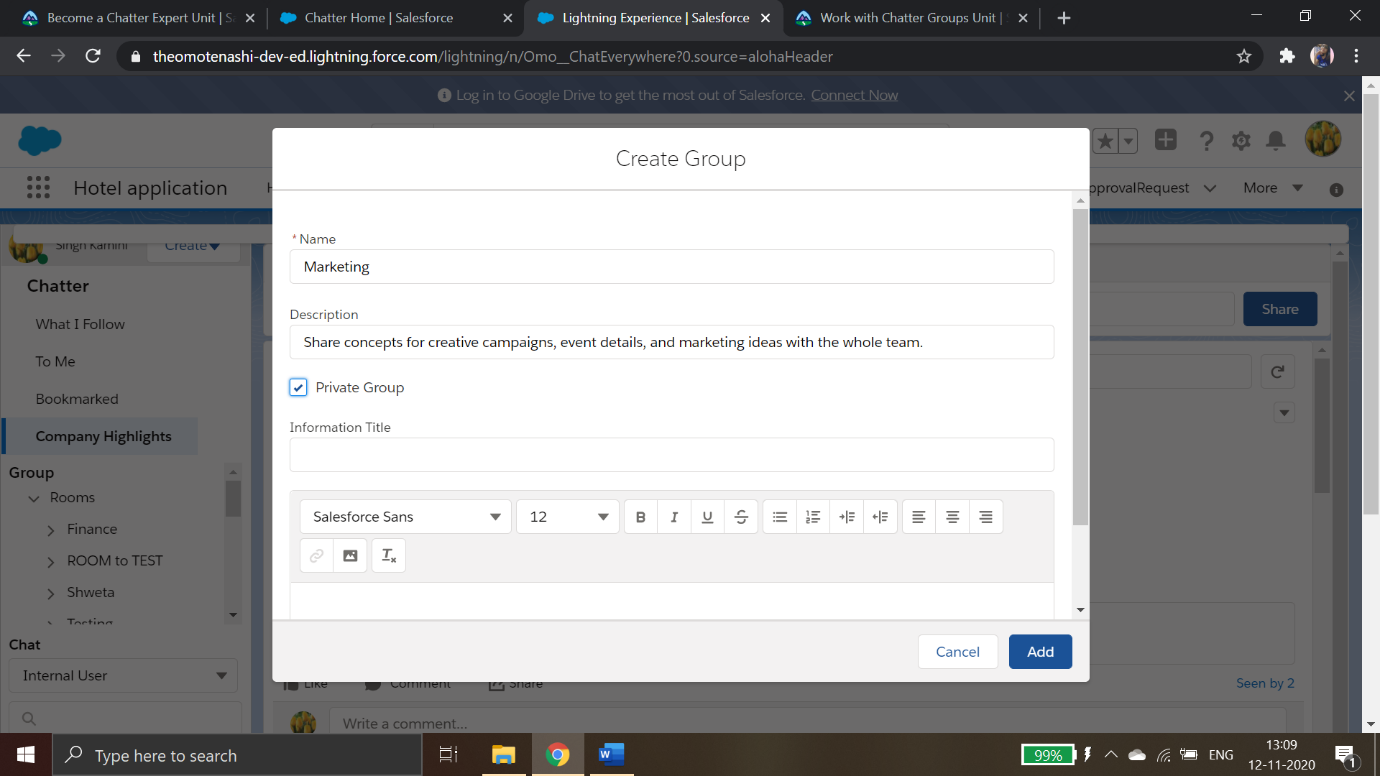
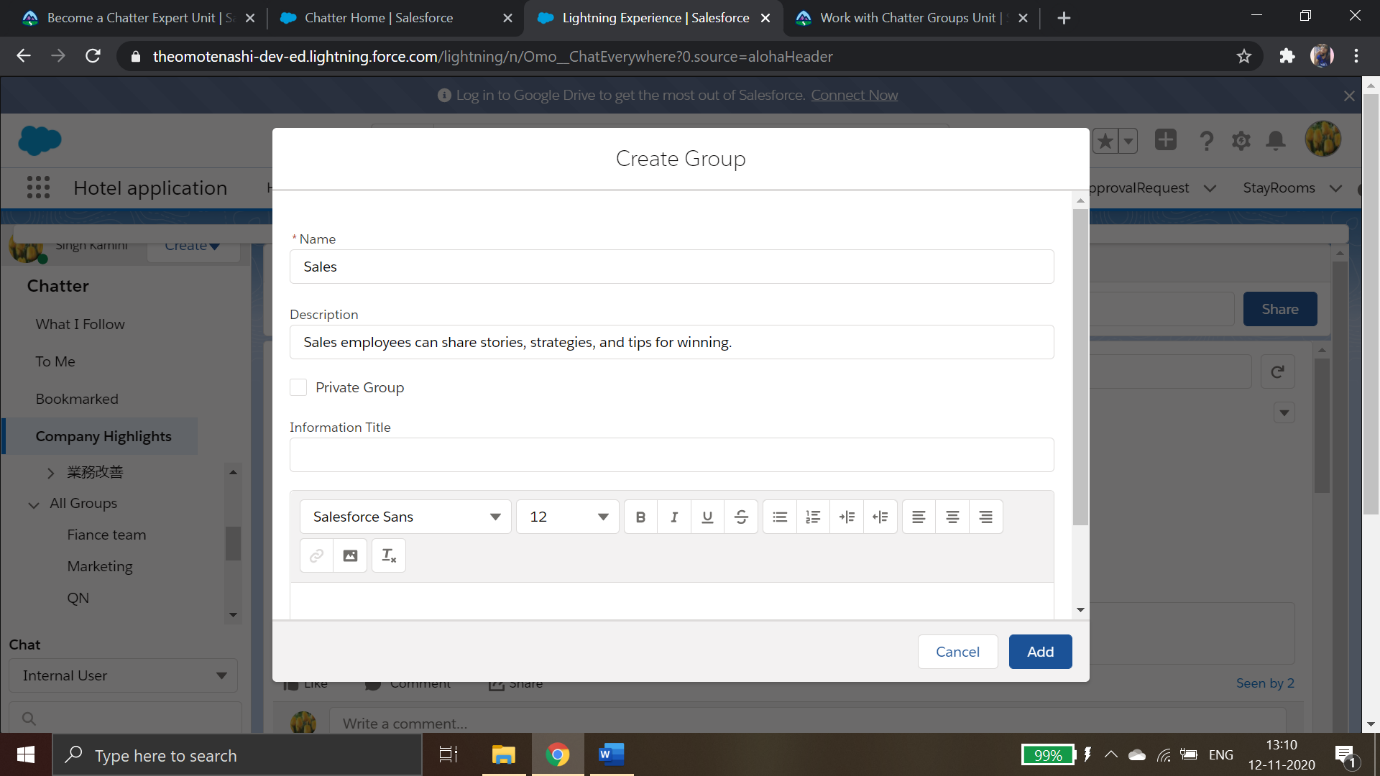
Room is a parent group which contains other sub-groups. A room contains several groups and a group can be added to several rooms. Room is not an inbuilt feature but a custom one, which keeps similar kinds (by functionality) of groups together and keeping the UI clean and decluttered.
-
Steps to create a Room:
- Click on Create Button
- Click Create Room
- Give the Room a Name of your Choice
- Select Groups from the Add Group(s) of your choice
- Click on Add button
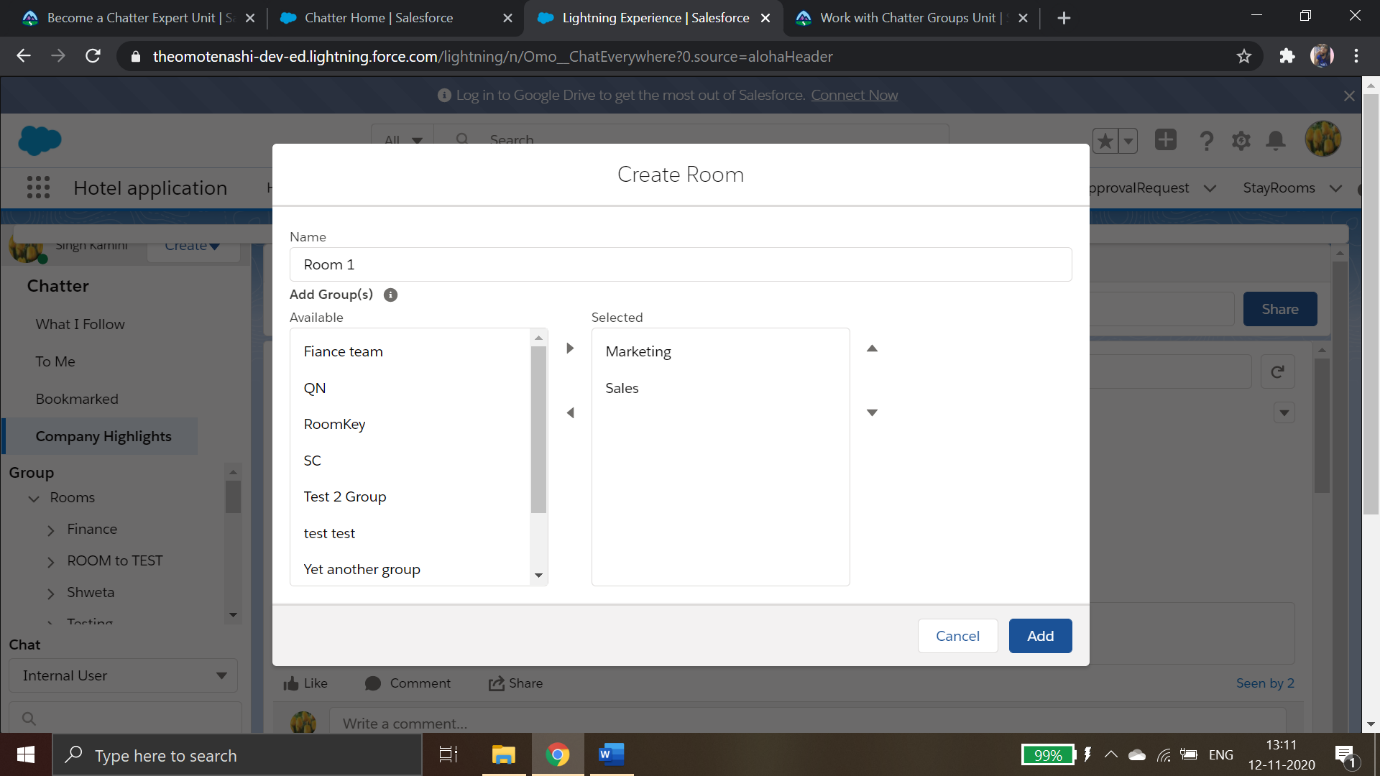
Example:
Room1: It contains two groups (Marketing and Sales) which are similar in functionality but their users have different roles.
- Marketing: It is a private group which shares concepts for creative campaigns, event details, and marketing ideas with the whole team.
- Sales: It is a public group where Sales employees can share stories, strategies, and tips for winning.
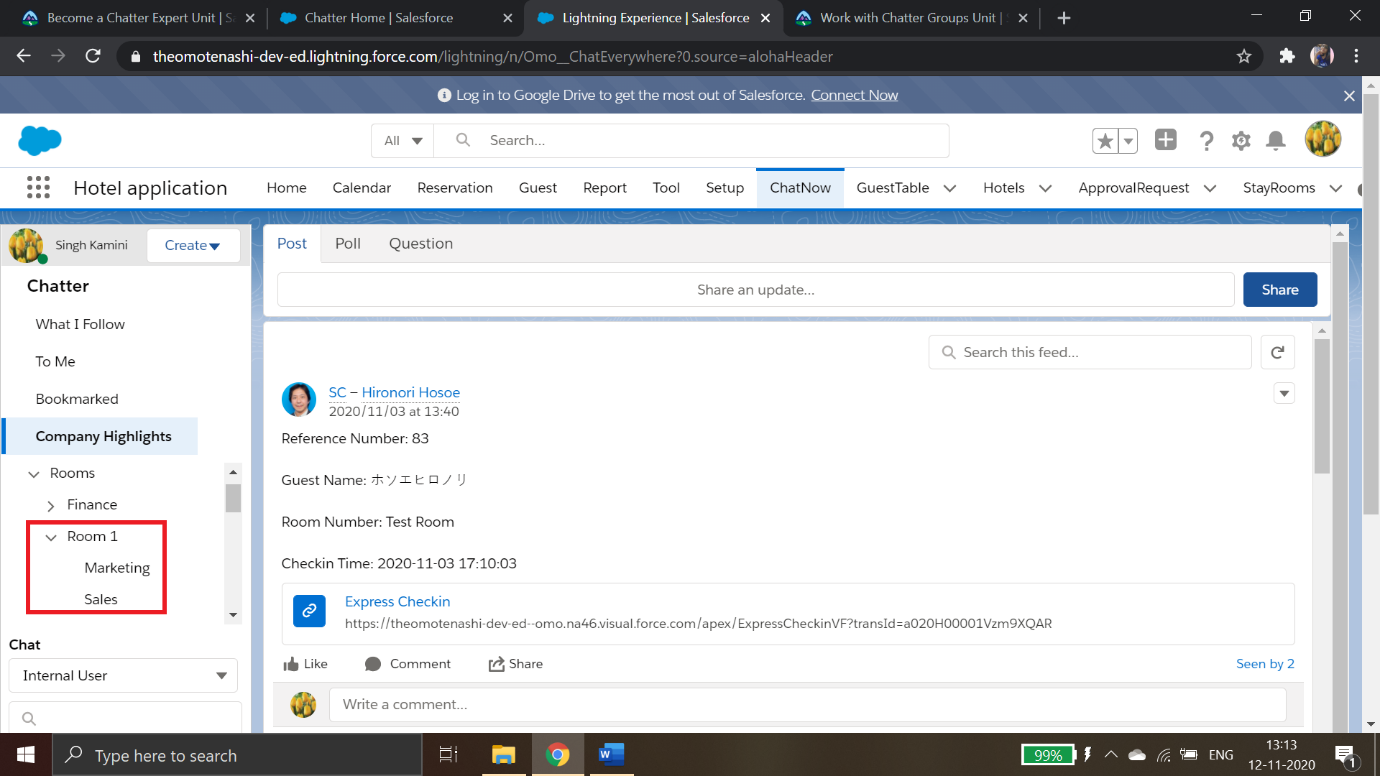
Delete Rooms: We can delete rooms and deleting a room will not affect groups contained in it.
- Steps to delete a room:
- Select the Room to be deleted, in this case Room1
- Click on Create
- Select option Delete Room
- Click OK
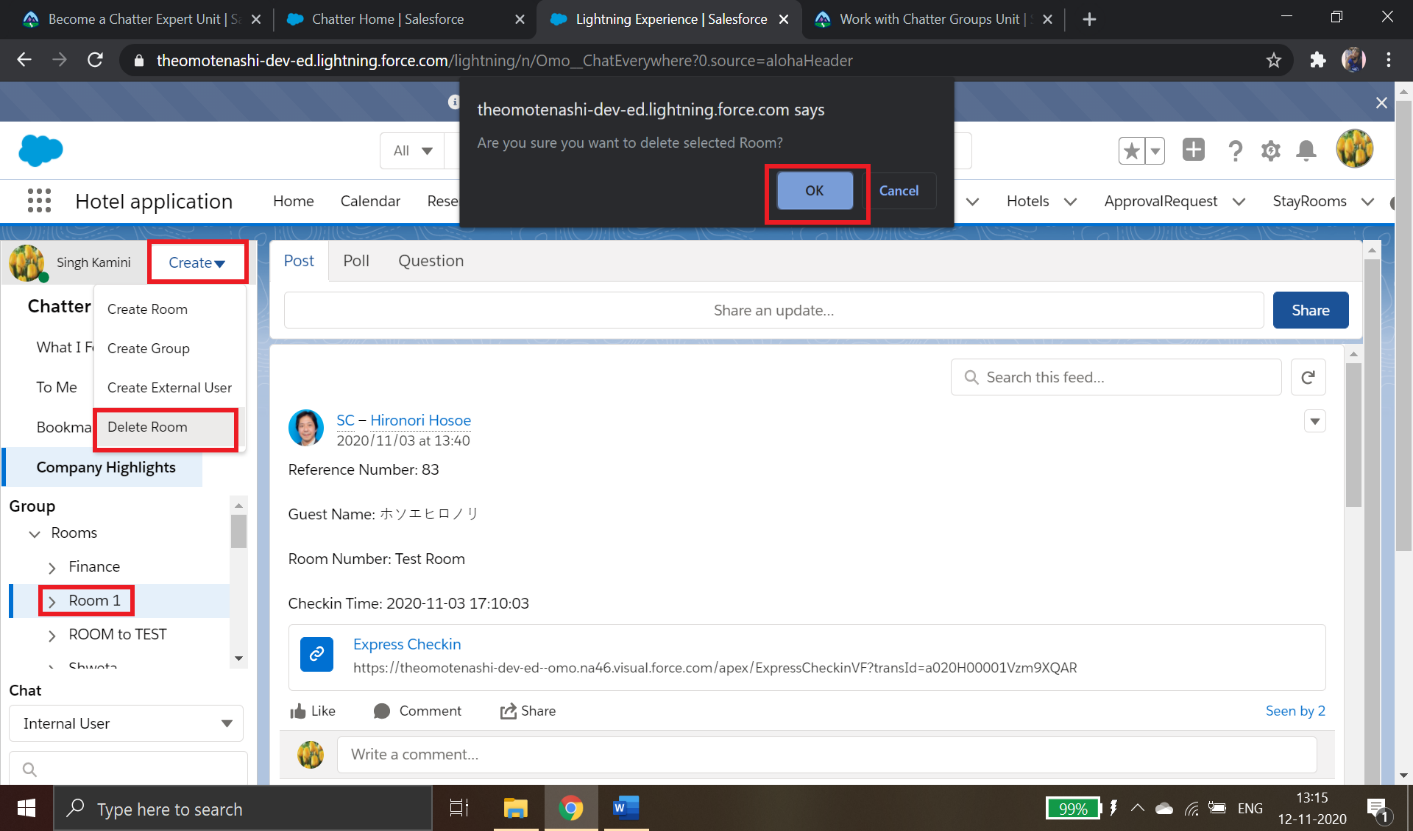
For any query on ChatNow App,contact support@astreait.com