Efficient document generation is a cornerstone of effective business operations. Salesforce OmniStudio provides a robust solution through its Document Generation feature, enabling organizations to create personalized, professional documents with ease. In this blog, we'll explore the concept of Document Generation, present a practical business scenario, and walk you through the process of implementing it using OmniStudio.
Understanding Document Generation:
Document Generation in Salesforce OmniStudio empowers businesses to automate the creation of documents like contracts, proposals, quotes, and more. This feature combines data from Salesforce records with predefined templates to produce polished, customized documents that save time and maintain consistency.
Business Scenario: Streamlining Proposal Creation
Consider a scenario where a sales team needs to generate personalized proposals for potential clients. Manually creating these documents is time-consuming and prone to errors. Document Generation in OmniStudio offers a solution by automating the process and ensuring that each proposal is accurate and tailored to the client's needs.
Steps to Implement Document Generation in Salesforce OmniStudio:
Step 1: Define Document Template
Create a template for the proposal using your preferred document authoring tool, such as Microsoft Word. Include placeholders for dynamic data that will be pulled from Salesforce records. These placeholders can be in the form of merge fields.
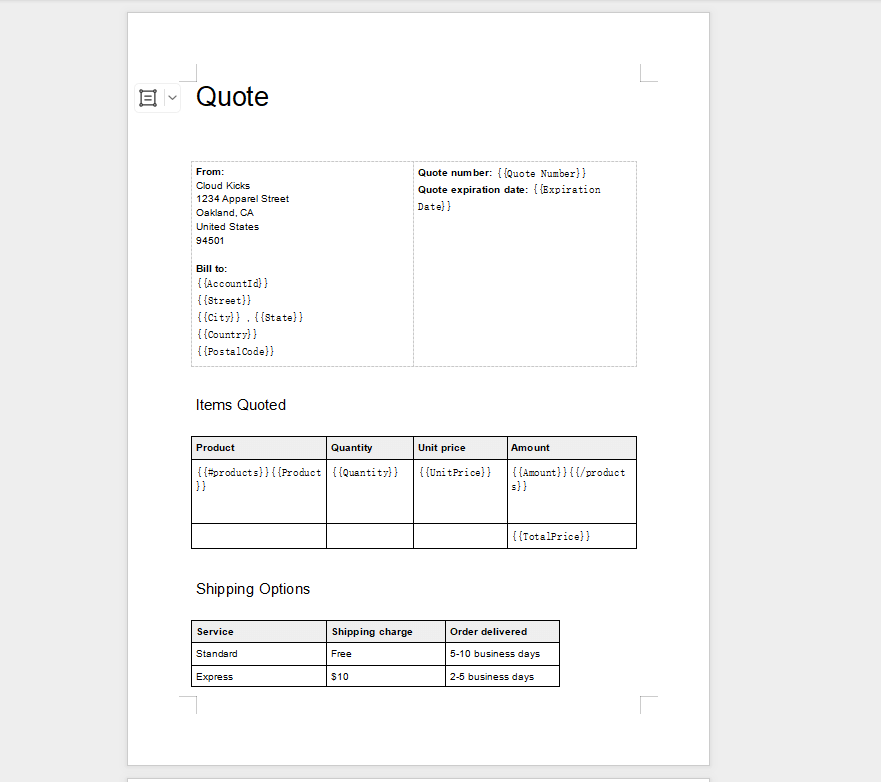
Figure 1: Create a Quote temple using Microsoft word.
Step 2: Configure Document Generation
Log in to your Salesforce OmniStudio account. Navigate to the Document Generation section and set up a new Document Generation template specific to your proposal.
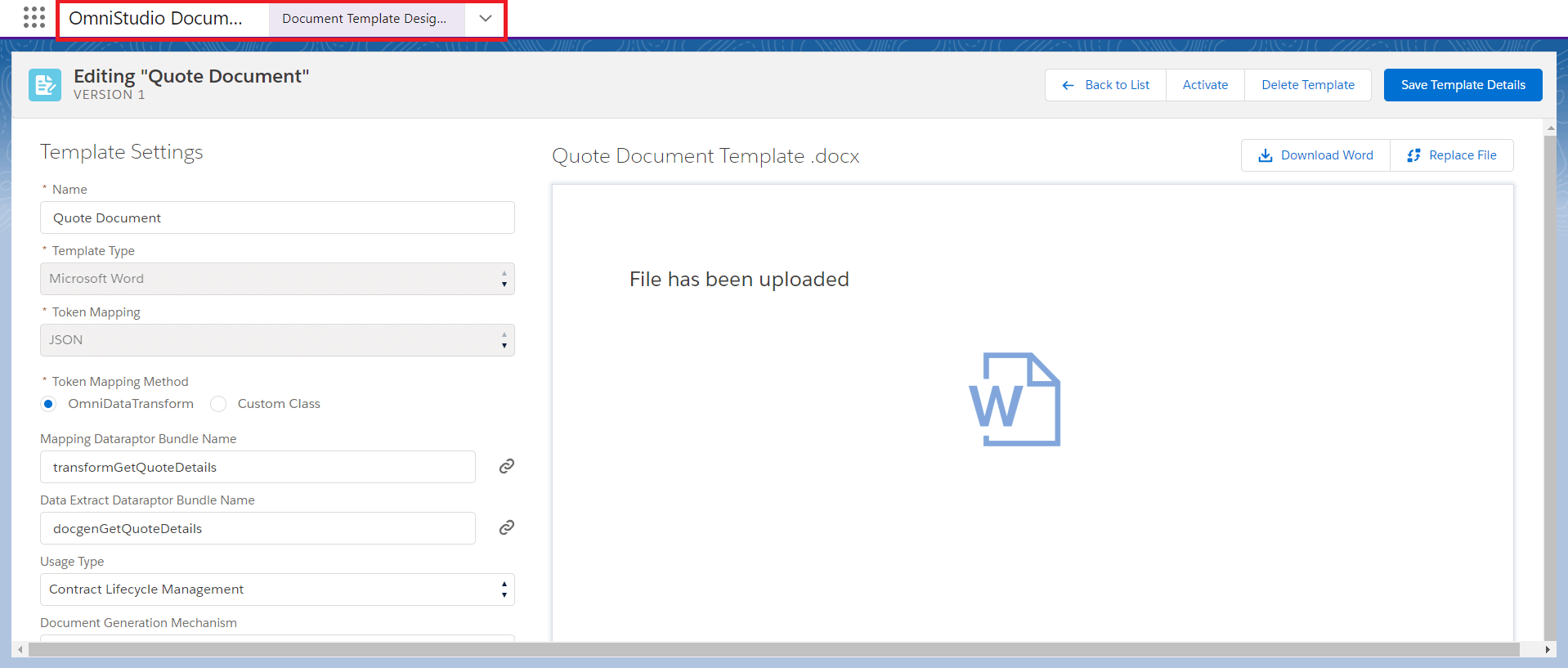
Figure 2: Configure Document Generation to generate document
Step 3: Map Data Fields
Map the data fields from the Salesforce object to the corresponding placeholders in your document template. This step ensures that the dynamic data is populated correctly when generating the document.
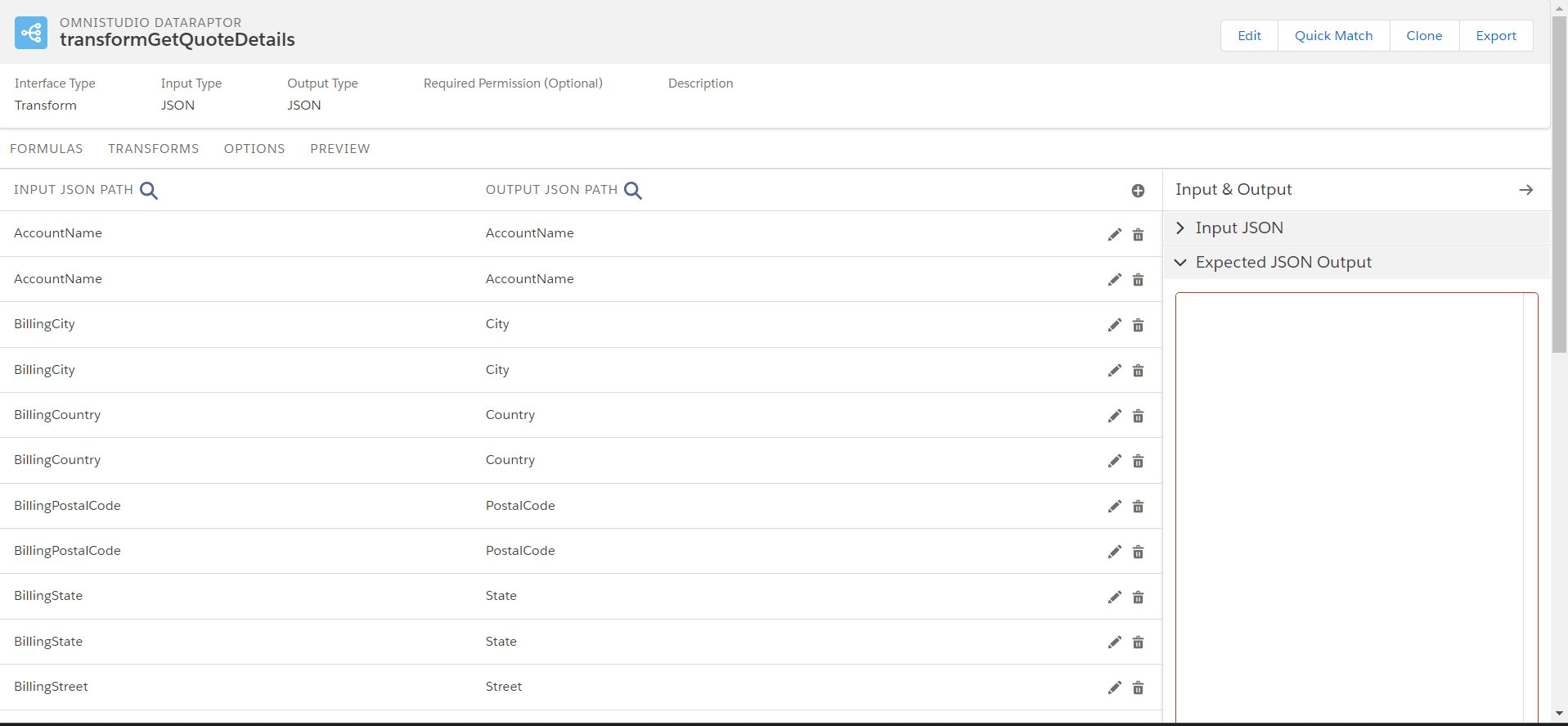
Figure 3: Map the data fields from the Salesforce object to the corresponding document template.
Step 4: Generate Documents
Select the specific records for which you want to generate proposals. The Omniscript will pull data from the connected Salesforce object and populate the placeholders in the template.
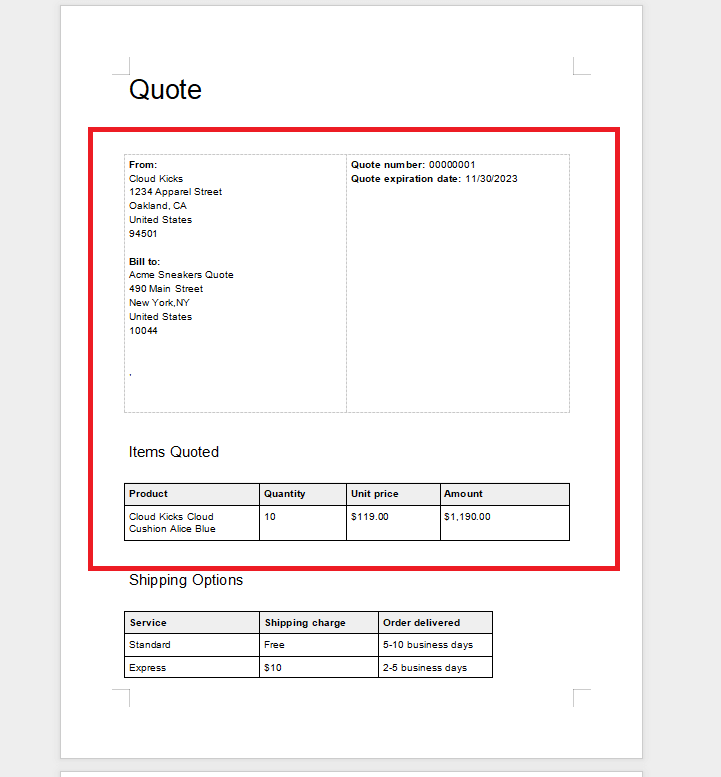
Figure 4: Generated document for quote using omnistudio.
Step 5: Review and Edit
Review the generated documents to ensure accuracy and consistency. If necessary, make manual edits to the document content or formatting.
Step 6: Distribute Documents
Once you're satisfied with the generated documents, distribute them to clients using preferred channels such as email or a document sharing platform.
Benefits of Using Document Generation:
Time Savings: Automating the document generation process eliminates manual data entry and formatting, saving valuable time.
Accuracy: Document Generation ensures that each document is accurate and consistent, reducing the risk of errors.
Personalization: Customize documents for each recipient by pulling data from Salesforce records.
Professionalism: Produce polished, branded documents that reflect your organization's professionalism.
Conclusion:
Document Generation in Salesforce OmniStudio simplifies and enhances the process of creating personalized documents. By following the steps outlined in this blog, you can implement Document Generation for your specific business needs, whether it's proposals, contracts, or other documents. This feature streamlines operations, reduces errors, and empowers your team to focus on delivering exceptional value to clients without the hassle of manual document creation.
For any queries please reach out to support@astreait.com.