Introduction:
Salesforce, a powerful and flexible CRM platform, offers a wide range of features and customization options to cater to various business needs. One such feature is dynamic layouts, which empower administrators and users to create personalized and adaptive user experiences within Salesforce. Dynamic layouts allow you to control the visibility and arrangement of fields, related lists, and components based on predefined conditions, ultimately enhancing productivity and user satisfaction. In this article, we will explore a couple of scenarios where dynamic layouts prove valuable and provide step-by-step instructions on how to set them up effectively.
Scenario 1: Role-Based Layouts
In many organizations, different user roles require access to specific sets of data and functionalities within Salesforce. Dynamic layouts enable you to tailor the user interface to match each role's requirements, streamlining workflows and reducing clutter. Let's consider a scenario where you have three user roles: Sales Representative, Sales Manager, and Marketing Manager. Each role needs access to different fields and related lists on the Account object.
- Define Field-Level Security: Ensure that the appropriate profiles and permission sets have the necessary field-level security settings configured for the fields you want to display conditionally.
- Create Layout Variations: Go to Setup > Object Manager > Account > Page Layouts. Create separate page layouts for each role, such as "Sales Rep Layout," "Sales Manager Layout," and "Marketing Manager Layout."
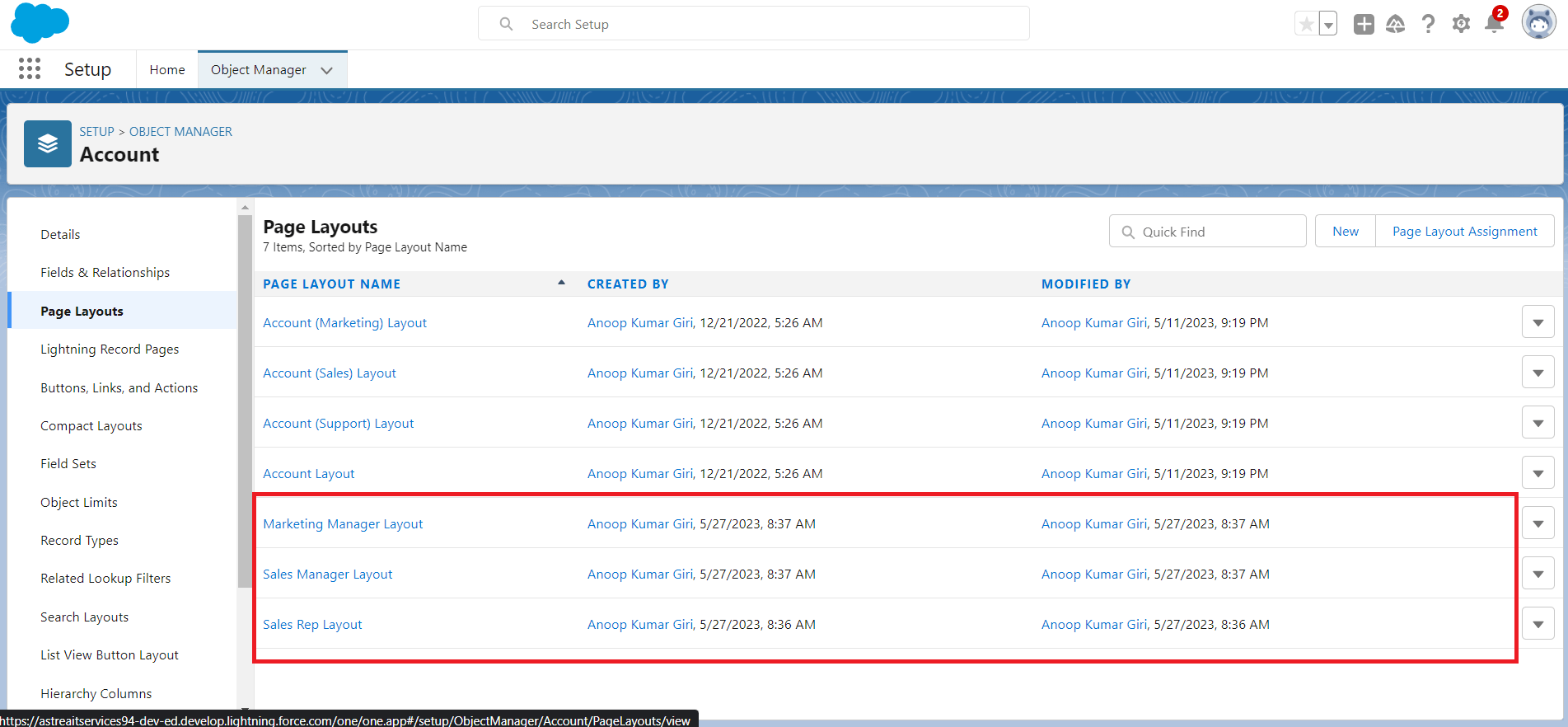
Figure 1: Create Layouts
- Customize the Page Layouts: Edit each layout and rearrange fields, related lists, and components based on the requirements of the respective roles. Hide or show specific fields and related lists using the "Layout Properties" section and the drag-and-drop functionality.
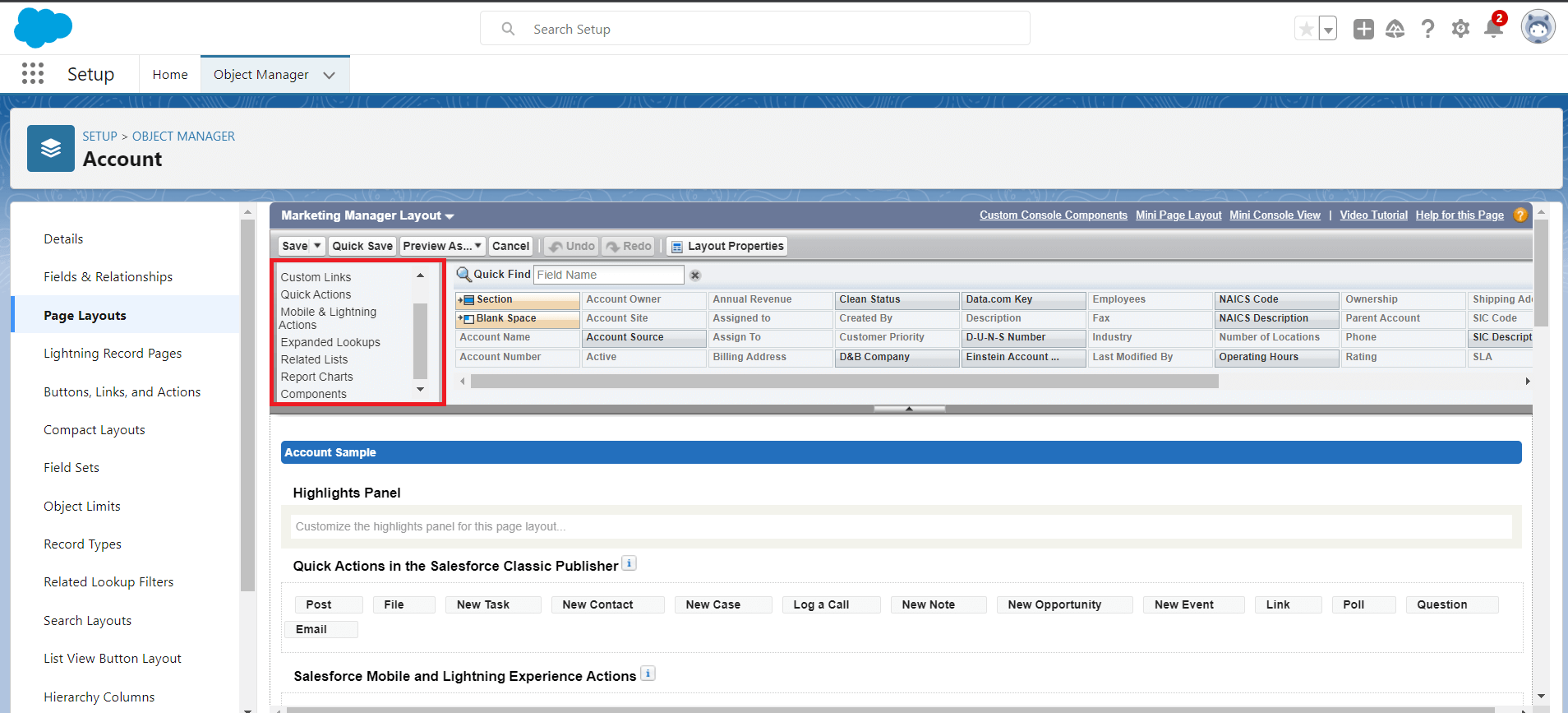
Figure 2: Customize the Page Layouts
- Set Up Record Types (Optional): If different roles require entirely different page layouts, you can associate each layout with a unique record type. This step allows you to control which layout is displayed based on the record type assigned to an Account record.
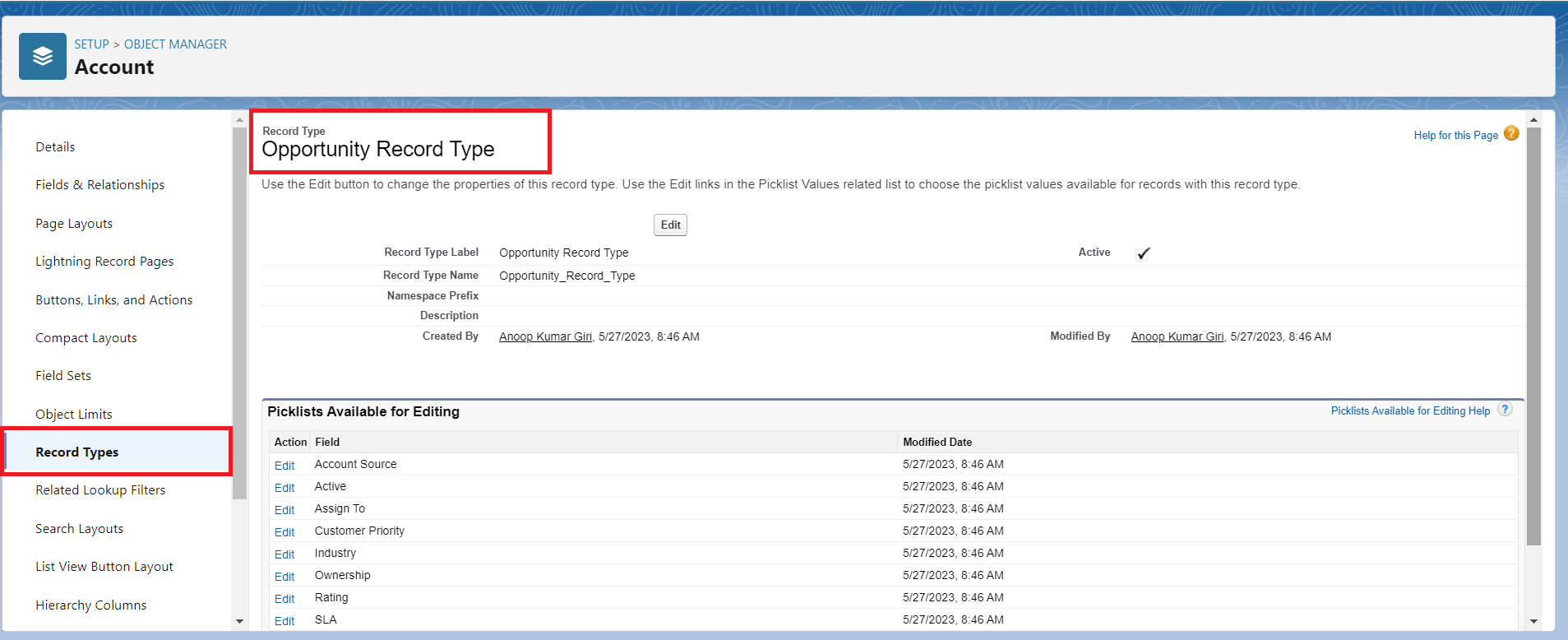
Figure 3: Set Up Record Types
- Assign Page Layouts to Profiles: Navigate to the Page Layout Assignments section on the Account object. Assign the appropriate layout to each profile based on the user roles. This step ensures that users see the relevant layout when accessing Account records.
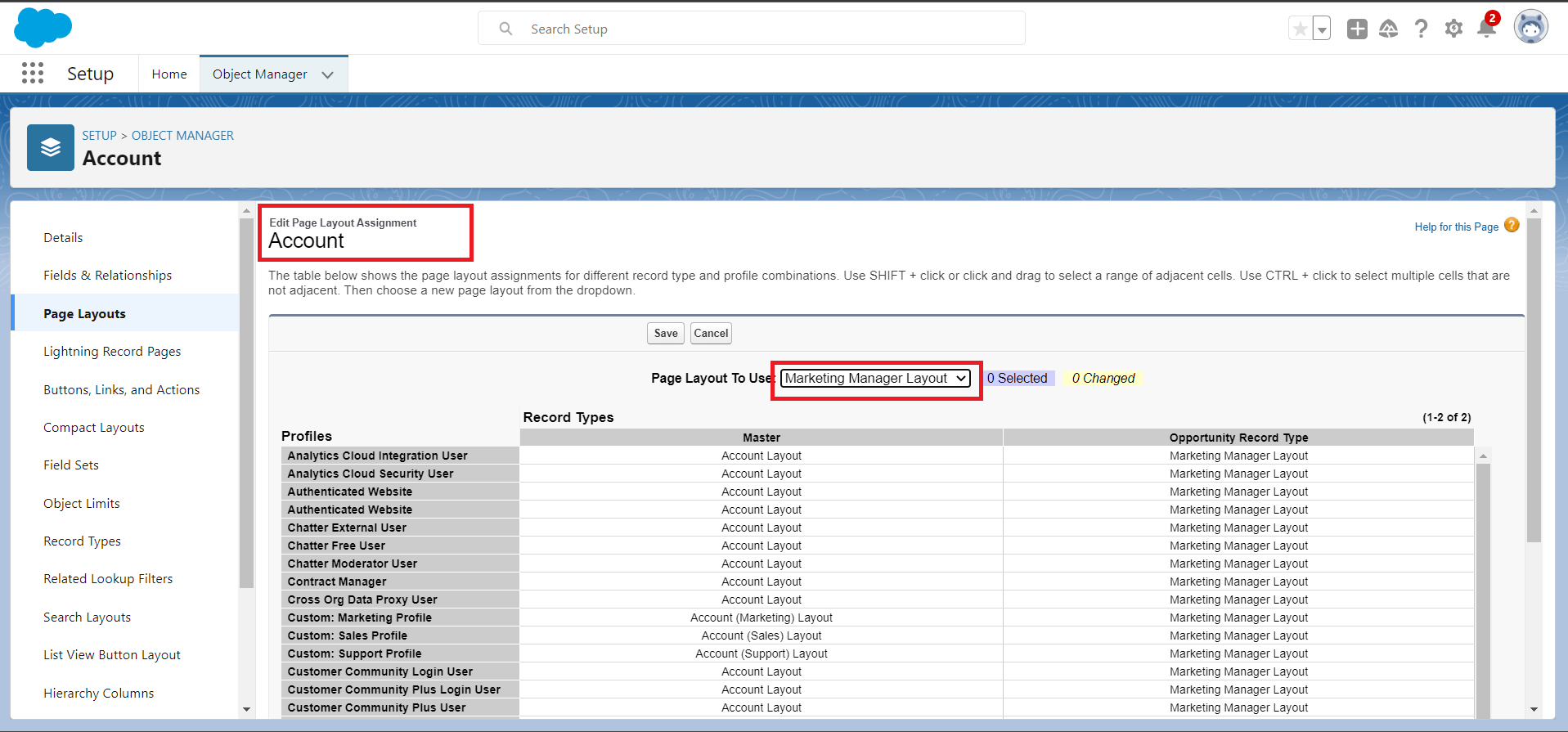
Figure 4: Assign Page Layouts to Profiles
Scenario 2: Stage-Driven Layouts
In Salesforce, it is common to have multi-stage processes, such as sales pipelines or support ticket workflows. Each stage often requires different data inputs and displays. Dynamic layouts enable you to adapt the page layout based on the current stage of a record, providing a seamless user experience.
Let's consider a sales process with four stages: Prospecting, Qualification, Proposal, and Closed/Won. Depending on the stage, different fields and related lists should be visible or hidden.
- Define Record Types: Start by defining record types for each stage of your sales process. Go to Setup > Object Manager > Opportunity > Record Types and create the necessary record types, such as "Prospecting," "Qualification," "Proposal," and "Closed/Won."
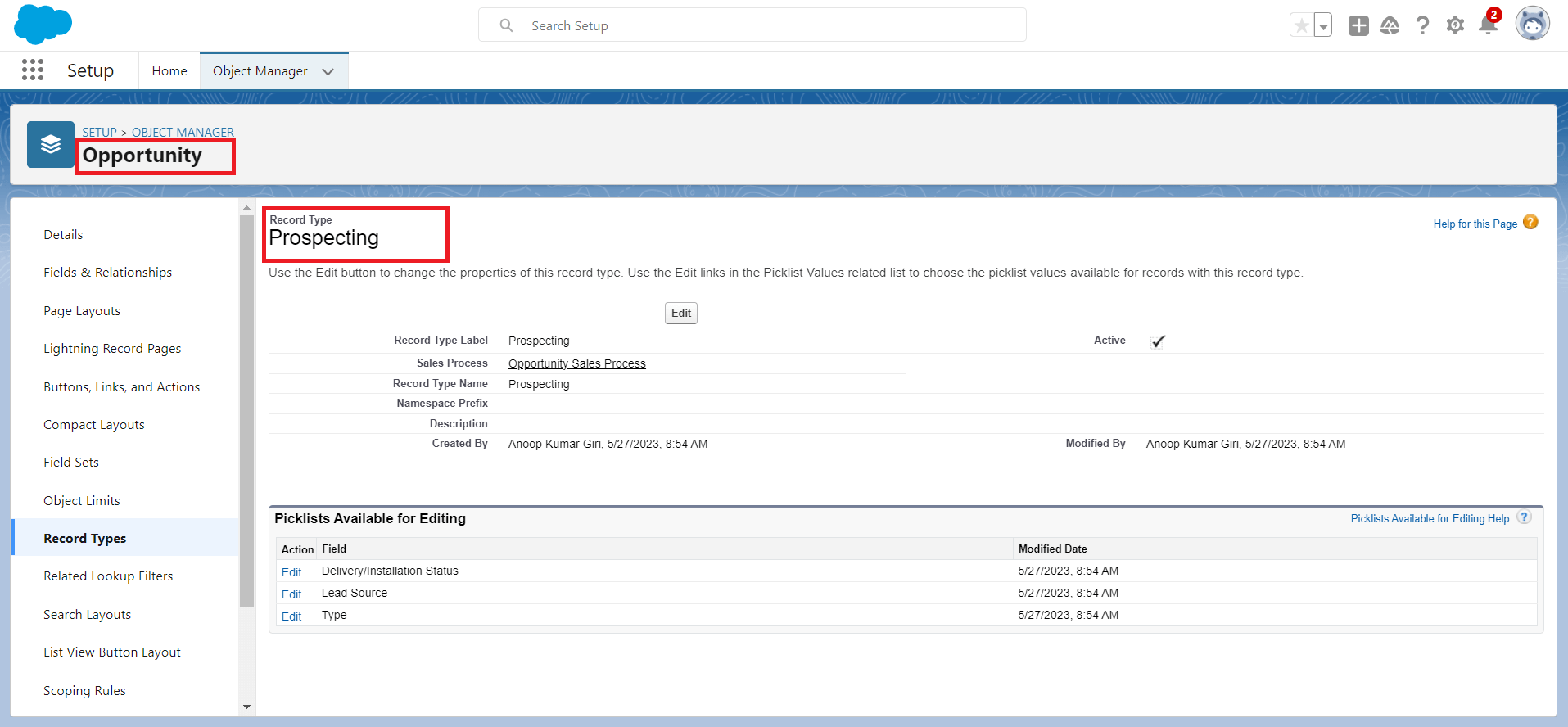
Figure 1: Define Record Types
- Create Layout Variations: On the Opportunity object, create separate page layouts for each stage. Name the layouts accordingly, such as "Prospecting Layout," "Qualification Layout," and so on.
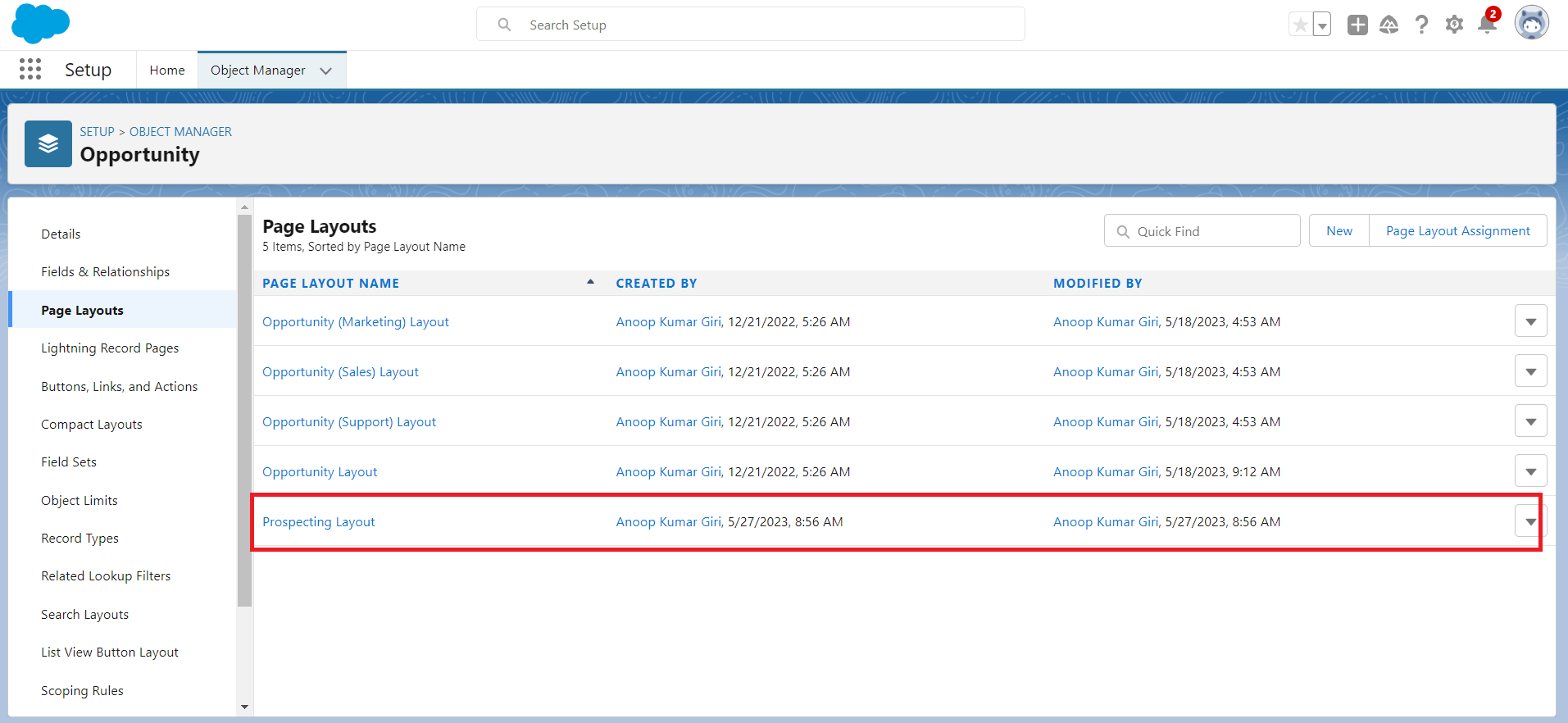
Figure 2: Create Layout.
- Customize the Page Layouts: Edit each layout and modify the fields, related lists, and components based on the requirements of the corresponding stage. Use the "Layout Properties" section and drag-and-drop functionality to show or hide specific elements.

Figure 3: Customize the Page Layouts
- Assign Page Layouts to Record Types: In the Page Layout Assignments section of the Opportunity object, associate each layout with the respective record type. This step ensures that the correct layout is displayed for each stage of the sales process.
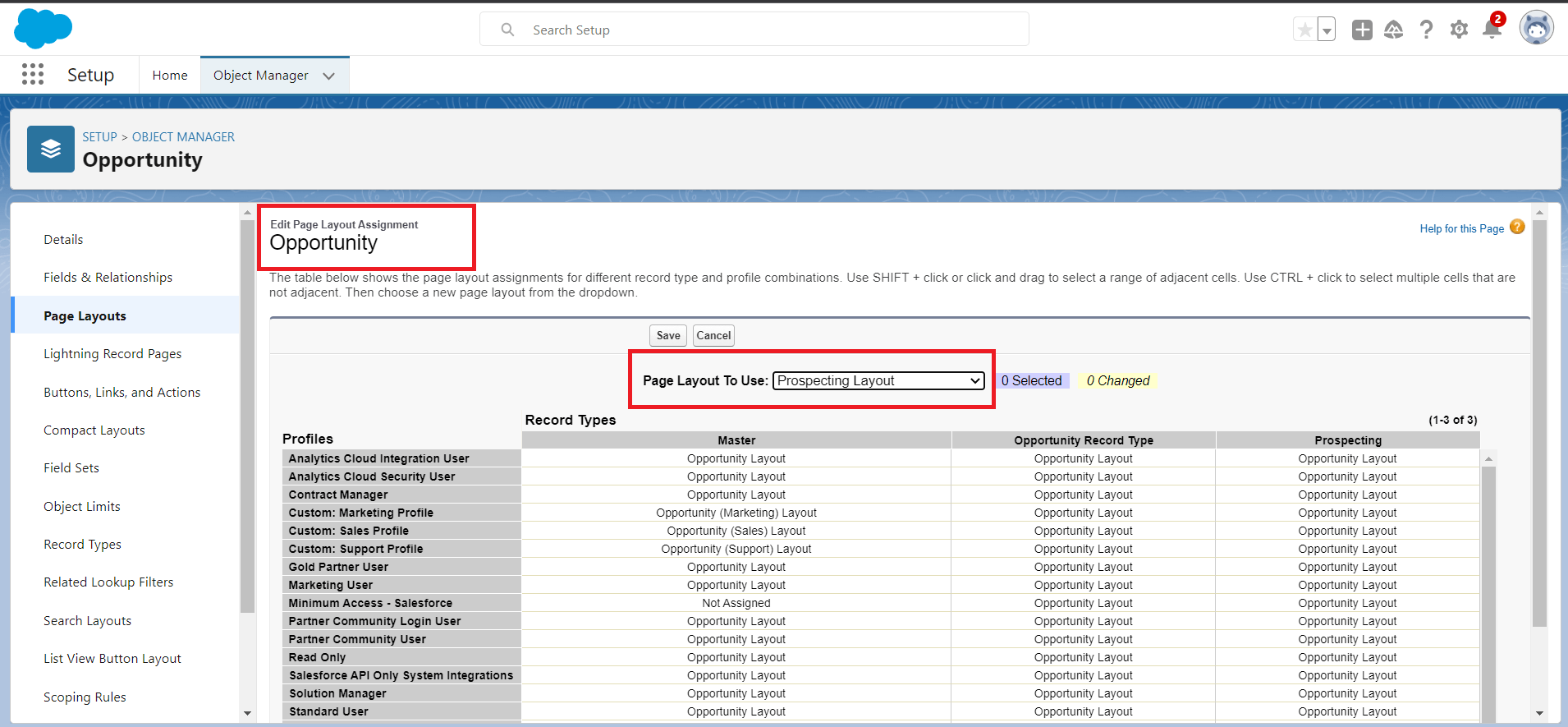
Figure 4: Assign Page Layouts to Record Types
Conclusion:
Dynamic layouts in Salesforce provide administrators and users with the ability to create personalized and adaptive user experiences. By leveraging role-based layouts and stage-driven layouts, organizations can tailor the Salesforce interface to match specific user roles and multi-stage processes. This flexibility improves user productivity, reduces clutter, and enhances overall user satisfaction. By following the instructions provided in this article, you can effectively set up dynamic layouts in Salesforce and unlock the full potential of customization and personalization within your organization.
For any queries please reach out to support@astreait.com.