In today's fast-paced business world, providing exceptional customer support is vital for the success and growth of any organization. Salesforce, a leading customer relationship management (CRM) platform, offers a powerful feature called Email to Case, which streamlines and simplifies the process of converting customer emails into support cases. In this article, we will explore the benefits of Email to Case and guide you through the process of setting it up in your Salesforce instance.
Email to Case is a feature within Salesforce that automates the creation of support cases from incoming customer emails. This eliminates the need for manual data entry, reduces response times, and ensures that customer inquiries are promptly addressed by the appropriate support agents. Let's delve into the steps involved in setting up Email to Case in Salesforce:
Step 1: Enable Email to Case
The first step is to enable Email to Case in your Salesforce organization. Follow these instructions:
- Log in to your Salesforce account with administrative privileges.
- Navigate to the Setup menu by clicking on the gear icon in the upper-right corner of the page.
- In the Setup menu, search for "Email to Case" in the Quick Find box and select "Email to Case" under the Case settings.
- Click on the "Enable Email-to-Case" checkbox to activate the feature.
- Save your changes.
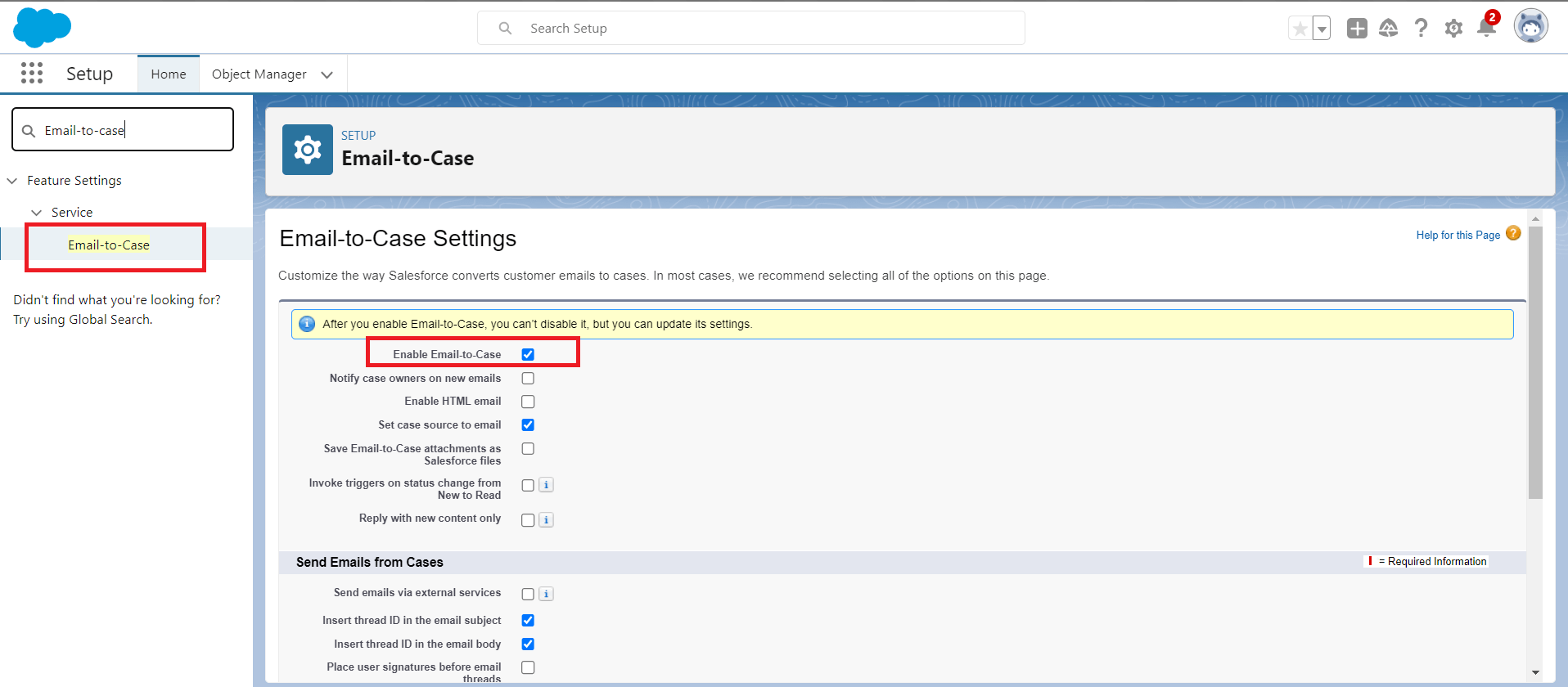
Figure 1: Settings for Email to Case
Step 2: Routing Addresses for Email-to-Case
Once Email to Case is enabled, you need to configure email routing to direct incoming customer emails to Salesforce. Here's how:
- In the Email to Case settings page, Click on the New button from the Routing Addresses related list.
- Choose the appropriate email service you wish to use for routing emails to Salesforce. Options include Salesforce-generated email addresses, Microsoft Exchange, or your own email service provider.
- Follow the instructions provided for the selected email service to set up the necessary configurations. This may involve creating email addresses or configuring email forwarding rules.
- Save your settings.
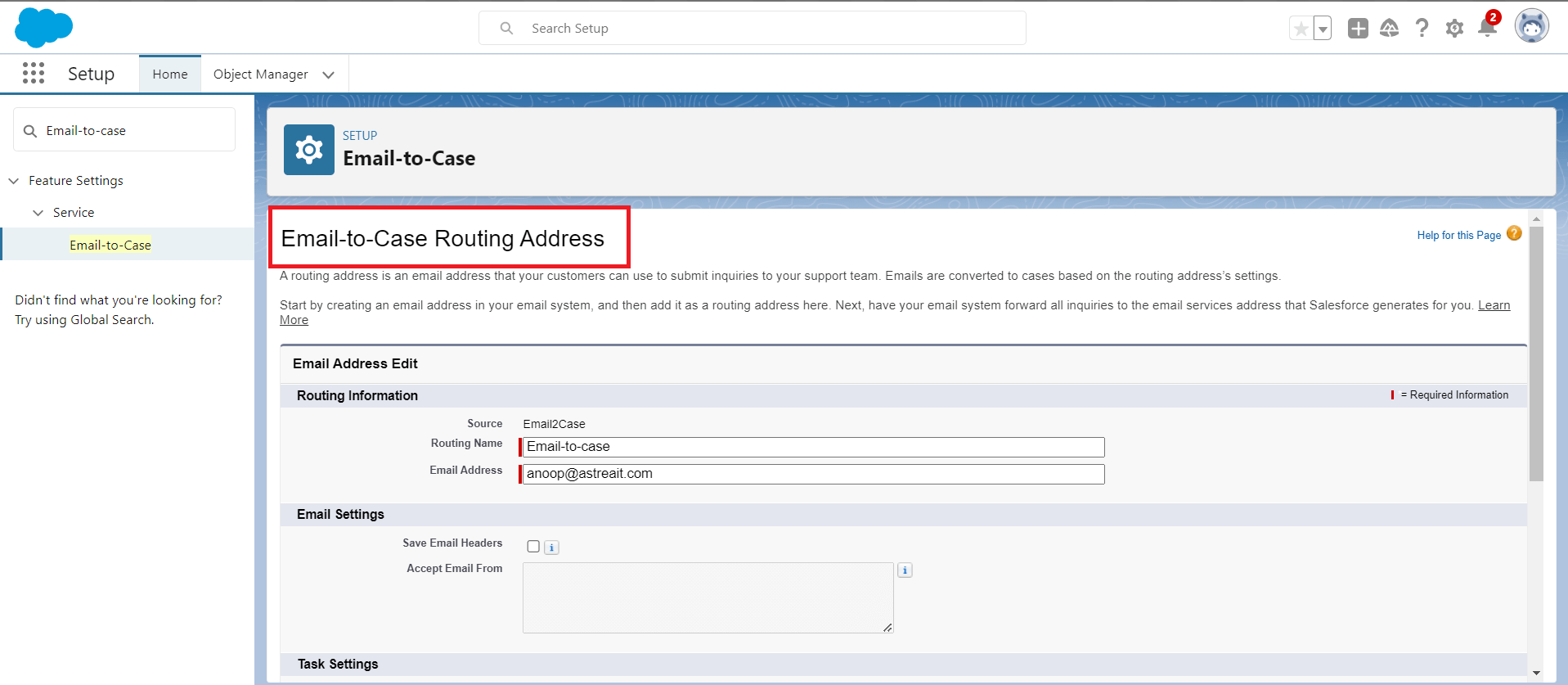
Figure 2: Setting up the Email-to-Case Routing Address
Once done then Salesforce will send you one email on your Email Address to verify theemail id. Salesforce.com will automatically create the email id like below for you
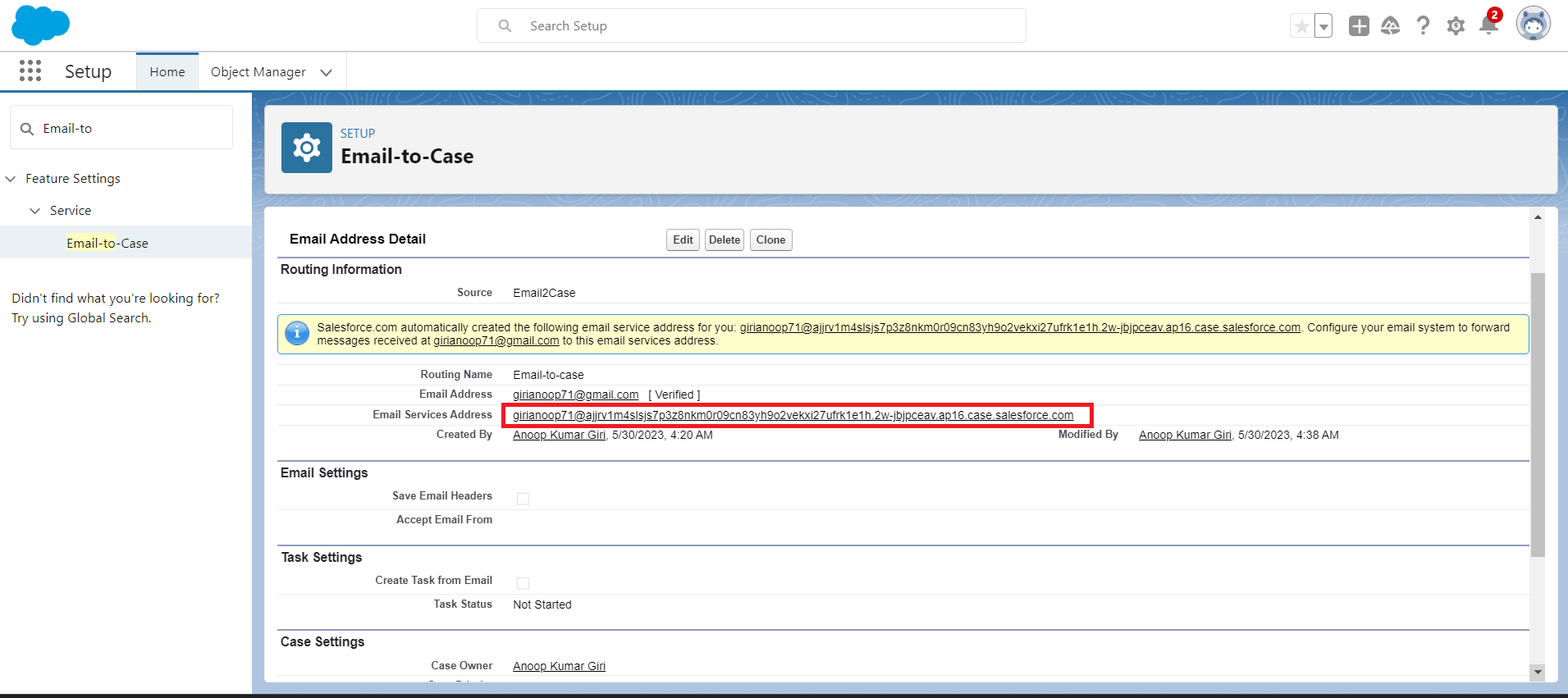
Figure 3: Email Address provided by Salesforce.
Step 3:Setting Up Routing/Forwarding Rules
- Login to your Gmail id and then click on the setting icon.
- Then Click on Forwarding and POP/IMAP tab.
- Then click on the “Add a forwarding address” button.
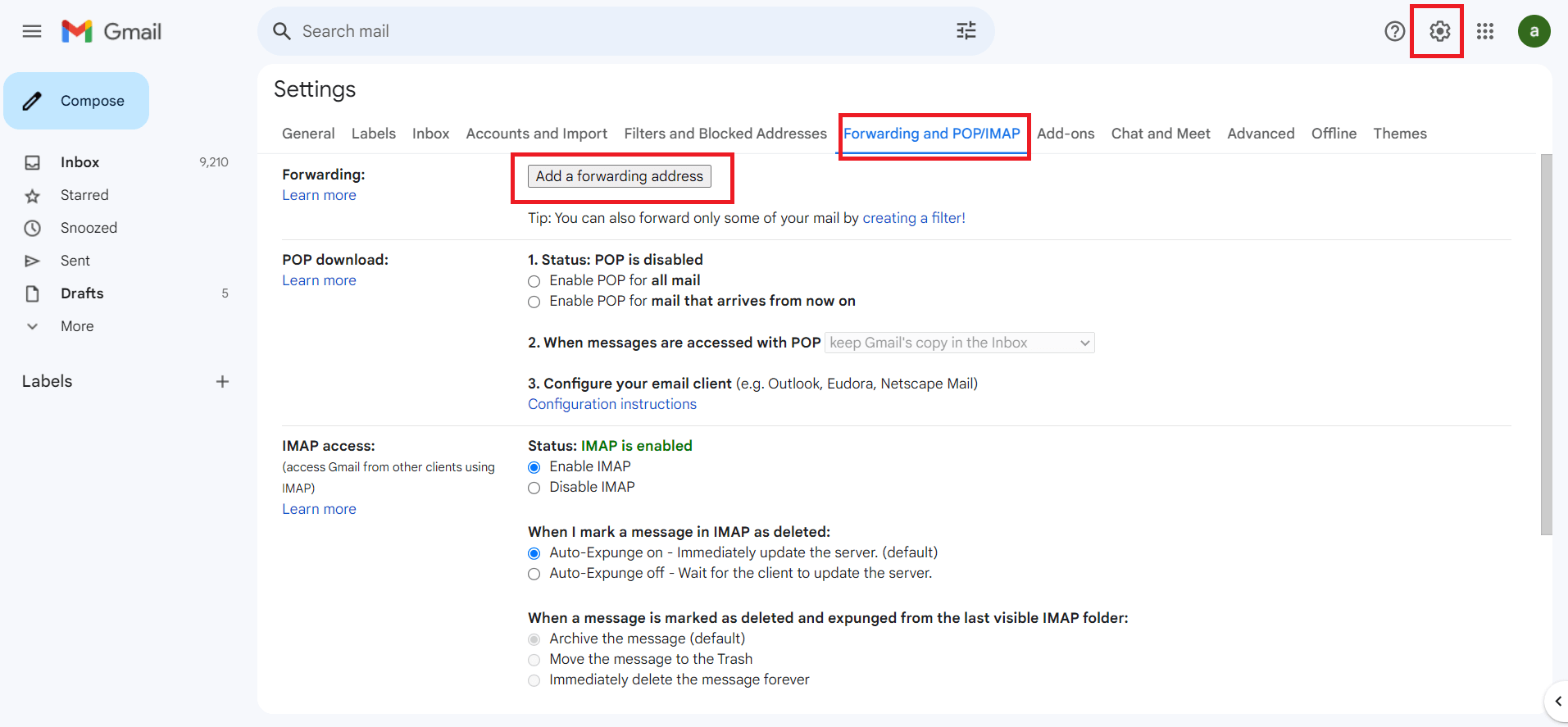
Figure 4: Setting Up Routing/Forwarding Rules
- Add forwarding address as email provided by Salesforce.
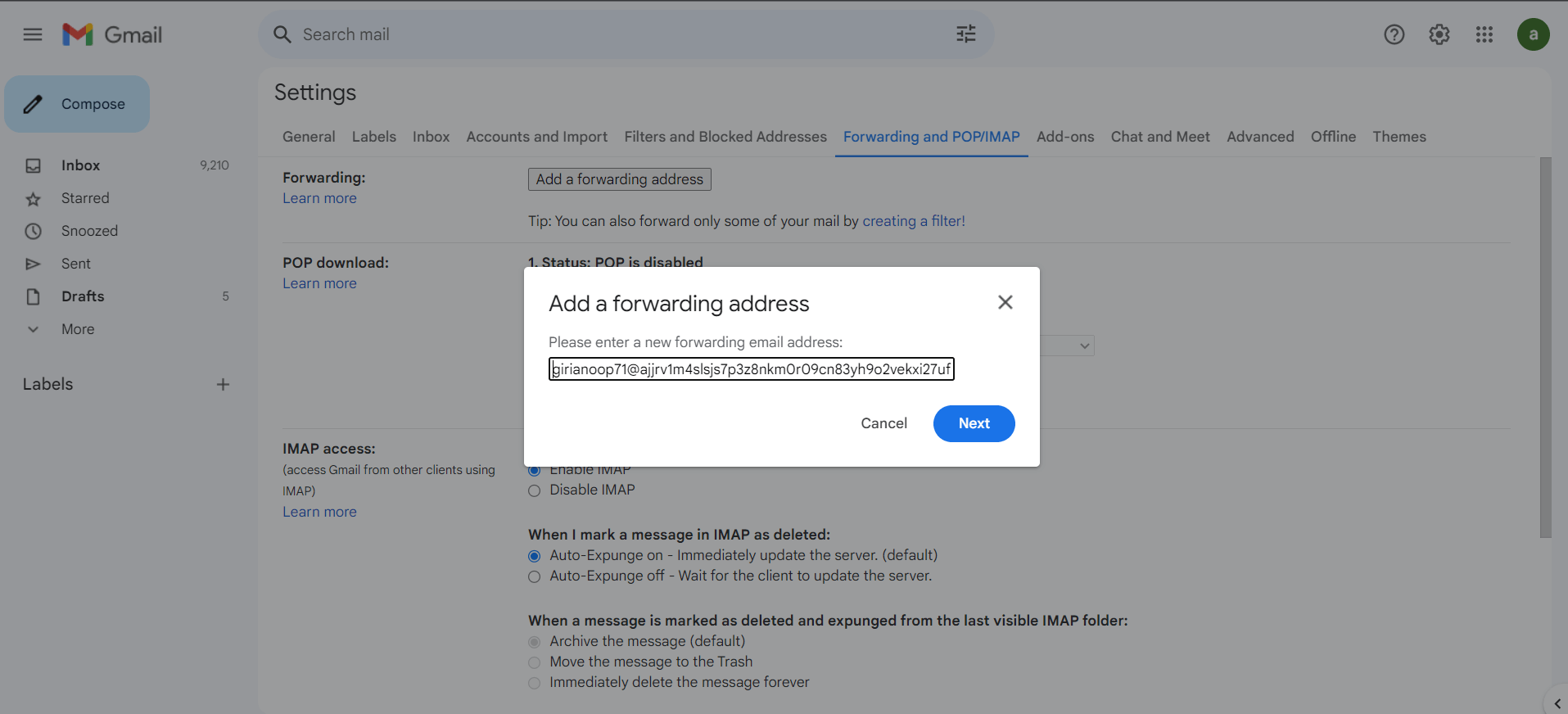
Figure 5: Adding Email Address in the Routing/Forwarding Rules
-Once you add email. It will show a confirmation screen saying forwarding email to auto-generated Salesforce email-to-case email ID.
-When a verification code is sent to the Salesforce Email-To-Case address. Then a new case will be created in Salesforce. Open the Salesforce case and copy the confirmation code. This means our email-to-case is working
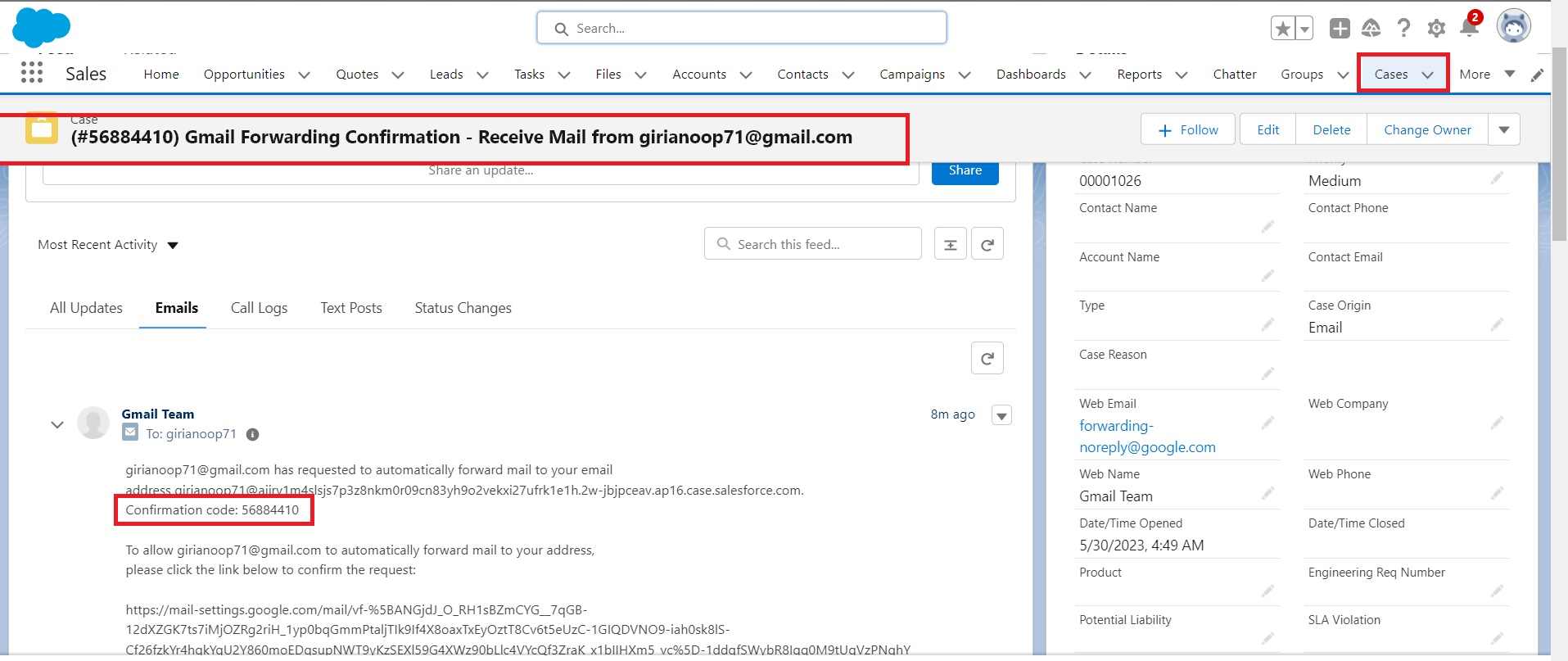
Figure 6: Copy the Confirmation code from the newly created case.
- Now it is time to add the Confirmation code in Gmail and click on the verify button.
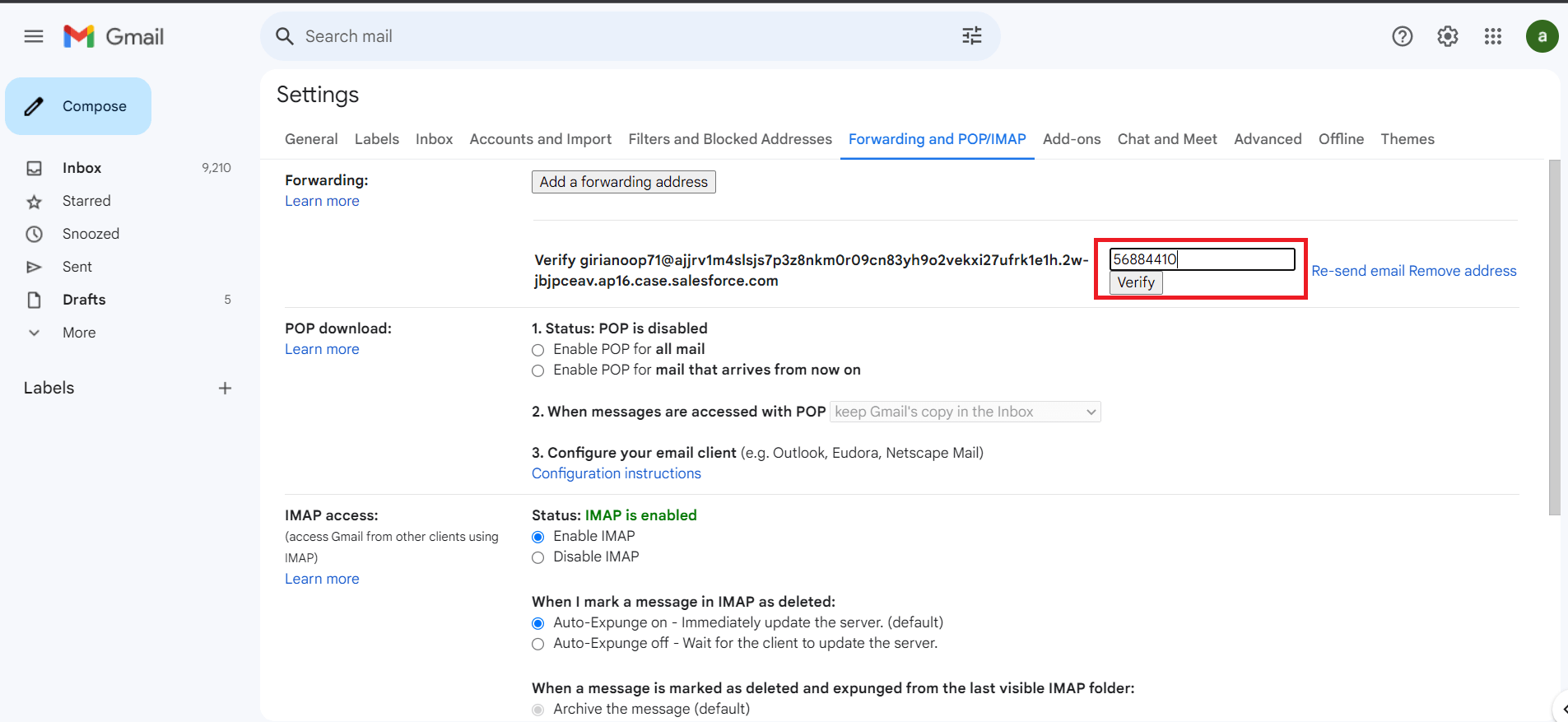
Figure 7: Add the Confirmation code in Gmail
Step 4:Test Email-To-Case
- Now it is time to test our email-to-case flow. Send an email to your support email
- Now check in the Salesforce case tab for a new case record.
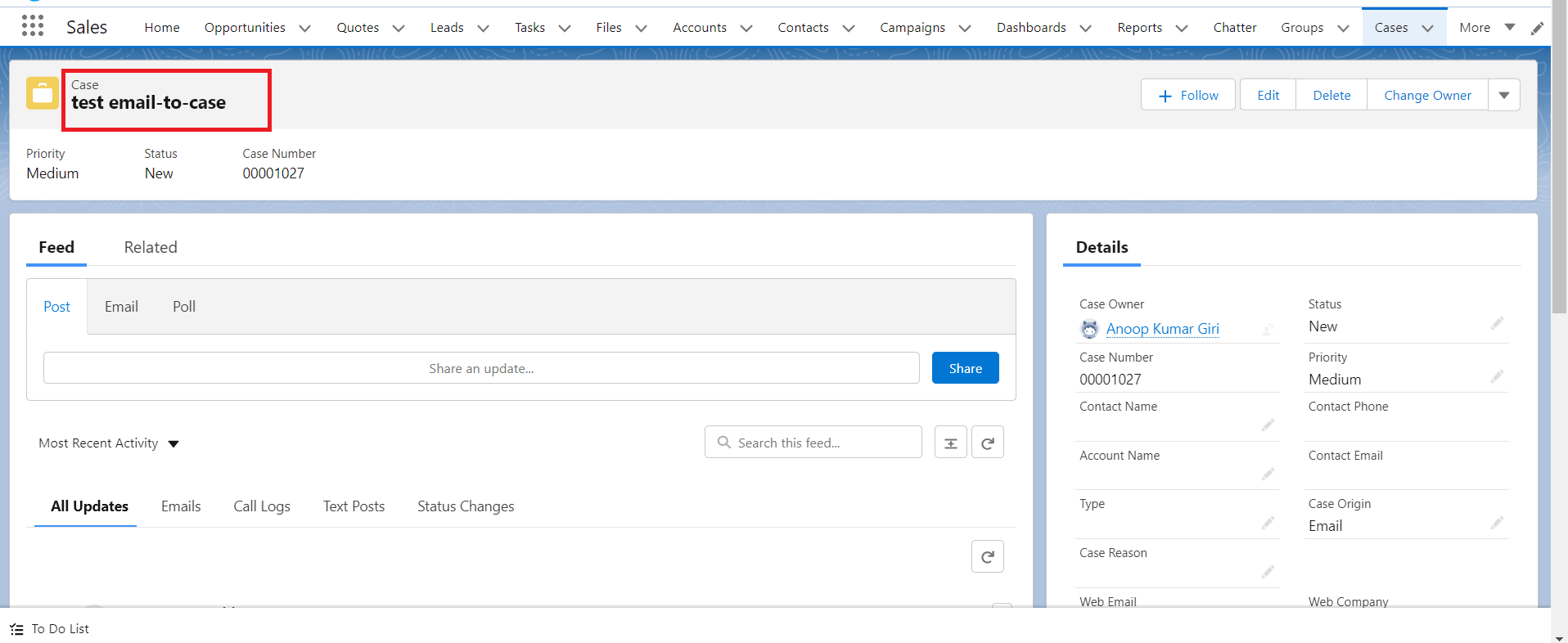
Figure 8: Newly created case by email
Business need of email to case
The business need for Email-to-Case in Salesforce stems from the necessity to efficiently manage and respond to customer support inquiries received via email. Here are the key reasons why organizations adopt Email-to-Case:
- Centralized Communication: Many customers prefer to reach out to businesses via email to seek support or report issues. With Email-to-Case, organizations can consolidate all customer emails in one central location within Salesforce. This eliminates the need for agents to manually monitor multiple email accounts, reducing the chances of missing or overlooking customer inquiries.
- Streamlined Case Creation: Email-to-Case automates the process of creating support cases from incoming customer emails. Instead of agents having to manually enter information from each email into the CRM system, Email-to-Case captures essential details such as the customer's email address, subject, and message content, and automatically generates a support case. This streamlines the case creation process, saving time and minimizing errors.
- Faster Response Times: Email-to-Case enables organizations to prioritize and assign cases promptly. By setting up case assignment rules based on specific criteria (e.g., case type, customer priority), incoming emails can be automatically assigned to the appropriate support agents or teams. This ensures that customer inquiries are handled in a timely manner, improving response times and overall customer satisfaction.
- Efficient Case Management: Salesforce's Case Management functionality allows support agents to track and manage customer cases efficiently. With Email-to-Case, all relevant email conversations and attachments are linked to the corresponding support case. This provides agents with a comprehensive view of the customer's history and interactions, enabling them to provide personalized and informed responses.
- Reporting and Analytics: Email-to-Case captures valuable data about customer inquiries, including email volume, response times, and case resolution metrics. By leveraging Salesforce's reporting and analytics capabilities, organizations can gain insights into support team performance, identify trends or recurring issues, and make data-driven decisions to optimize their support operations.
- Integration with Workflows and Automations: Salesforce's workflow and automation features can be leveraged in conjunction with Email-to-Case. For example, organizations can configure workflows to automatically send acknowledgment emails to customers upon case creation or trigger notifications to support managers when certain criteria are met. These automations streamline processes, improve team collaboration, and enhance overall efficiency.
In summary, the business need for Email-to-Case in Salesforce revolves around centralizing customer communication, automating case creation, improving response times, enabling efficient case management, facilitating reporting and analytics, and integrating with workflows. By leveraging Email-to-Case, organizations can enhance their customer support operations, deliver exceptional service, and build stronger customer relationships.
Conclusion:
In conclusion, Email to Case in Salesforce is a powerful feature that streamlines and automates the conversion of customer emails into support cases. By following the steps outlined above to set up Email to Case, businesses can significantly enhance their customer support efforts, improve response times, and provide a seamless experience for their customers. Implementing Email to Case in Salesforce is a proactive step toward delivering exceptional customer support and building long-term customer relationships.