Introduction:
Email communication plays a crucial role in today's business environment, allowing companies to effectively engage with customers, partners, and employees. Salesforce, a leading customer relationship management (CRM) platform, offers various features to streamline and customize email templates. One such powerful tool is Visualforce email templates, which enable businesses to create personalized and visually appealing emails to meet specific requirements. In this blog post, we will explore the concept of Visualforce email templates, discuss a common business scenario, and provide an example of how Visualforce email templates can be used to address it.
Understanding Visualforce Email Templates
Visualforce email templates in Salesforce provide a flexible way to create highly customizable and dynamic emails using Visualforce markup language. Unlike standard email templates, Visualforce email templates allow for advanced customization, incorporating dynamic content, conditional rendering, and even invoking Apex code for complex logic. These templates leverage the power of Visualforce components and controllers to deliver a more tailored and interactive email experience.
Scenario: New Product Announcement
Let's consider a scenario where a company wants to send out a personalized email. The email should contain specific details about the product and include a visually appealing layout that aligns with the company's branding.
Solution: Visualforce Email Template
To address this scenario, we can create a Visualforce email template that pulls relevant data from Salesforce and presents it in an engaging format. Here's an example of how the Visualforce email template could look:
Steps to create VisualForce Email Template
- From Setup, enter Email Templates in the Quick Find box, then select Classic Email Templates.
- Click New Template.
- Choose Visualforce and click Next.
- Choose a folder in which to store the template.
- To make the template available for use, select the Available For Use checkbox.
- Enter a name in Email Template Name.
- Desired, choose a different character set from the Encoding dropdown list.
- Enter a description for the template. Both template name and description are for your internal use only.
- Enter a subject line for your template in Email Subject.
- In the Recipient Type dropdown list, select the type of recipient to receive email created from the template.
- In the Related To Type dropdown list, select the object from which the template retrieves merge field data.
- Click Save.
On the View and Edit Email Templates in Salesforce Classic page, click Edit Template. Enter markup text for your Visualforce email template
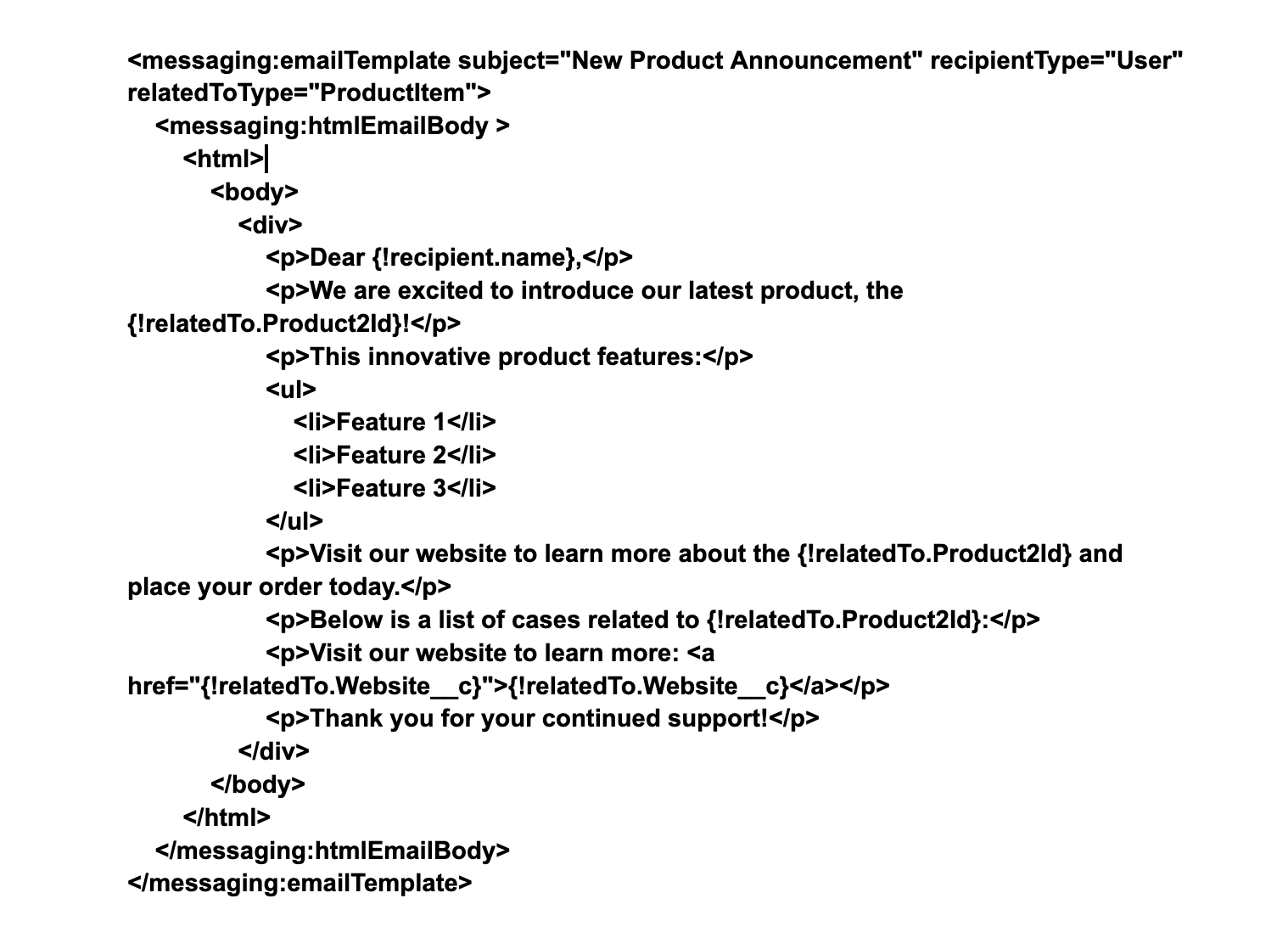
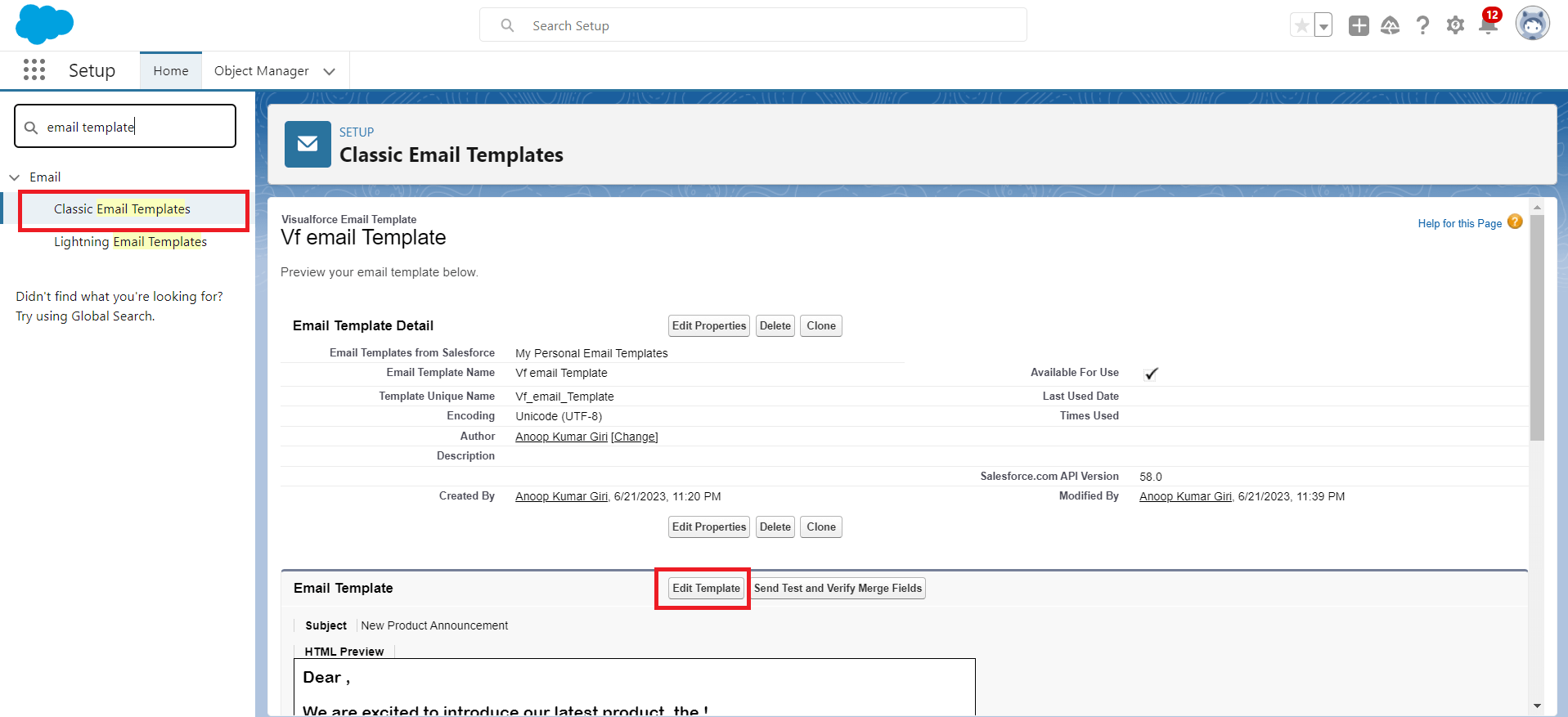
Figure 1: Create visualforce Email Template for new product announcement to customers

Figure 2: Email received to customer when new Product is launched.
Conclusion:
Visualforce email templates in Salesforce empower businesses to go beyond basic email customization and deliver personalized, visually stunning emails that align with their brand. By leveraging the power of Visualforce components and controllers, businesses can create dynamic and interactive email experiences. In our example scenario, we showcased how a Visualforce email template can be used to send a new product announcement email, incorporating personalized data and a visually appealing layout.
With Visualforce email templates, companies can enhance their email communication, strengthen customer engagement, and convey information in a more compelling manner. Start exploring the potential of Visualforce email templates in Salesforce to elevate your email communication strategy and make a lasting impression on your recipients.
For any queries please reach out to support@astreait.com.