Introduction:
Salesforce, a leading CRM platform, empowers organizations to streamline their business processes and drive success. One key aspect of maximizing the benefits of Salesforce is ensuring user adoption and productivity. To aid in this endeavor, Salesforce offers an invaluable tool called In-App Guidance. In-App Guidance enables administrators and developers to create interactive, context-sensitive tutorials and walkthroughs directly within the Salesforce interface. In this blog post, we will explore the benefits of In-App Guidance and provide insights into how you can effectively leverage this feature to improve user adoption and productivity.
Benefits of In-App Guidance:
1. Onboarding and Training: New users often face a steep learning curve when starting with Salesforce. In-App Guidance enables you to create interactive tutorials and step-by-step walkthroughs that guide users through key features and processes. This helps accelerate user onboarding, reduces the time spent on training sessions, and boosts user confidence.
2. Process Standardization: Maintaining consistent business processes across your organization is vital for efficiency and accuracy. In-App Guidance allows you to provide users with real-time instructions and best practices as they navigate through specific processes within Salesforce. This ensures adherence to standardized processes and minimizes errors or deviations.
3. Feature Adoption: Salesforce is a feature-rich platform with a wide range of functionalities. However, users might not be aware of all the features available to them. In-App Guidance enables you to highlight and showcase key features, encouraging users to explore and utilize them. This promotes feature adoption and enables users to maximize the value of Salesforce.
4. Change Management: As organizations evolve and adapt, changes to Salesforce configurations, processes, or UI might occur. In-App Guidance helps ease the transition by providing users with real-time instructions and explanations for new features, UI changes, or updates. This reduces resistance to change and facilitates a smoother transition for users.
5. Increased Productivity: In-App Guidance allows you to create contextual prompts and tooltips that provide users with quick access to relevant information, tips, or shortcuts. This reduces the need for users to search for answers or consult external resources, saving time and boosting productivity.
Leveraging In-App Guidance in Salesforce:
1. Plan and Identify Use Cases: Start by identifying the specific areas or processes in Salesforce where In-App Guidance can add value. Consider onboarding, training, process standardization, feature adoption, or change management as potential use cases. Determine the user personas and the specific tasks or actions they need guidance on.
2. Create and Publish In-App Guidance: Salesforce provides a user-friendly interface for creating and managing In-App Guidance. Utilize the In-App Guidance Builder to design interactive prompts, tooltips, and walkthroughs. Customize the content with text, images, videos, and links to resources. Ensure that the guidance is concise, relevant, and easily understandable.
3. Target and Segment Users: Define the target audience for each In-App Guidance component. Salesforce allows you to segment users based on profiles, roles, permissions, or record types. Tailor the guidance to specific user groups to ensure that it is contextually relevant and meaningful.
4. Monitor and Iterate: Regularly review the effectiveness of your In-App Guidance. Leverage Salesforce's analytics and reporting capabilities to gain insights into user engagement and feedback. Make necessary adjustments, iterate on the content, and optimize the guidance to ensure its ongoing relevance and impact.
Steps to set up In-App Guidance in Salesforce:
1. In-App Guidance:
- - In Salesforce, navigate to Setup by clicking on the gear icon in the top-right corner.
- - In the Quick Find box, search for "In-App Guidance".
- - Click on "In-App Guidance" under the User Engagement section.
- - click the Add button. This will open In-App Guidance Builder, where we can build our walkthrough.
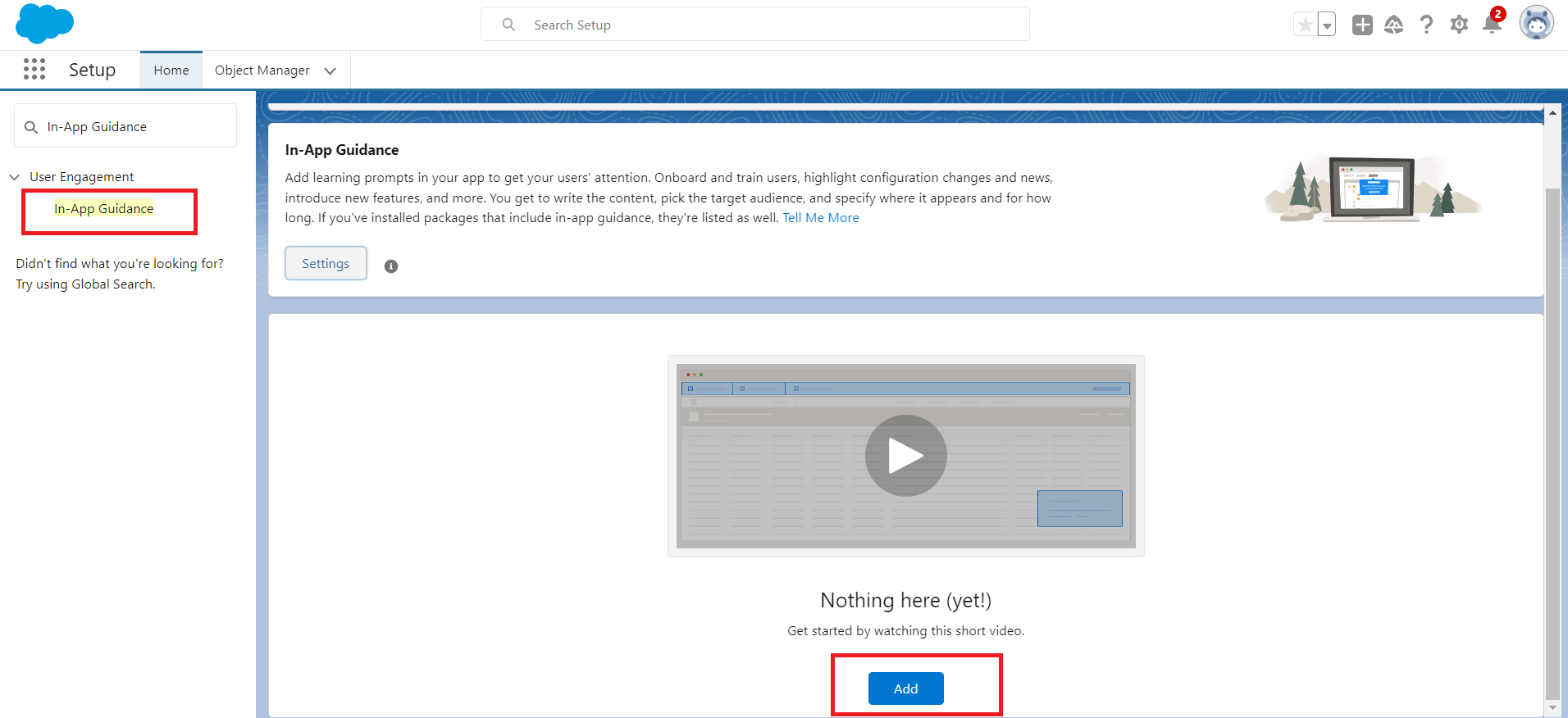
Figure 1: Open In-App Guidance in Salesforce
2. Create a Prompt:
- - In the In-App Guidance setup page, select which type of prompt you want to create ‘single prompt’ or ‘walkthrough'.
- - Enter a name and description for the prompt.
- - Select the type of prompt: Floating,Docked, or Targeted Prompt. Choose the appropriate type based on your requirements.
- - Configure the prompt settings such as position, appearance, and behavior.
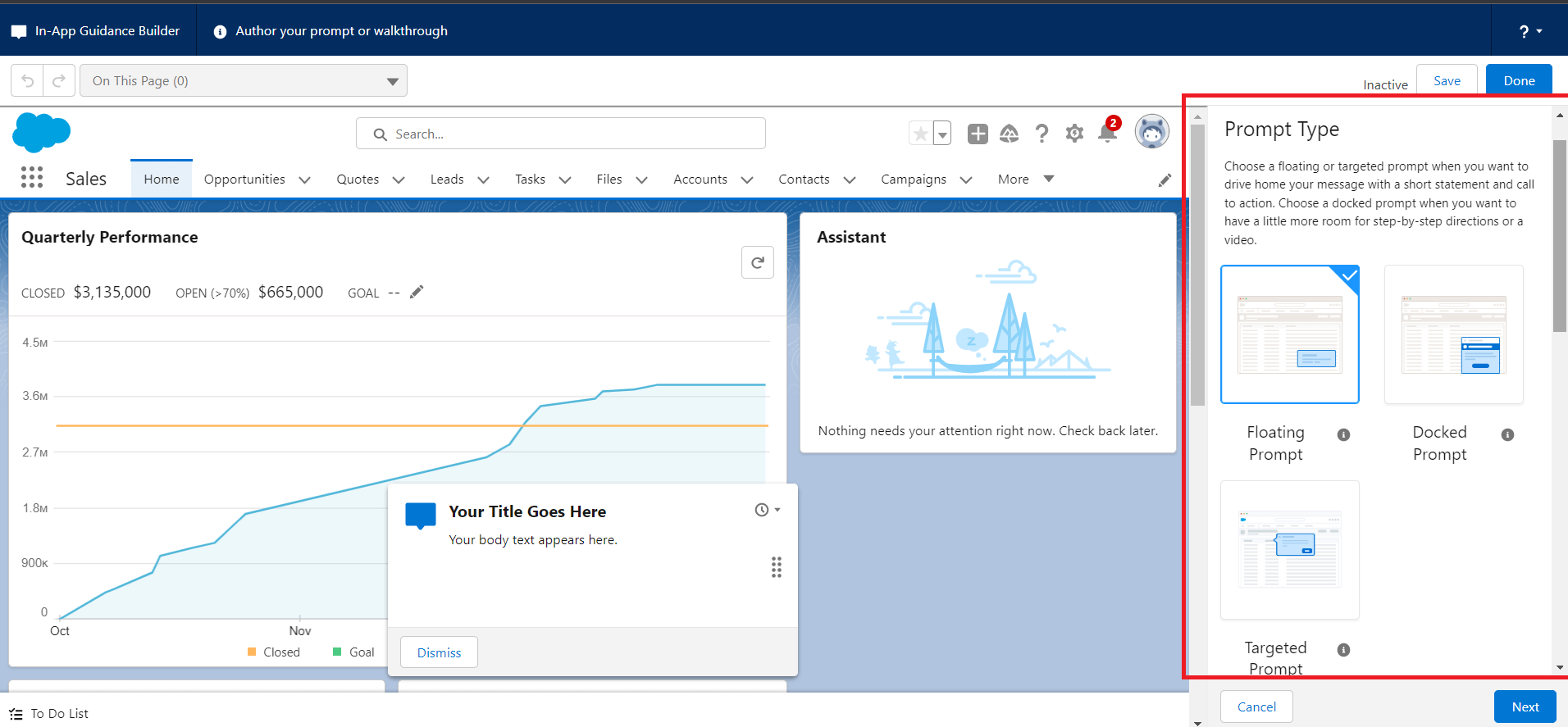
Figure 2: Create a Prompt
3. Customize the Prompt Content:
- - In the "Prompt Content" section, add Prompt location ,position, theme color.
- - Give Title,body to your prompt.
- - add Media,button,Dismiss button to your prompt .
- - Click on Save.
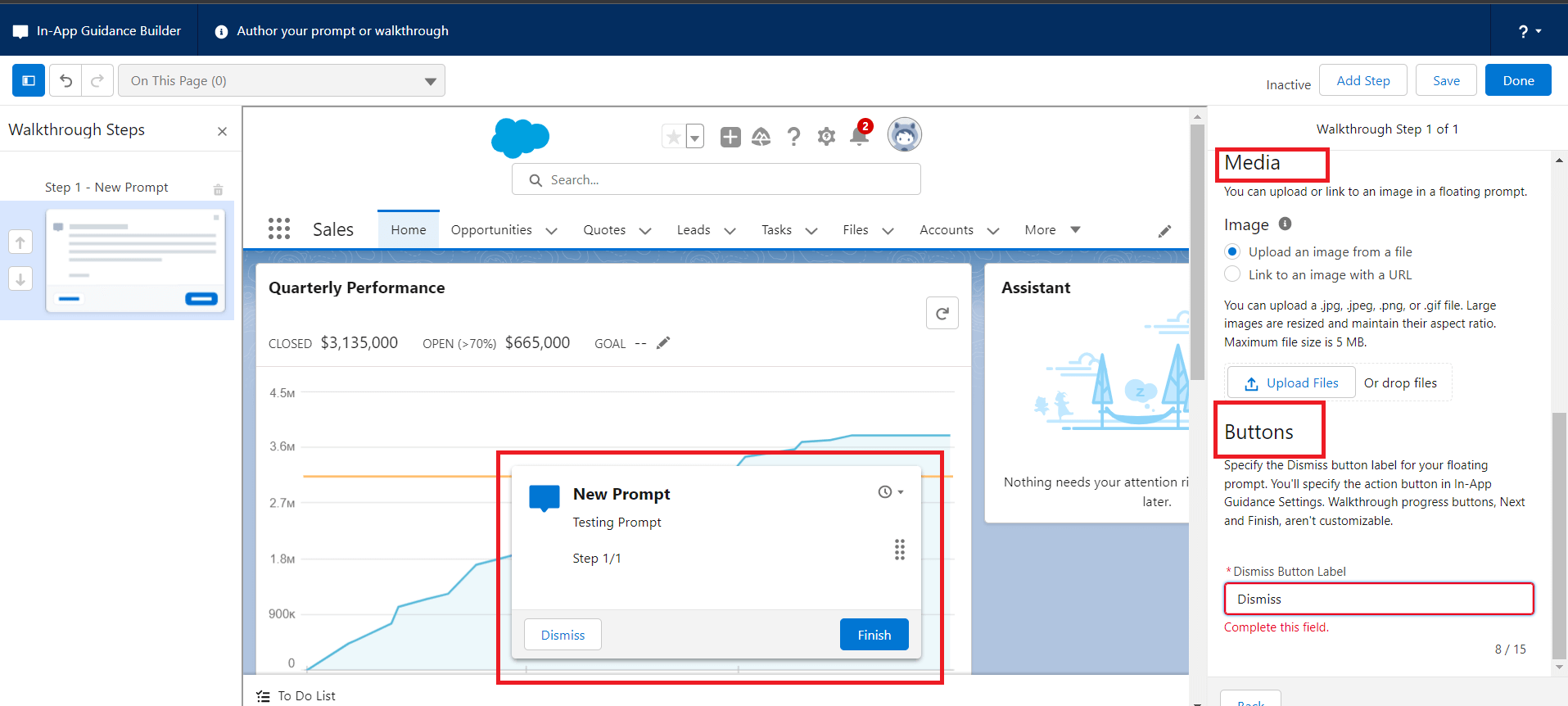
Figure 3: Customize the Prompt Content:
4. Define the Action:
- - On click on save a new page will open where you can define what action you want to perform using this prompt.
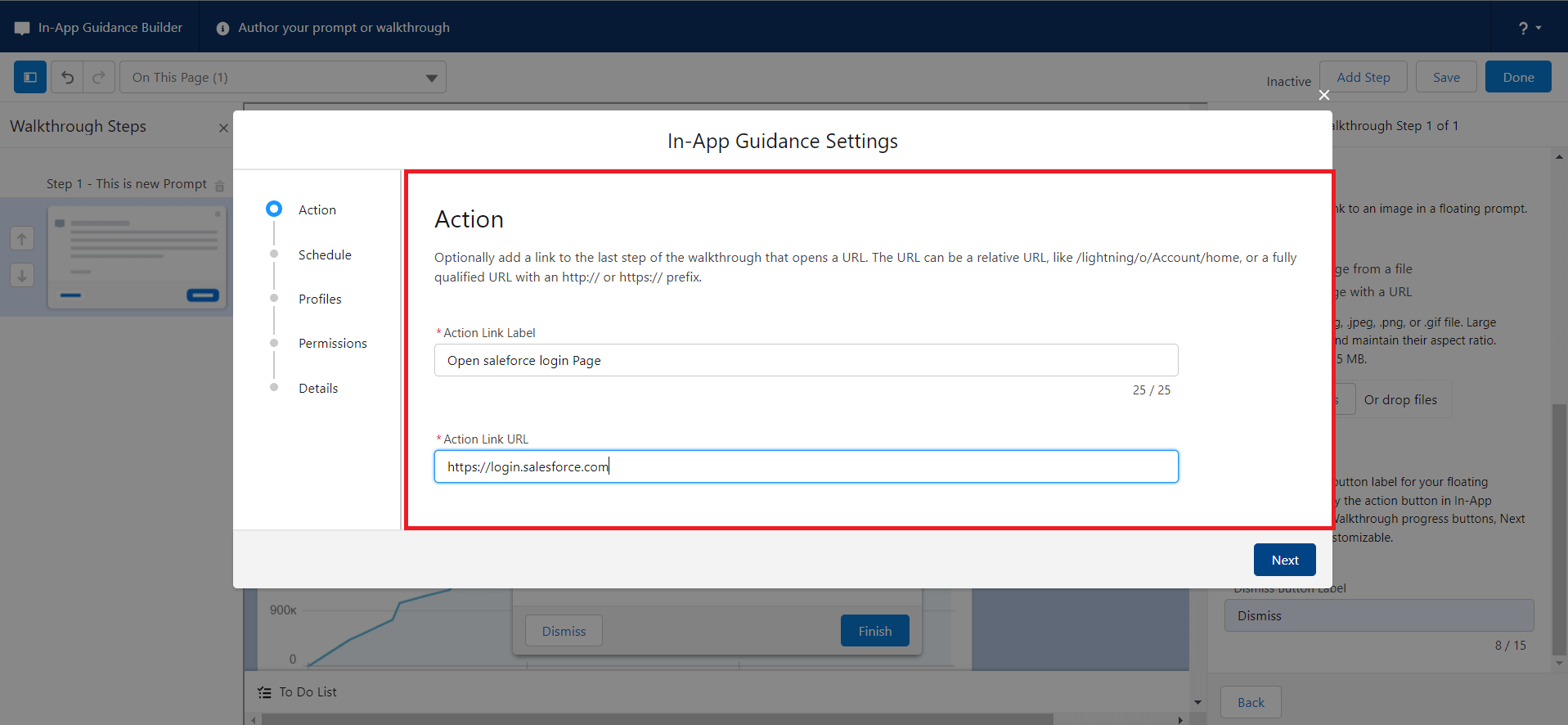
Figure 4: Define the Action:
5. Schedule
- Choose a date range for the in-app guidance to appear. Then, decide if it should appear once or repeat.
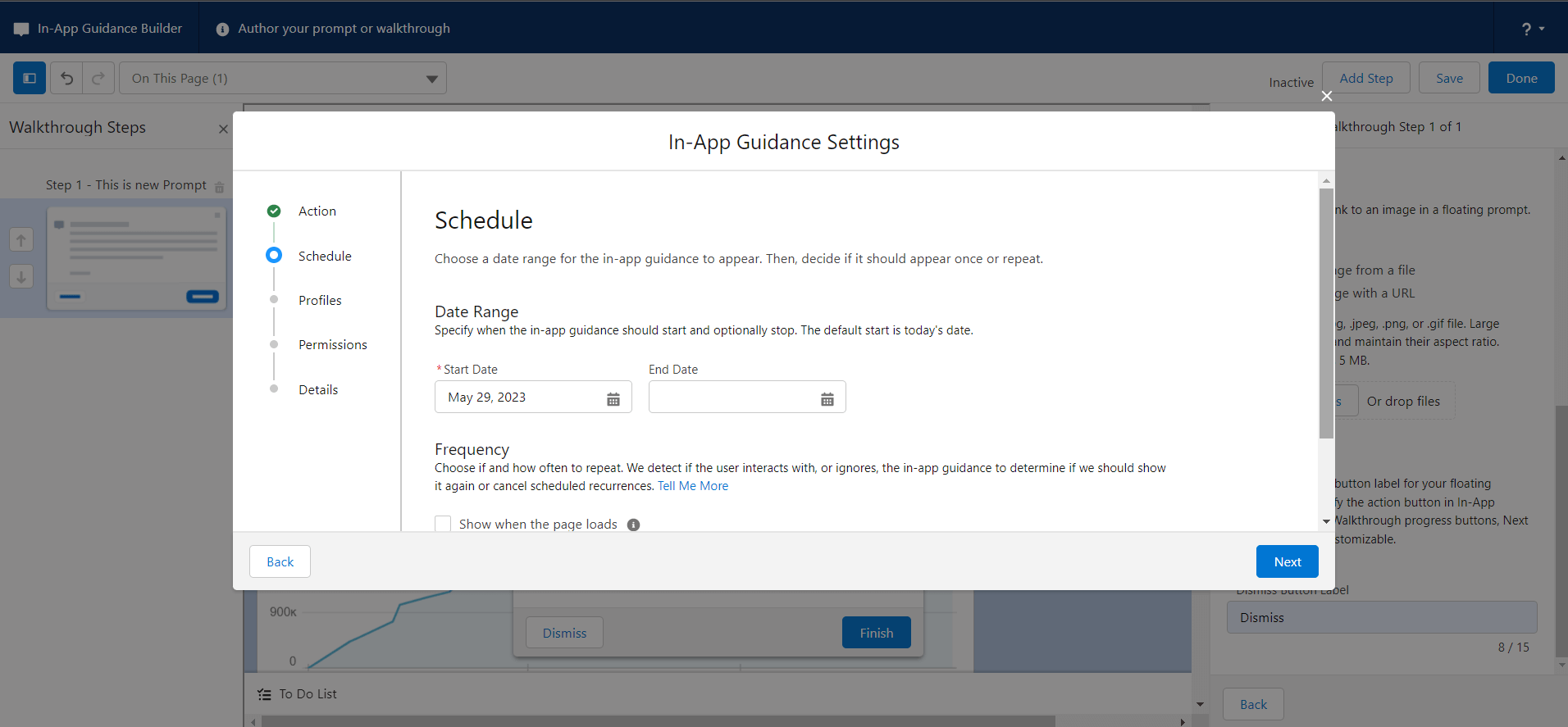
Figure 5: Schedule the prompt
6. Profiles
- Choose which profiles see the in-app guidance prompt or walkthrough. You can select a combination of up to 10 profiles and permissions.
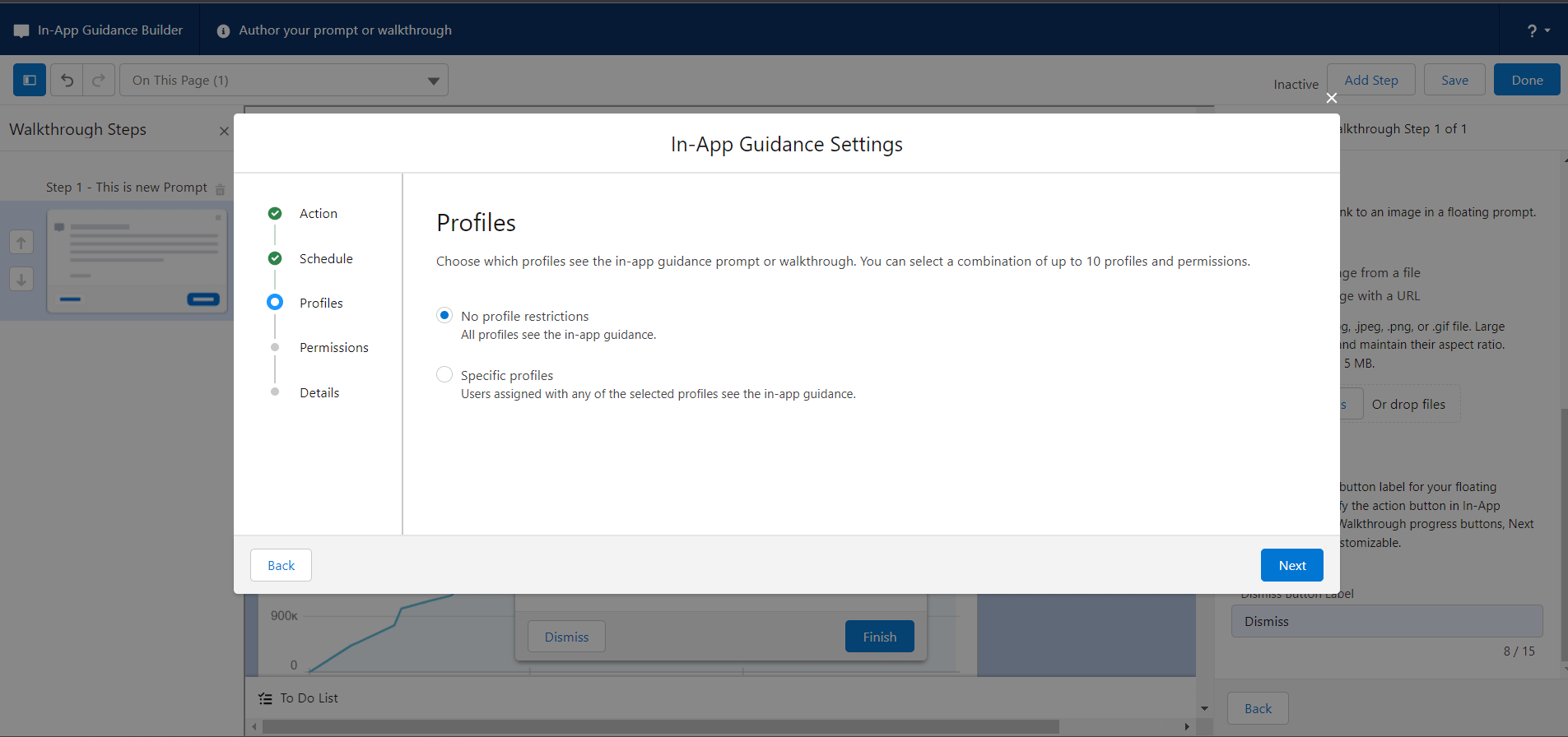
Figure 6: Choose which profiles see the in-app guidance prompt or walkthrough
7. Permissions
- Choose which user permissions see the in-app guidance prompt or walkthrough. You can select a combination of up to 10 profiles and permissions.
- - After providing details about the prompt click on save.
- - Click on Done.
- - Now you can go to the homepage and check out how the first prompt appears on the screen
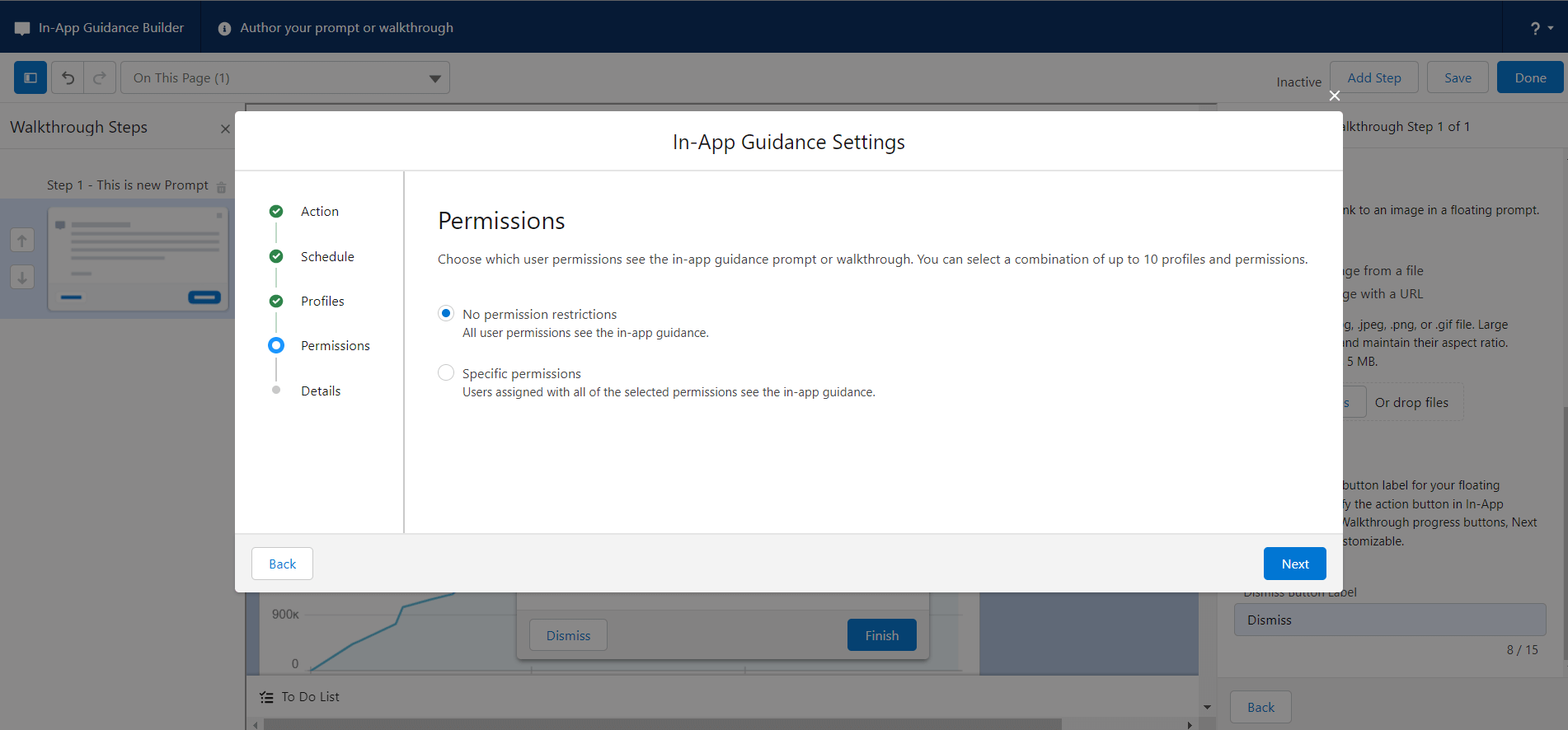
Figure 7: Choose which user permissions see the in-app guidance prompt or walkthrough
8. Test the prompt
- - In the In-App Guidance setup page. Click on Starting Testing.
- - It will open a new page where you can test your Prompt
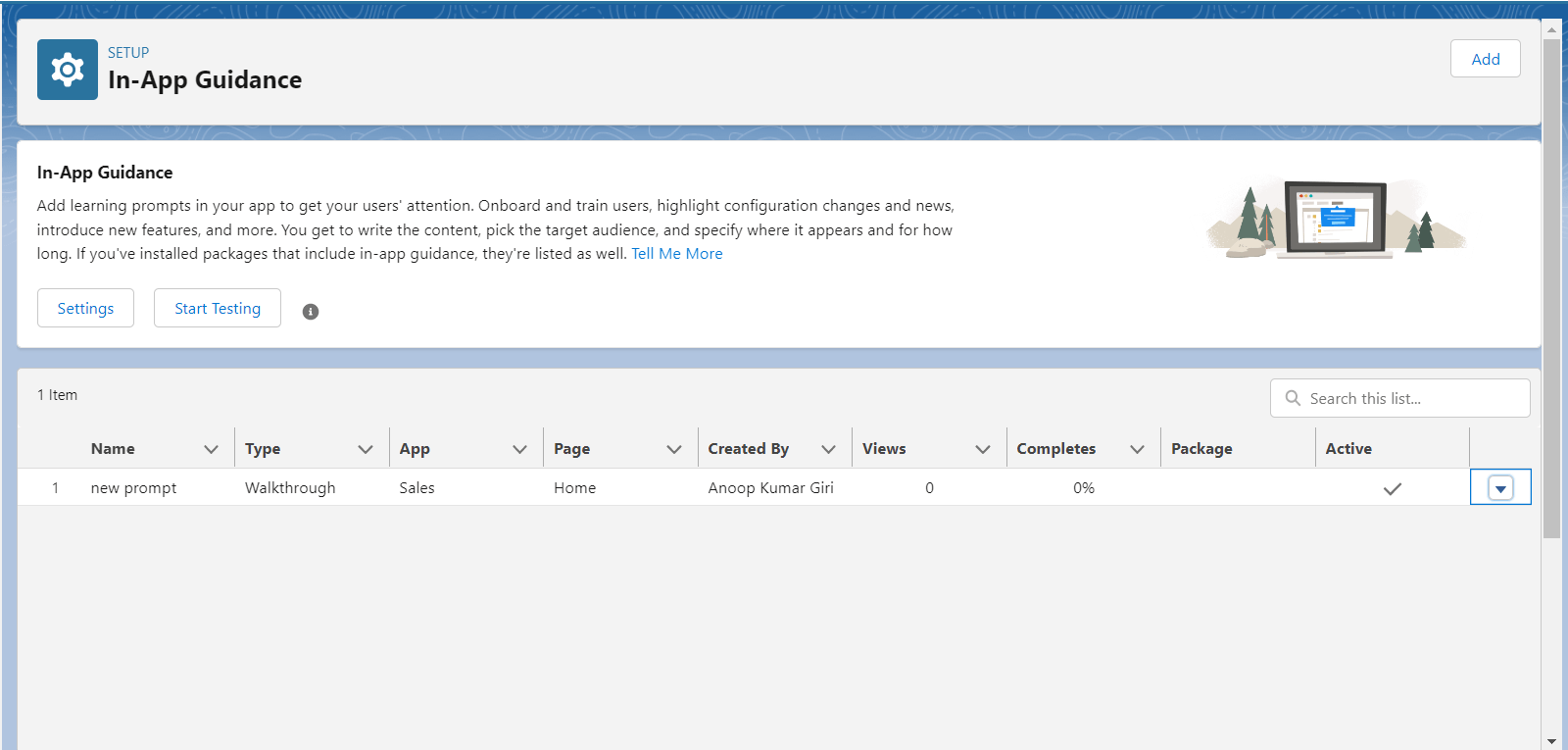
By following these steps, you can set up In-App Guidance in Salesforce and create interactive prompts, tooltips, walkthroughs, and prompt tours to enhance user adoption, productivity, and overall user experience. Remember to regularly review and update your prompts based on user feedback and evolving business needs.
Conclusion:
In-App Guidance is a powerful tool within Salesforce that enables organizations to enhance user adoption, productivity, and overall user experience. By leveraging its capabilities, you can streamline onboarding and training, standardize processes, drive feature adoption, facilitate change management, and boost productivity. By following the steps outlined in this
For any queries please reach out to support@astreait.com.