Introduction:
Efficient data integration plays a crucial role in optimizing business processes. Google Forms is a popular tool for collecting data, while Salesforce serves as a robust CRM platform. By integrating these two platforms, organizations can streamline data transfer and enhance productivity. In this blog post, we will explore how Form Director simplifies the integration of Google Forms with Salesforce, offering a seamless solution for data management and automation.
What is a Form Director?
Form Director is a powerful integration tool that enables the seamless connection between Google Forms and Salesforce. It eliminates the need for manual data entry and automates the transfer of data collected through Google Forms into Salesforce. With its user-friendly interface and advanced features, Form Director revolutionizes the way organizations handle data integration.
Setting up Form Director:
1. Install the Form Director App: Start by installing the Form Director app from the Google Workspace Marketplace. This app serves as a bridge between Google Forms and Salesforce, facilitating the integration process.
2. Connect Google Forms: Once the installation is complete, access Form Director and connect it to your Google Forms account. This step requires authorization to access the form responses.
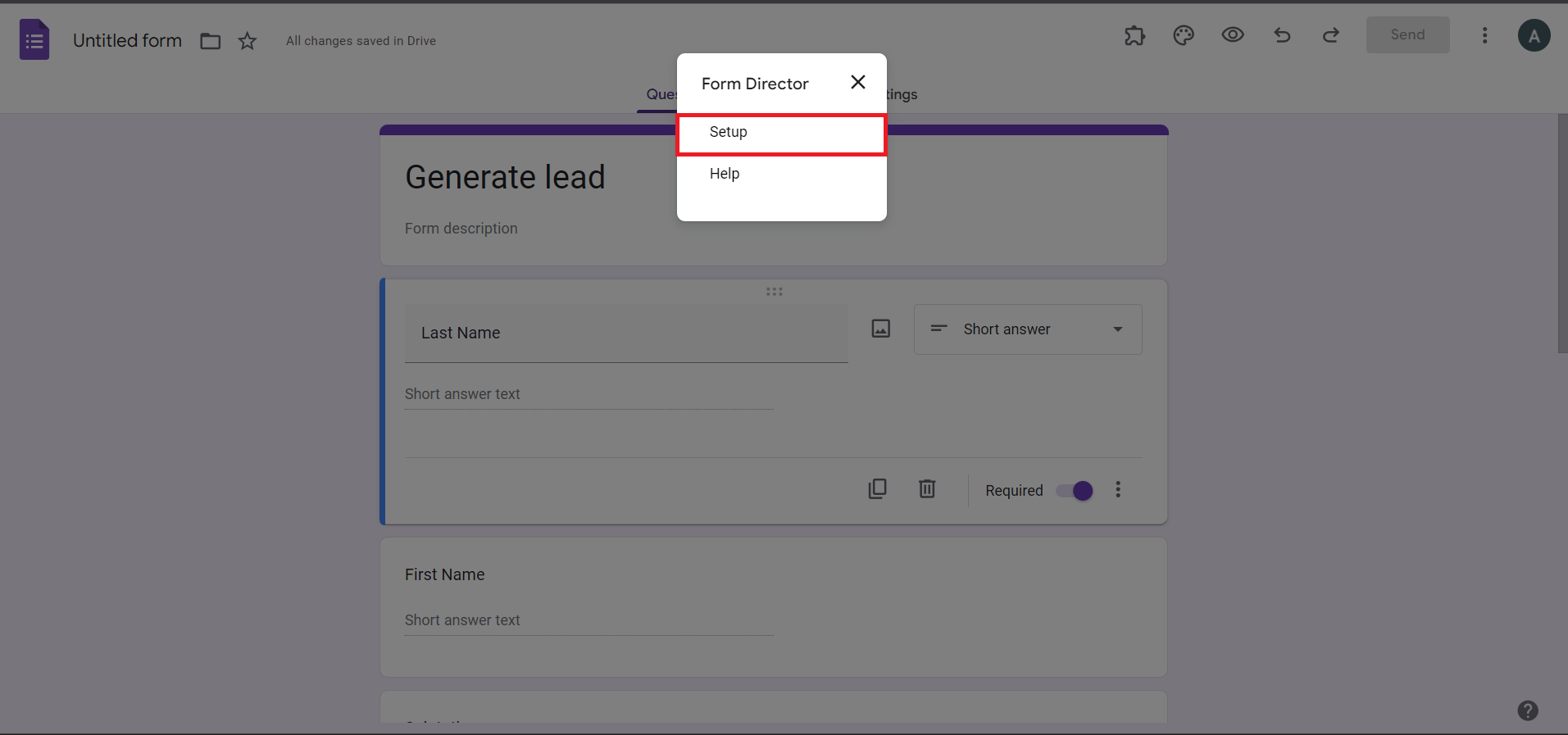
Figure 1:Click on setup to open Form Director setup page
3. Connect Salesforce: Next, provide the necessary credentials to connect Form Director with Salesforce. This includes your Salesforce username, password, and security token. Ensure that you have the appropriate permissions to create, modify, and map fields in Salesforce.
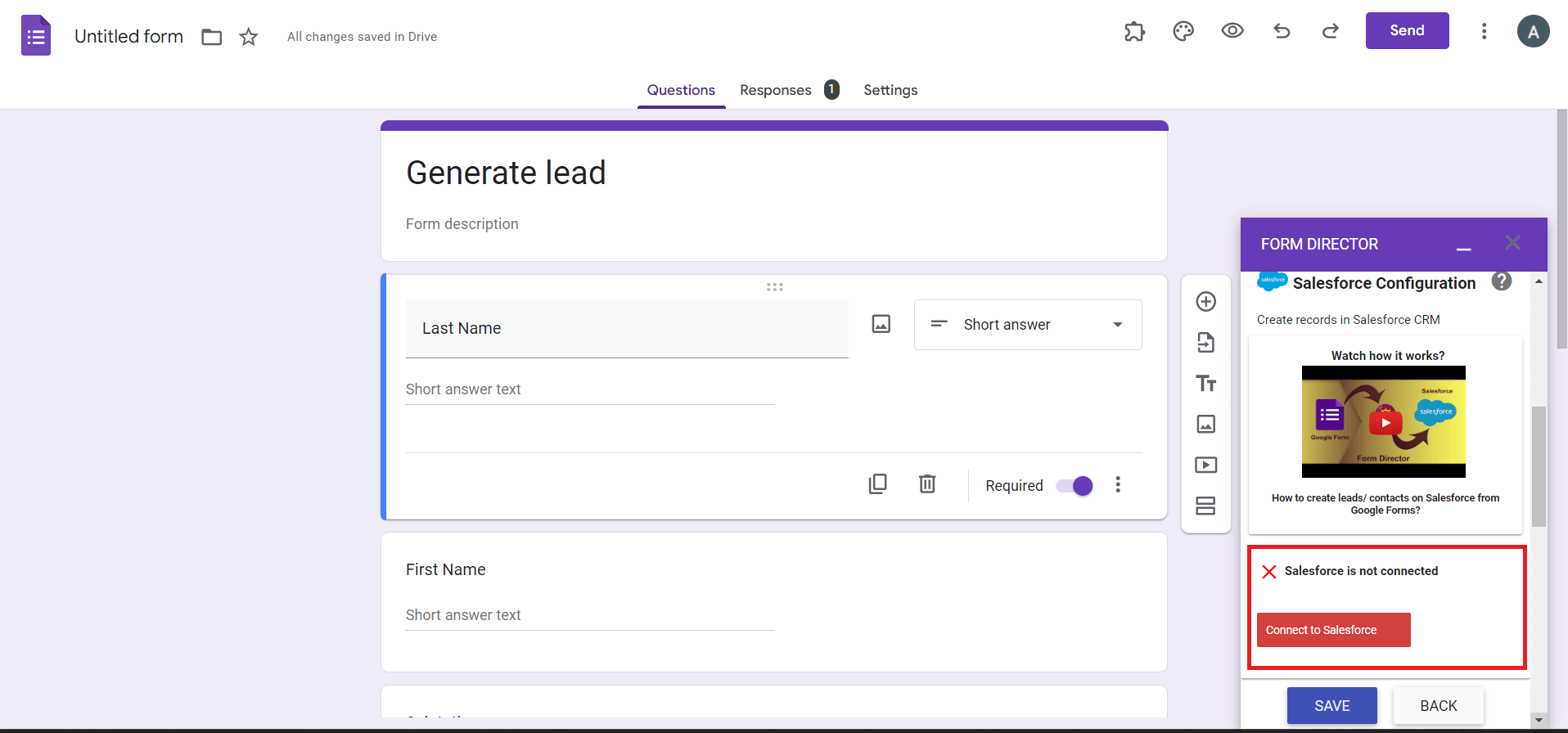
Figure 2:Connect Salesforce with Google Form using Form Director
Field Mapping:
Field mapping is a crucial step in integrating Google Forms with Salesforce using Form Director. It ensures that the data collected through Google Forms is accurately mapped to the corresponding fields in Salesforce.
1. Identify Corresponding Fields: Analyze the fields in both Google Forms and Salesforce to identify the corresponding data mapping. For instance, if your Google Form has a "First Name" field, you'll want to map it to the corresponding "First Name" field in Salesforce.
2. Configure Field Mappings in Form Director: Within the Form Director interface, define the field mappings. Select the desired Google Form field and map it to the corresponding Salesforce field. Repeat this process for all the fields you wish to transfer.
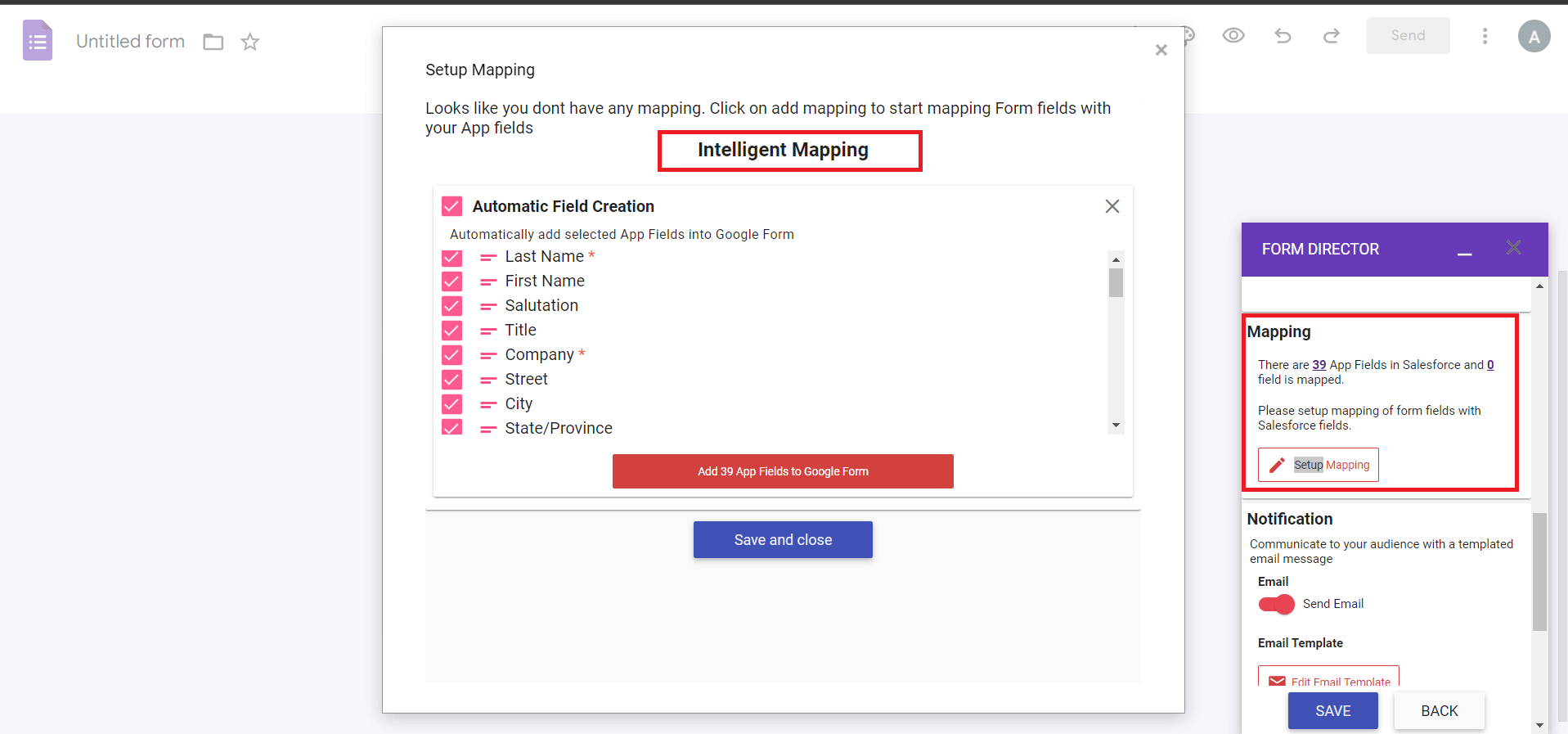
Figure 3:Mapping of fields from Google form to Salesforce fields using Form Director
3. Handle Complex Field Mappings: Form Director provides advanced options to handle complex field mappings, such as dropdown menus, checkboxes, or multi-select fields. You can map these options to the appropriate Salesforce fields, ensuring accurate data representation.
4. Test and Validate: After setting up the field mappings, it is crucial to test the integration. Submit test responses through your Google Form and verify if the data is correctly transferred to Salesforce. This step helps identify any issues or adjustments required before deploying the integration in a live environment.
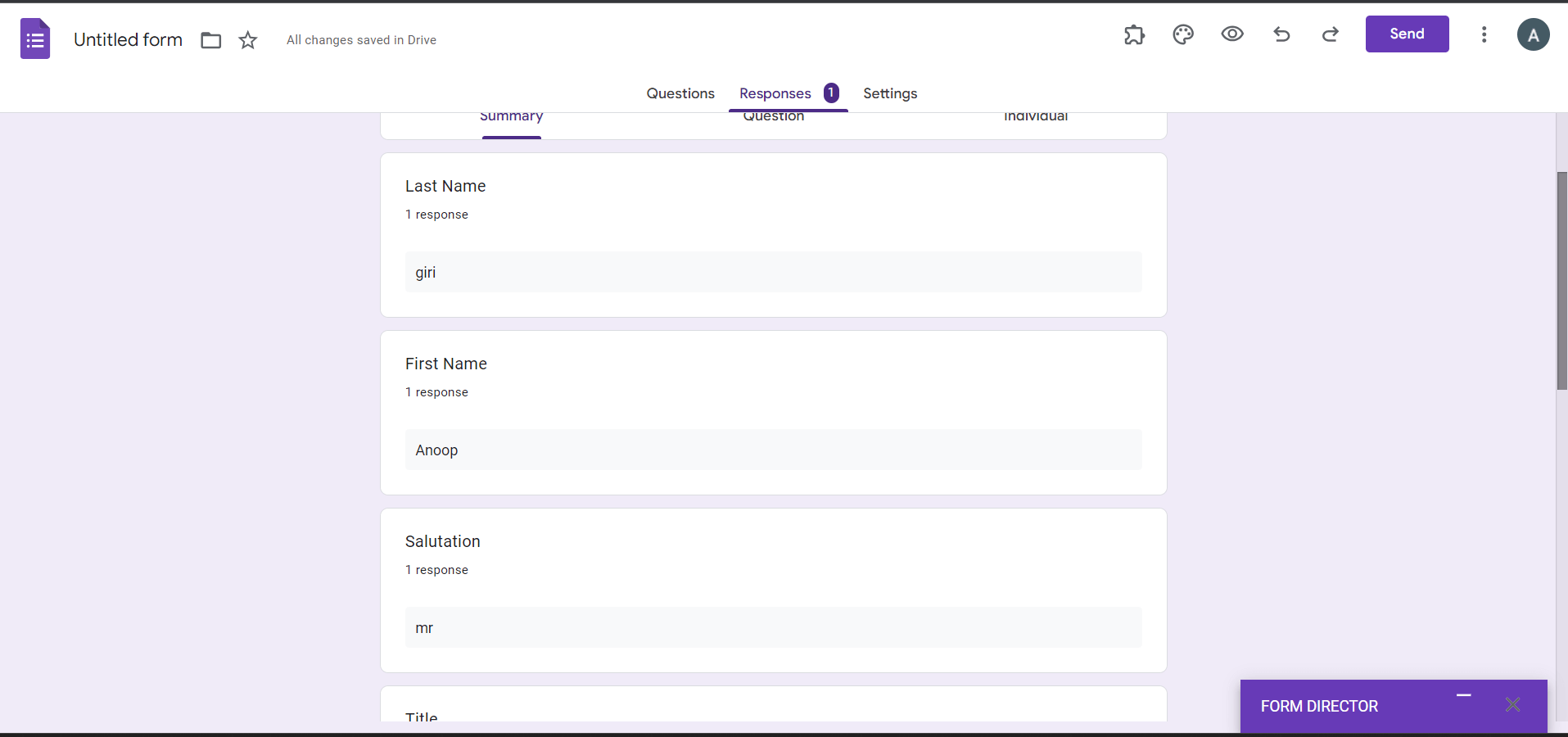
Figure 4:Fill up the Google Form to test the Integration

Figure 5:New Lead is created after Google Form is submitted.
Benefits of Form Director:
1. Time-Saving Automation: Form Director automates the process of transferring data from Google Forms to Salesforce, eliminating the need for manual data entry. This saves time and allows your team to focus on more important tasks.
2. Error Reduction: Manual data entry is prone to errors, but Form Director ensures accurate data transfer, reducing the risk of mistakes. This leads to improved data quality and enhances decision-making capabilities.
3. Streamlined Data Integration: Form Director seamlessly integrates Google Forms with Salesforce, enabling smooth and efficient data flow. This eliminates the need for complex data migration or third-party plugins, simplifying the overall integration process.
4. Enhanced Productivity: By streamlining data collection and integration, Form Director enhances productivity across your organization. It frees up resources, ensures data accuracy, and provides teams with real-time access to information in Salesforce.
Conclusion:
Form Director simplifies the integration of Google Forms with Salesforce, offering a robust solution for automating data transfer and improving efficiency. With its easy setup process and powerful field mapping capabilities, organizations can seamlessly connect these platforms, reducing manual effort and ensuring accurate data representation in Salesforce. By leveraging Form Director, businesses can enhance data management processes, streamline workflows, and make informed decisions based on up-to-date information.
For any queries please reach out to support@astreait.com.