What is an Email Template?
Email template is basically a structure of an email. Once you create an email template then you can reuse this template replacing it with your own content.
Advantages of Email Template -
Email template is basically a structure of an email. Once you create an email template then you can reuse this template replacing it with your own content.
- By creating an Email Template, You can reuse this Template for sending multiple Email.
- Email Templates also provide advanced formatting features.
In Salesforce winter ‘21, Email Template Builders are available that allow us to create templates faster, and more easily with visual tools.
New features released by Salesforce in Email Template
- There are five standard elements available to be added to email templates:
- Button
- Image
- Rich Text
- HTML
- Row
- You can drag these elements and drop onto the canvas to create a rich email template.
- Email Templates in Salesforce is a productivity feature that can save your time for sending emails.
- You can compose email templates with drag and drop elements. You can place design elements right where you want them.
- You can send email to many people at a time using the ‘Send List Email’ button.
- You can also schedule the email and send later.
You have to follow these steps to use this new feature-
- First, you will need to create a Salesforce Developer Org or Sandbox with winter ‘21 or later on.
- You will have to access the permission ‘Access drag-and-drop content builder’
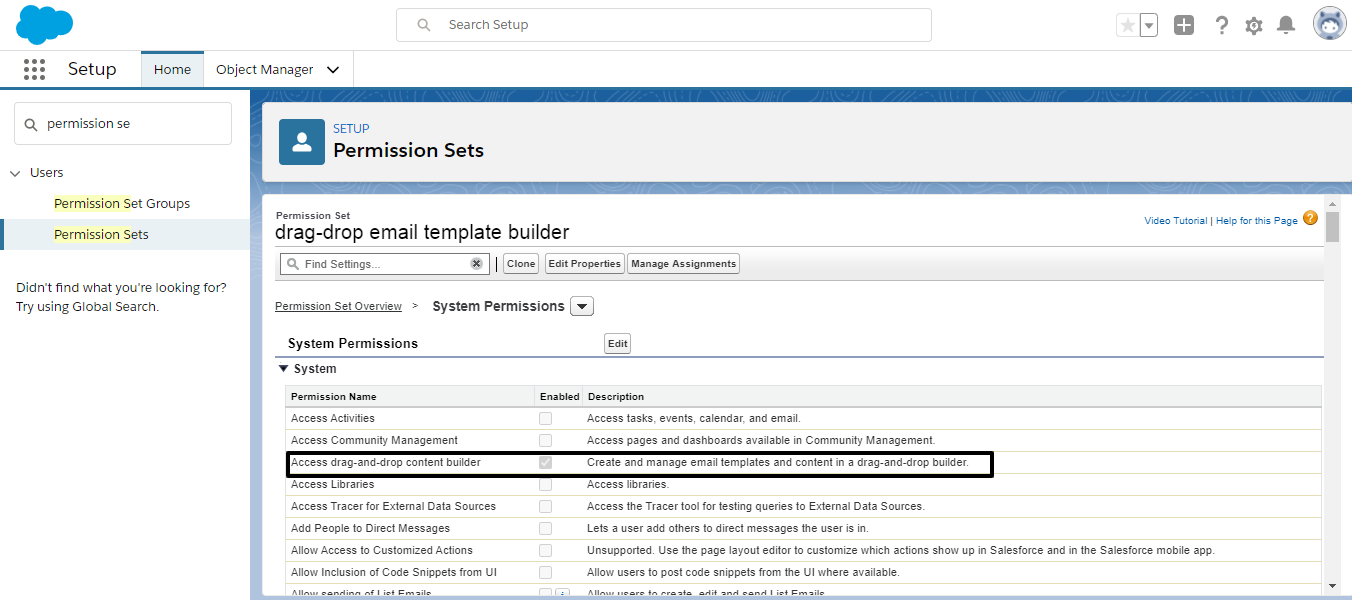
Figure 1 : Permission of ‘Access drag-and-drop content builder’
If you have these two things, you can use the new feature of email templates.
If you want to create folders for managing the email templates and share these folders then you have to enable the ‘Folder And Enhanced Sharing’ setting.
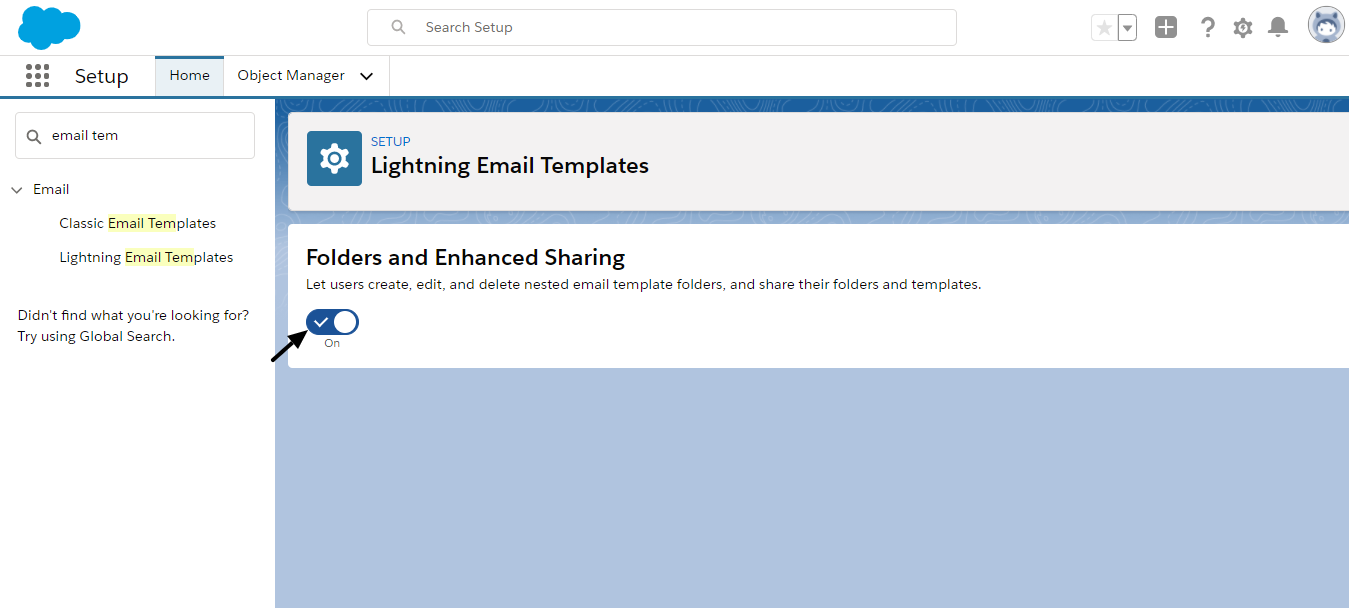
Figure 2 : Enable ‘Folders and Enhanced Sharing’ Setting
Create Lightning Email Template Builder
- Use App Launcher and type ‘email’ in the search box then click ‘Email Templates’.
- Click the ‘New Email Template’ button.
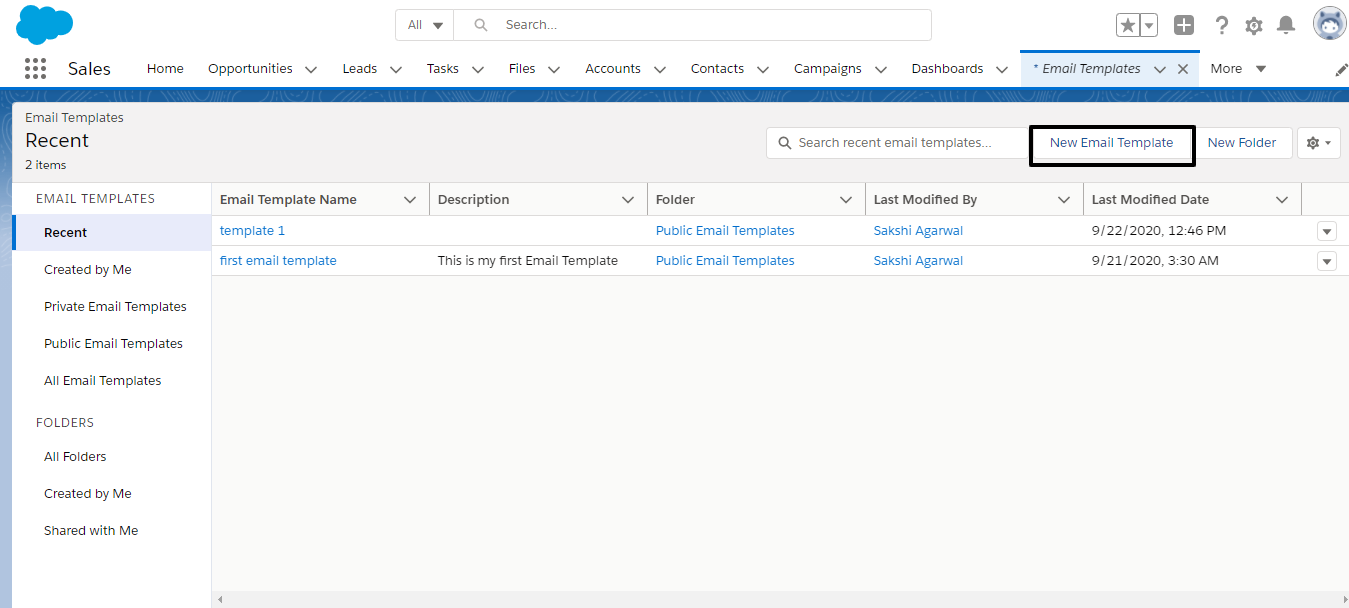
Figure 3 : ‘New Email Template’ Button
- Specify the template name and select any object like contact, account etc as Related entity Type. Give the short description of email and select the folder in which you want to store the email. And give the subject name for your email.
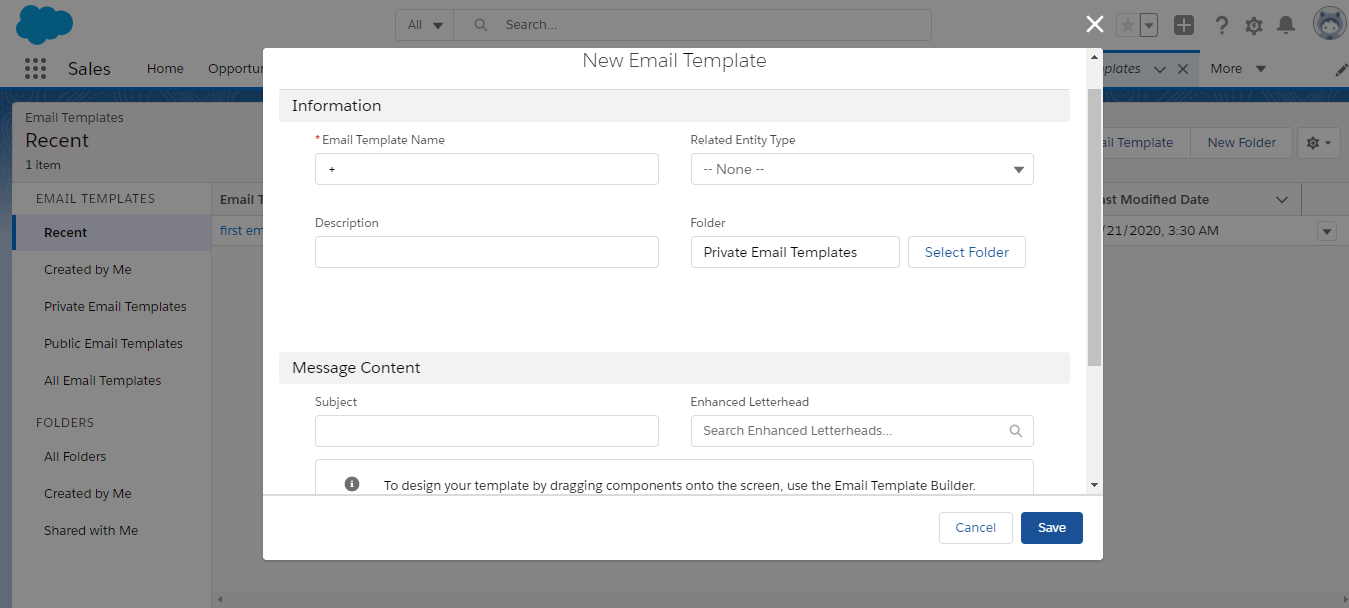
Figure 4 : New Email Template dialog box
- By creating a Lightning Email Template, you can see the ‘Edit in Builder’ button.
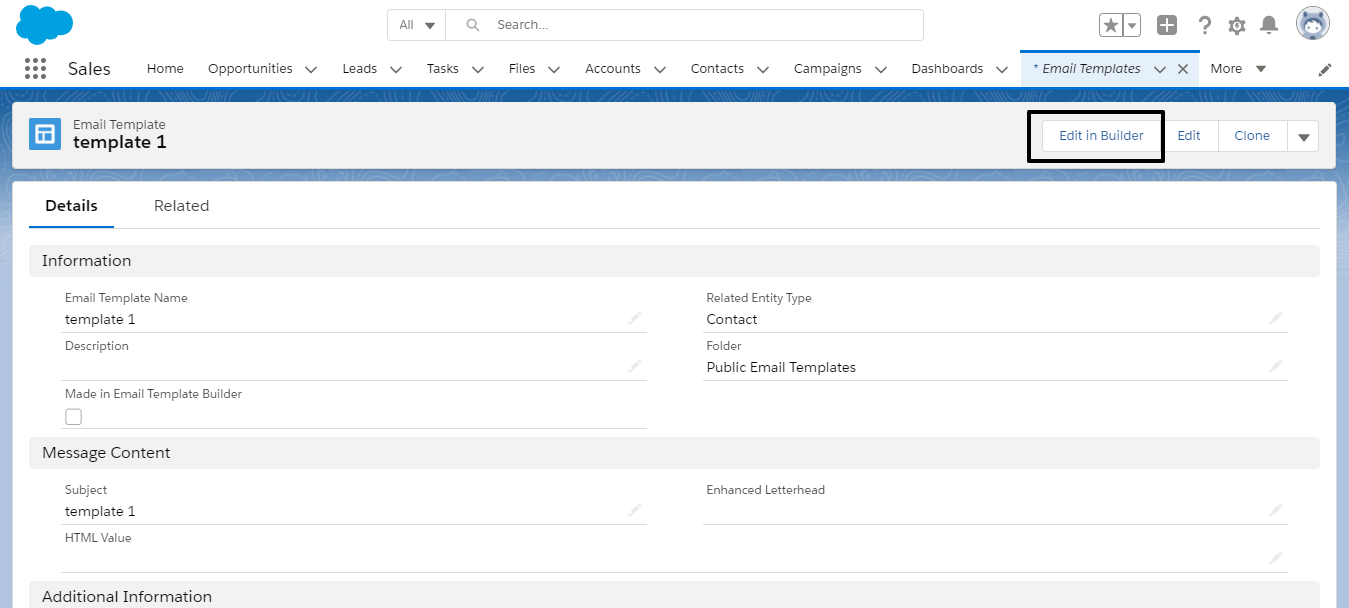
Figure 5 : ‘Edit in Builder’ button
- Click this button and you can use the elements to create the rich email template. You can use buttons, images, rich text etc in email template so that email reader can easily understand. You can use HTML in the email template and you can also use merge fields. You can give style using these elements to your email template.
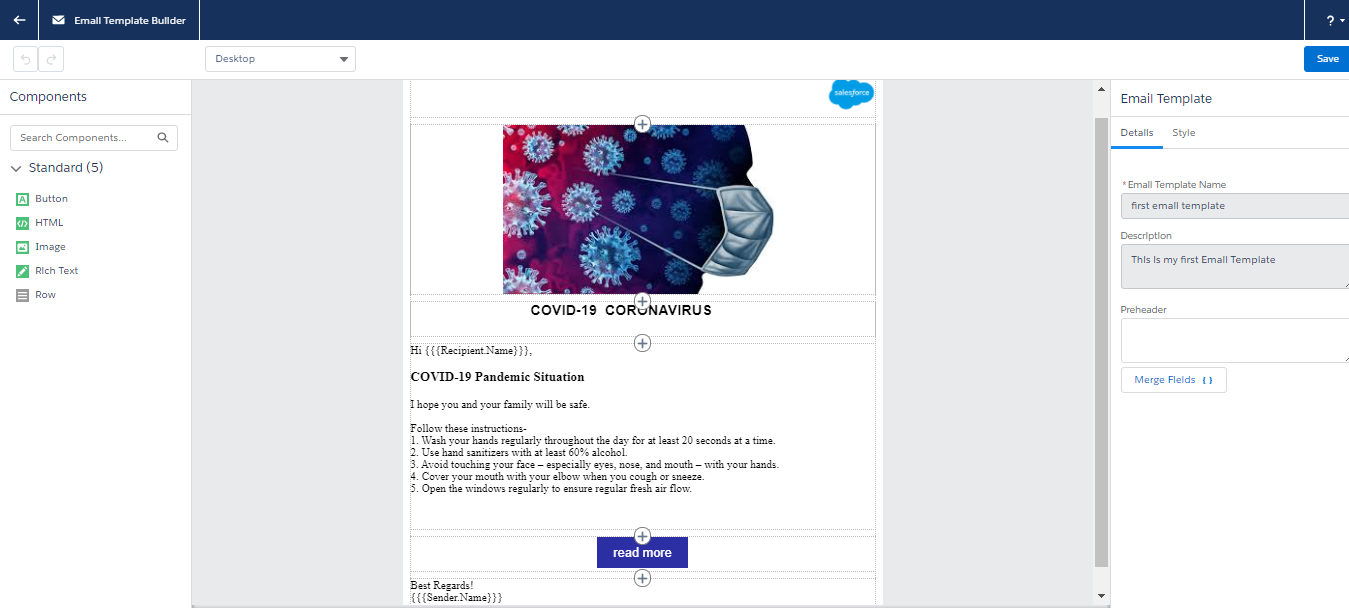
Figure 6 : This is an example of an email template
In this email template, we used Images, Buttons, Rich Text,HTML. We dragged one by one elements and dropped onto the canvas. We put all the elements onto the canvas at the right place. We also gave style to every element using the style tab on the right sidebar of the screen. The template is now ready to send.
Advantages of New features released by salesforce in email template builder-
- You now can easily create an engaging email template.
- You can create email templates by doing a few clicks and save your precious time.
- You can send the template to many users at a single time.
- You can also schedule date and time and send email later.
There are a number of resources available that can help you understand the process easily. Some of them are listed below for your reference :
For any query on creating Email Template, contact support@astreait.com