Introduction:
In the realm of sales and customer relationship management, converting leads into loyal customers is a critical step towards business success. Salesforce, a leading CRM platform, offers powerful tools like Flows to automate and streamline this process. In this blog, we will begin by explaining what lead conversion is, explore a business scenario where lead conversion is performed when there is an update on lead, and then dive into the detailed steps of how to effectively convert leads using Salesforce Flows.
Understanding Lead Conversion:
Lead conversion is the process of transitioning a potential customer, known as a lead, into a qualified opportunity or account within a CRM system. This pivotal step occurs when a lead demonstrates sufficient interest and meets specific criteria, signaling readiness for engagement by the sales team. Lead conversion allows businesses to nurture relationships with prospective customers, ultimately leading to sales and revenue generation.
Steps to convert lead using flow:
- Lightning Flow Steps are:
- Record triggered flow
- Adding an action to Call an Apex Class
1. Lightning Flow Steps: Take the following steps to create a flow and set conditions for record triggered flow type
Create A Flow And Set Trigger Conditions
1. Click Setup.
2. Search Flows in the Quick Find box.
3. Select Flows, then click on the New Flow.
4. Select the Record-Triggered Flow and then follow the below steps:
- A record is created or Updated
- After the record is saved
- Object-Lead
5. Select All Conditions Are Met (AND) as shown in the below diagram.
6. Set Conditions (as shown in the below diagram) as:
- Field: Lead | Rating
- Operator: Equals
- Value: Hot
7. Choose the Option to Only when a record is updated to meet the condition requirements.
8. Click Done.
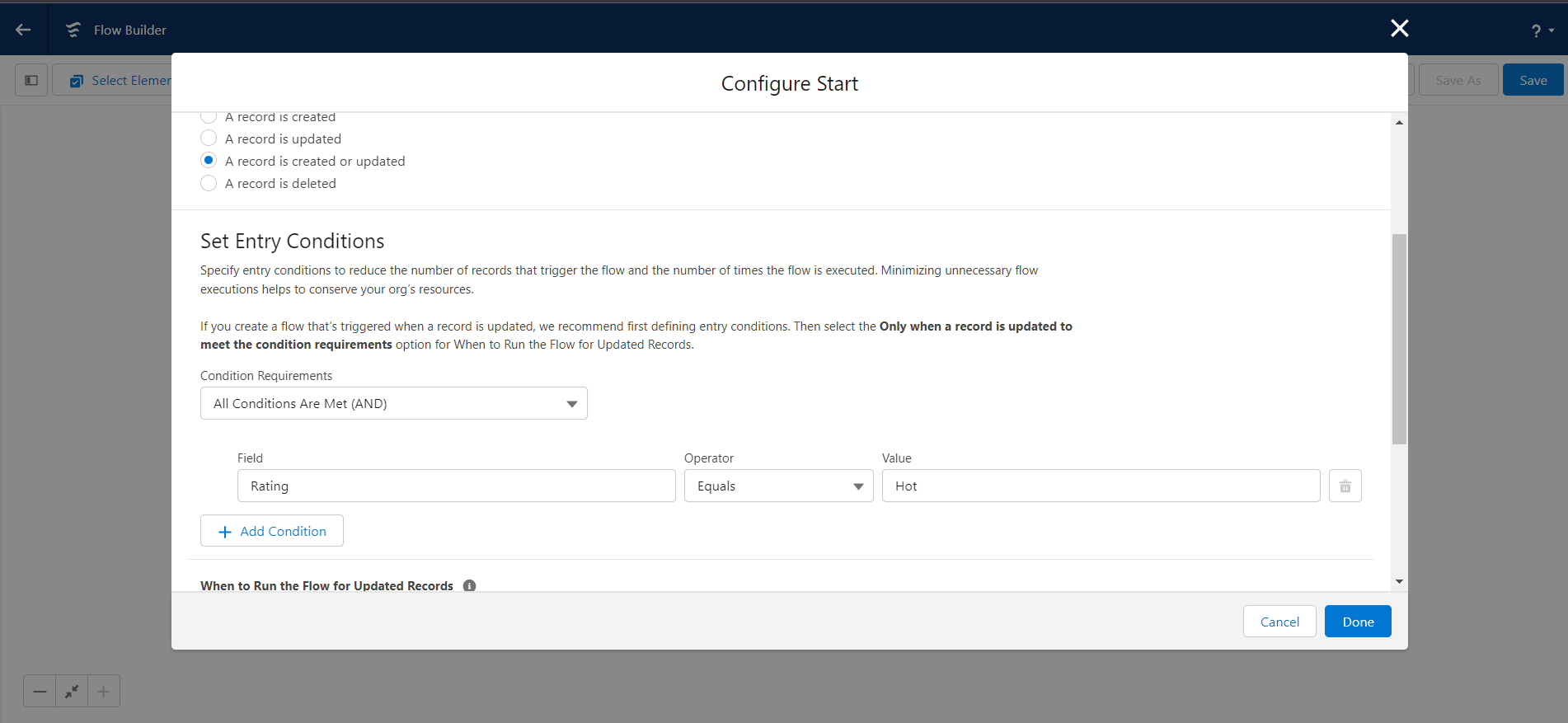
Figure 1: Create a flow with a condition “Rating=Hot” to trigger the flow.
Create an Apex class For Lead Conversion
Click Setup.
Type Apex Classes in the Quick Find box.
Clicks on the New button.
Copy code from the below and paste it into your Apex Class.
Click Save.
public class AutoConvertLeads {
@InvocableMethod
public static void assignLeads(List
9: Lightning Flow – Call an Apex Class
- Click on (+) Icon and select Action to call Apex Class.
- In the Action box, type AutoConvertLeads.
- Click on the AutoConvertLeads apex class
- Enter a name in the Label field; the API Name will auto-populate.
- Set Input Values:
Row 1: LeadIs: {!$Record.Id} - Click Done.
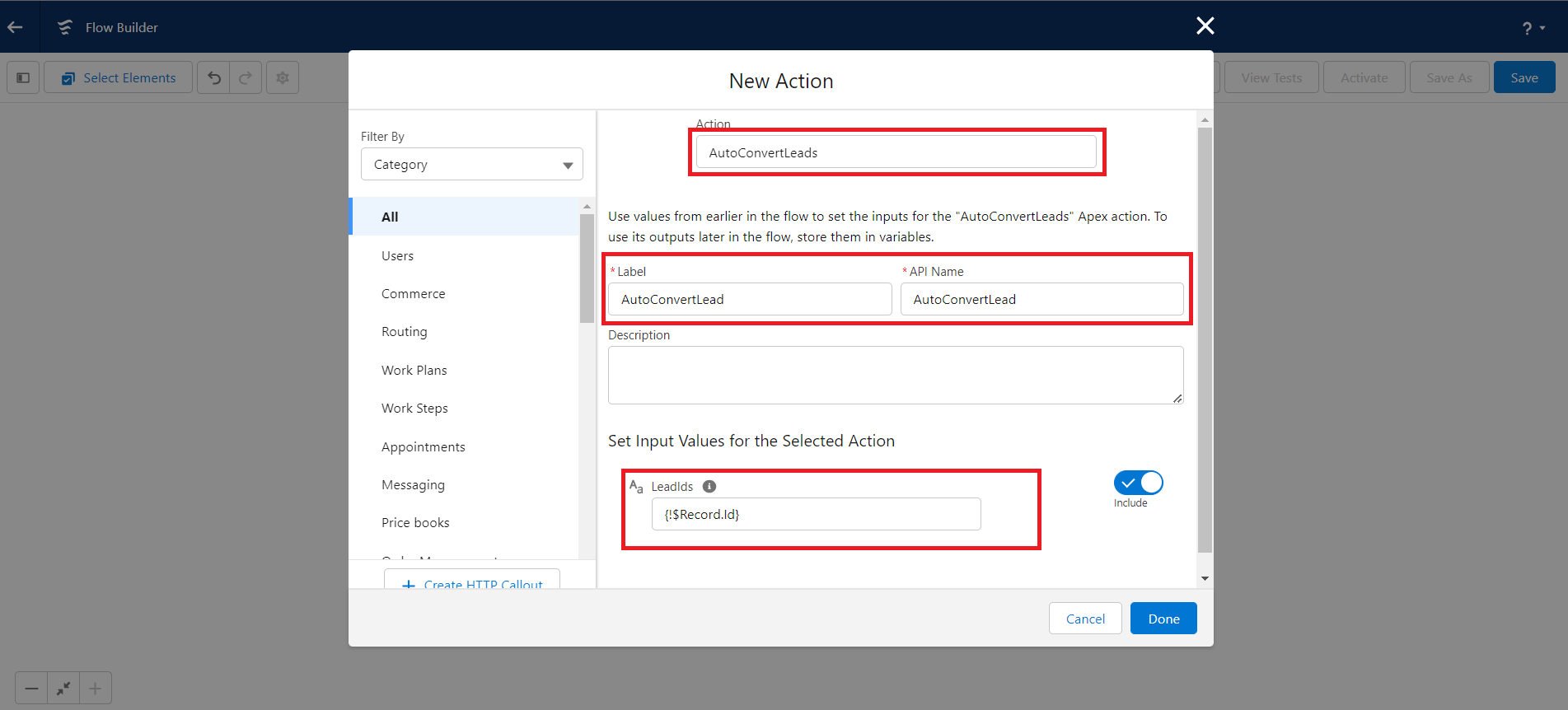
Figure 2: Add an action Element in flow and call the above created Apex Class “Auto Convert Lead”
10. Final flow looks like this:
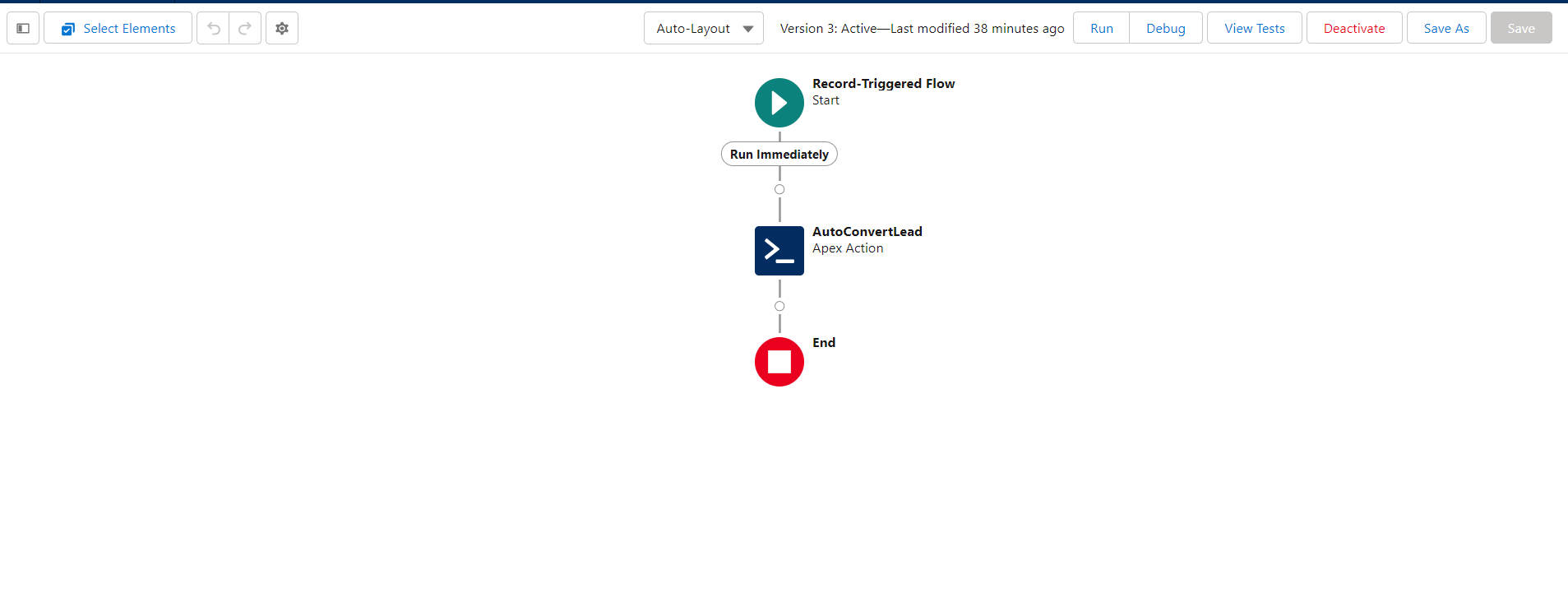
Figure 3: Final FLow
11. Save and activate the flow
12. Test the flow.
Select a lead and update its rating to ‘Hot’ to check flow is working.
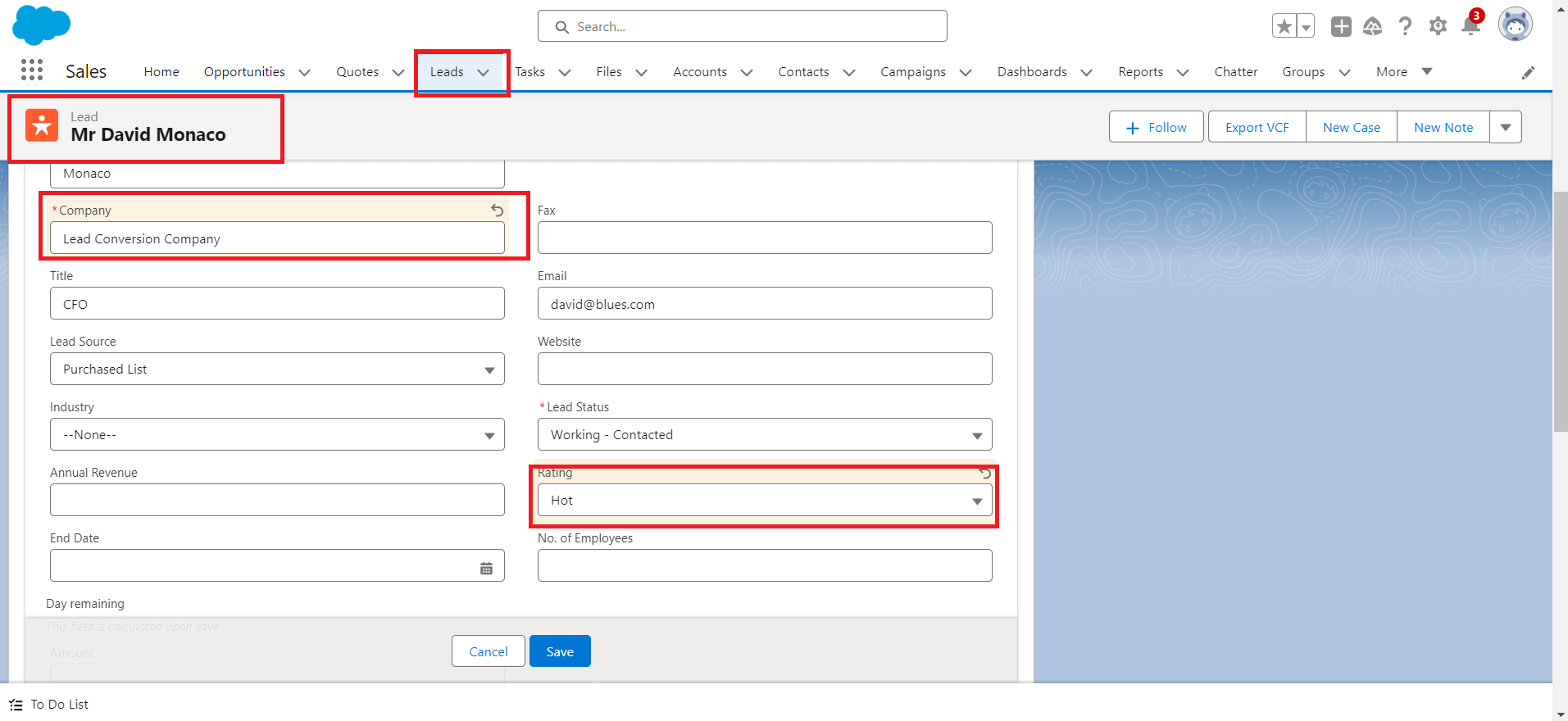
Figure 4: Select a Lead and update rating =”Hot” to check Flow is converting the Lead.
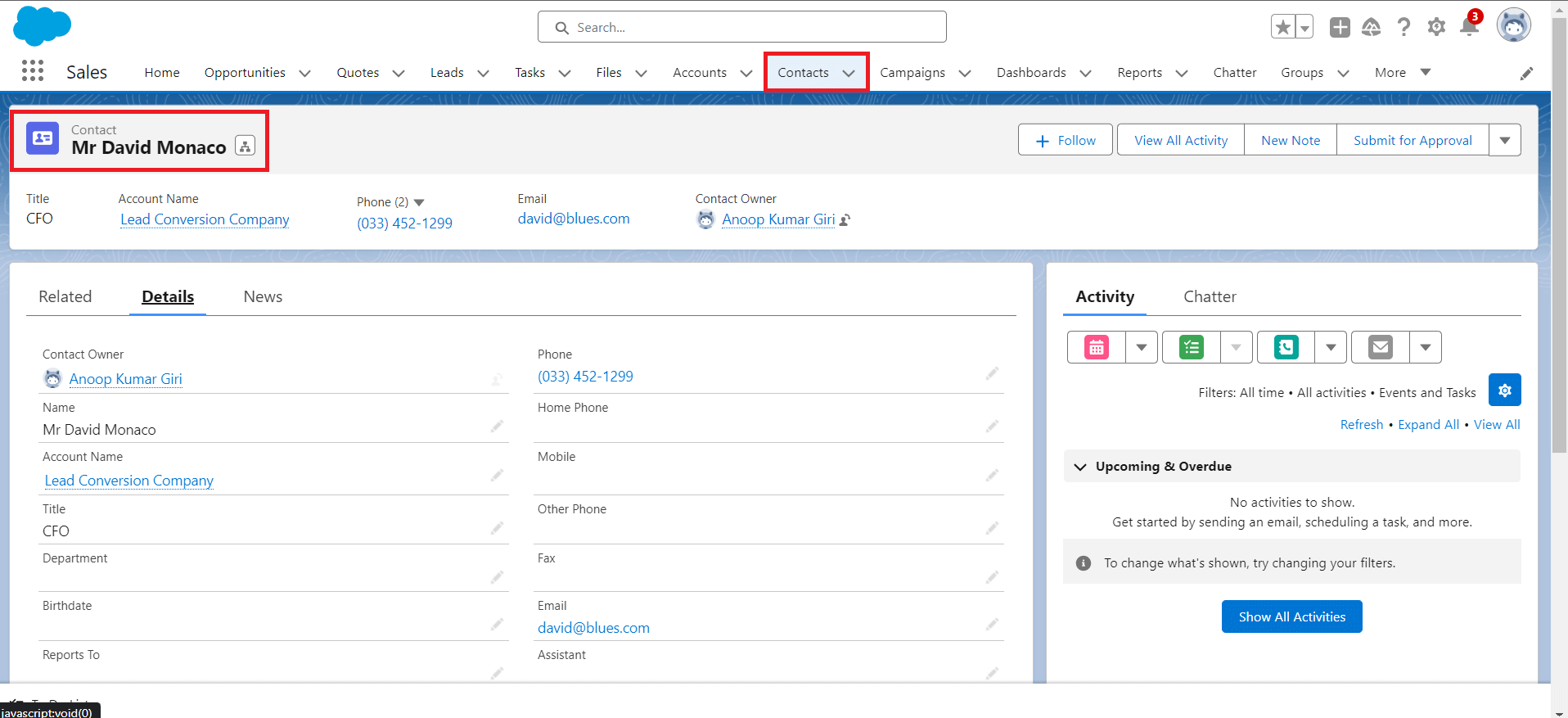
Figure 5: Converted Contact is created when Flow is triggered.
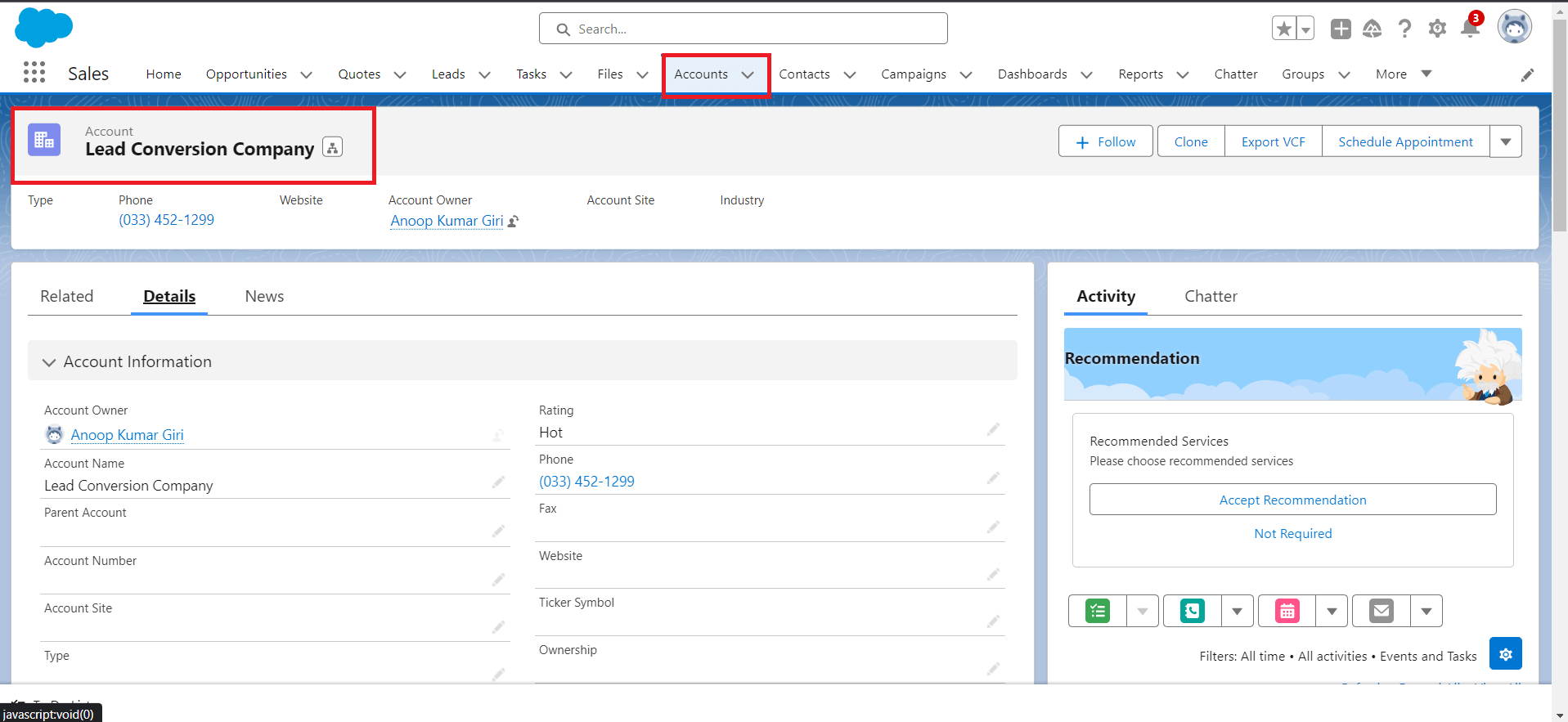
Figure 6: Converted Account is created when Flow is triggered.
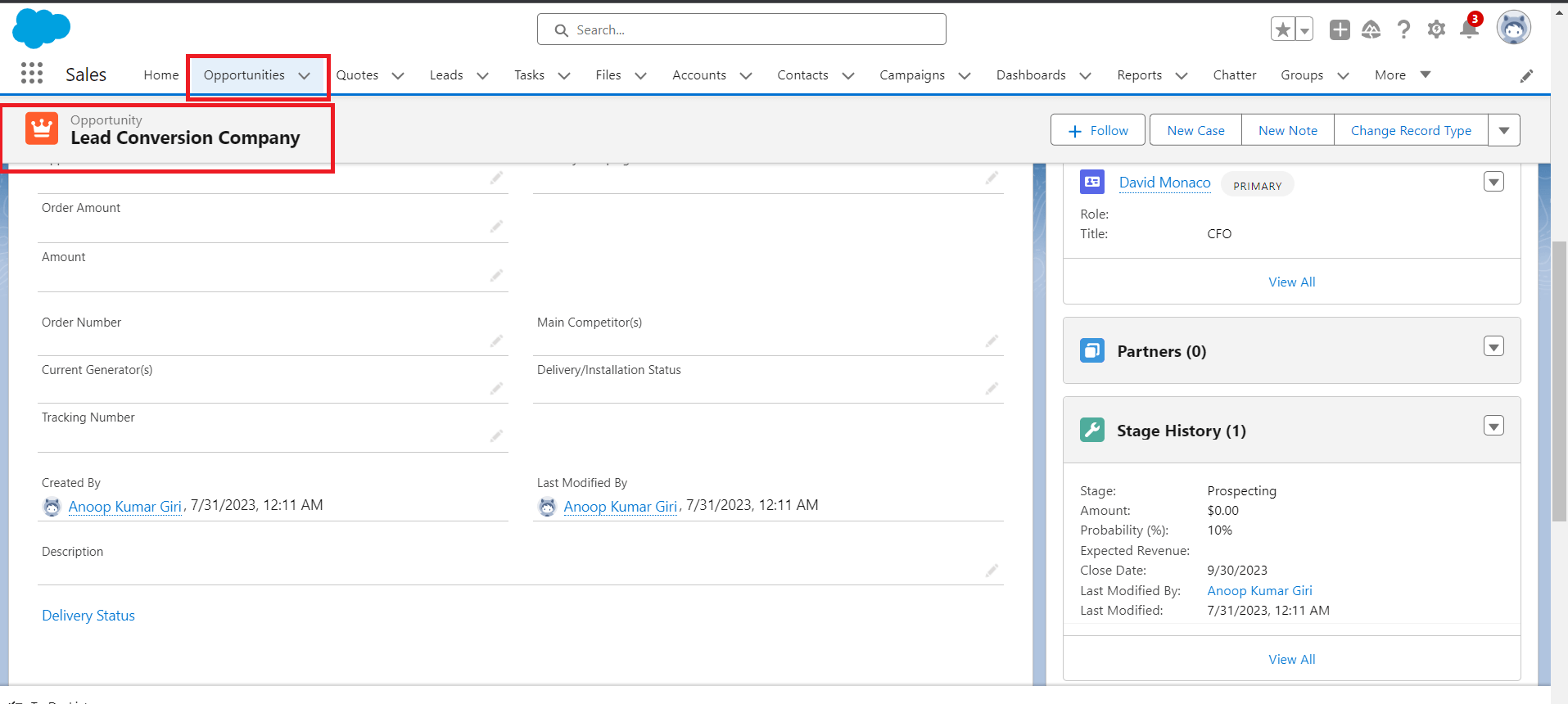
Figure 7: Converted Opportunity is created when flow is triggered.
Conclusion:
Salesforce Flows provide sales professionals like Sarah with an efficient and intuitive method to convert leads seamlessly. By leveraging lead conversion within Salesforce, businesses can effectively manage their sales pipeline, improve customer engagement, and maximize revenue generation. Automating the lead conversion process through Flows ensures consistency, accuracy, and productivity for sales teams. As organizations continue to leverage the power of Salesforce's comprehensive tools, they empower their sales representatives to thrive in a dynamic and competitive business landscape, creating lasting relationships with customers and driving sustained business growth.
For any queries on this, reach out to support@astreait.com.