List2Excel is a lightning component designed to export the records in an Excel format in Salesforce Communities. This can be used to export standard as well as custom objects records, from list views, in Excel sheets.
How to enable my domain in Lightning Experience
Before using a component make sure you have enabled domain in lightning otherwise you will not be able to see lightning component in your org. For doing so, follow the steps given below:-
- First go to “Setup” via clicking on the gear icon on the top right corner, then type “My Domain” in quick find box.
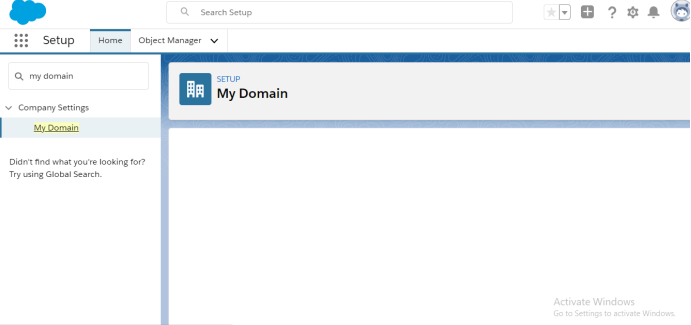
- On my domain page provide the desired domain name for your org and check for its availability via clicking on the button in “Choose your domain section”. If the domain is already in use then choose another domain name.
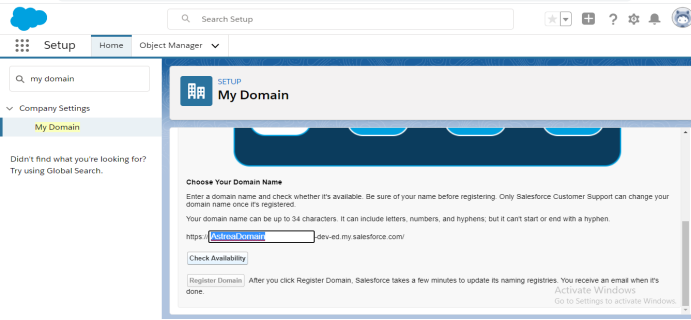
- Now click on the “Register Domain '' button on the second screen and wait for a few minutes until the registration process is pending.
- Now log in with the registered domain for testing it.
- Then deploy the same domain to use across the org.
How to use List2Excel component :-
There are two places where you can export your list view records in Excel format.
- Lightning Experience.
- Lightning Community.
How to use in Lightning Experience:
There are two ways to use List2Excel component in lightning :-
- By using List To Excel Tab
- By using Home page Tab (After drag and drop the component from lightning builder)
By Using List To Excel Tab:-
After successful installation of the lightning component you will be able to use List To Excel Tab. Here are the steps below:-
- Click on the app launcher icon Then type List To Excel and choose List To Excel tab from available options.
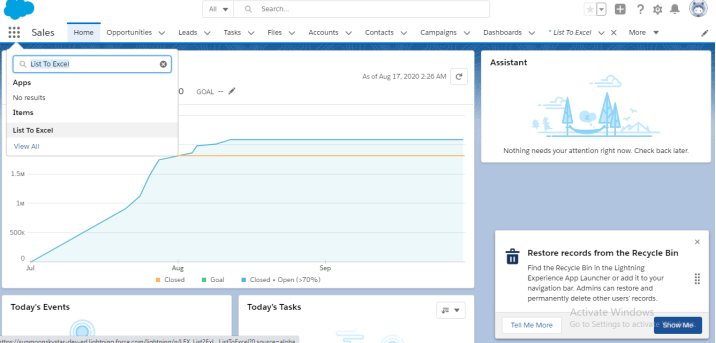
- Here is List To Excel lightning component from where you can choose your list views corresponding to available object options in the picklist.
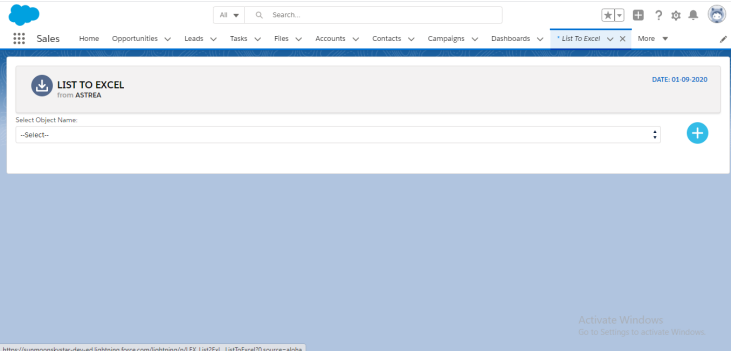
By Using Home page Tab:-
After successful installation of the package, a component with name “ExportListView” will be available, to add on the lightning builder page.
Steps for adding component on home page:
- First you need to go to the homepage of your org then you have to click on the gear icon and select “Edit Page”.
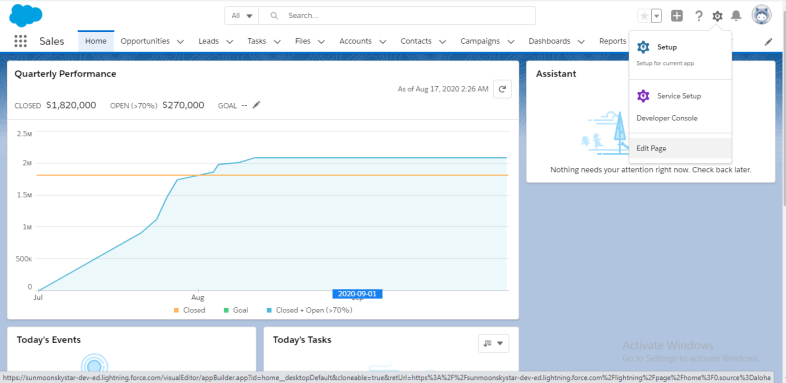
- Then you will see lightning app builder as below :-
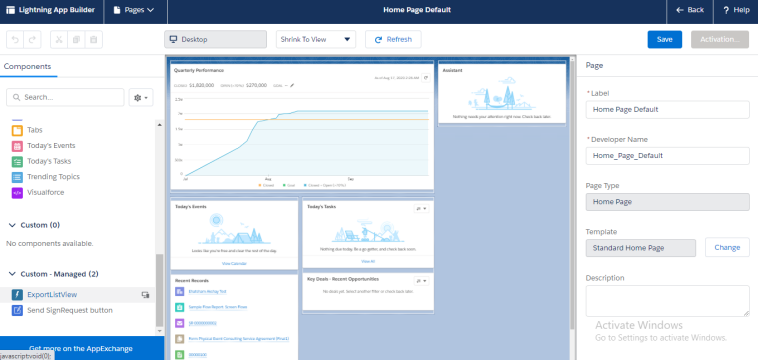
- Now from the left side of screen you will see available components, then drag and drop the “ExportListView” component from left to desired location on right side.
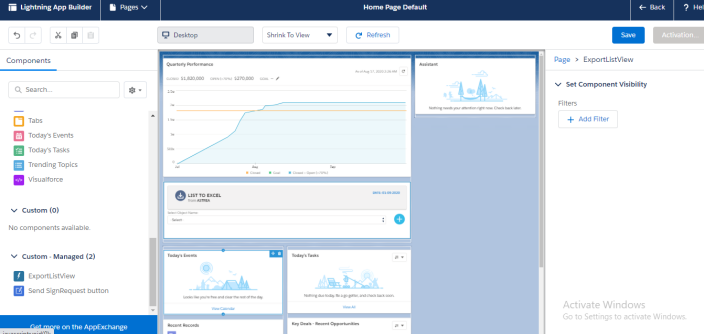
- Now click on the save button for saving the changes .
How to use the functionality in List2Excel:-
You can download list view records for standard as well as custom objects.
Hands-on standard object list view:-
- Select object name from available picklist options.
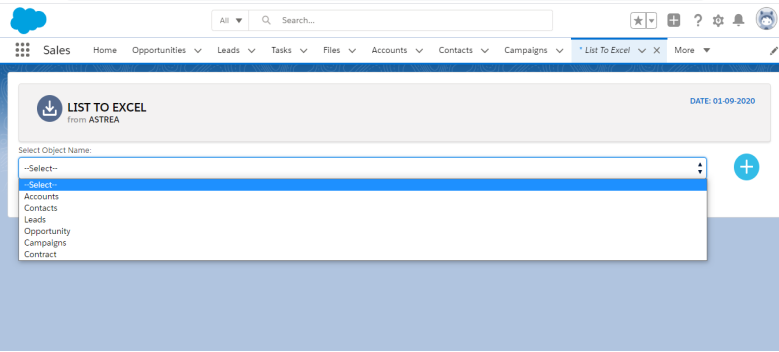
- Now select available list option from second picklist
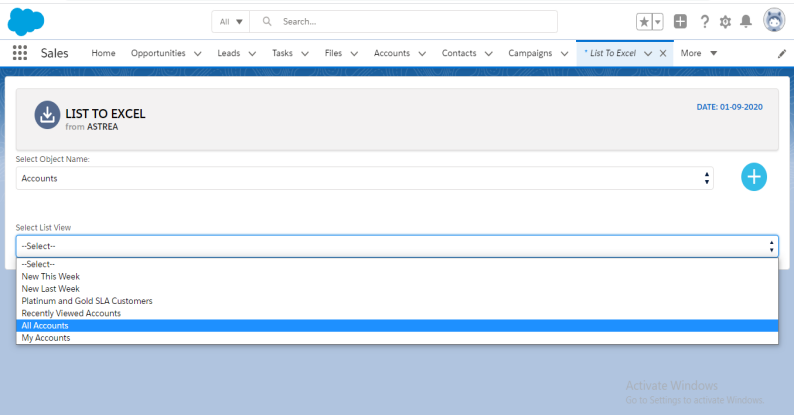
- You will see a table of all records corresponding to the list view and options to download them.
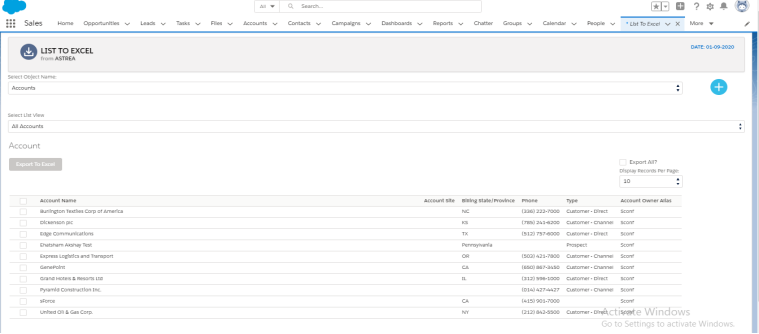
- In order to download all records of the list view, you can select the “Export All” checkbox from top right corner of table. This will show you a popup/modal to download all records.
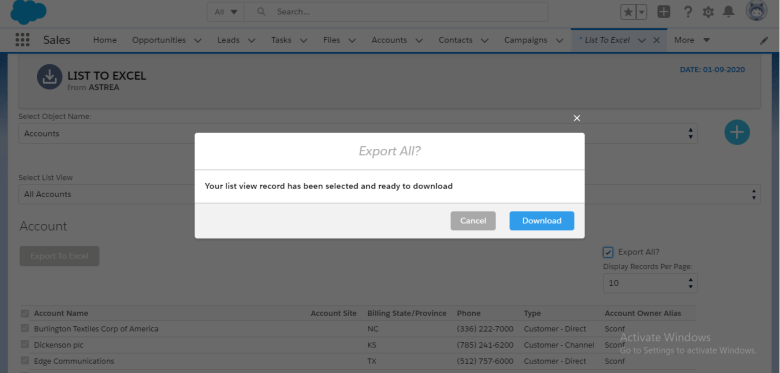
- If you want to download a specific record then you can select a checkbox corresponding to each record. After that you can click on the Export To Excel button, to download it to Excel.
Hands-on custom object list view:-
Before exporting a custom object record you have to add a custom object to picklist via clicking on plus (+) icon corresponding to the first picklist.
You just need to select a custom object from multi select picklist options. Then all the steps will be the same as the standard object list view export.
How to use in Lightning Communities:
Before using components on community you have to enable community from community settings via clicking on enable communities checkbox.
Now go to your community builder page, to drag and drop “ExportListView” component from available custom component list. Then publish it.
Note:- Make sure you must have a licensed community user (not the guest user) via enabling customer user.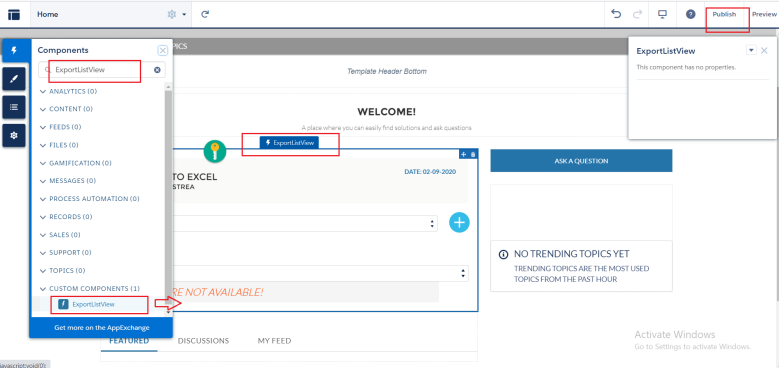
Now, For community user allow api access via enabling checkboxes.