Introduction:
Salesforce Flows have emerged as powerful tools for automating business processes, allowing organizations to streamline their workflows without the need for extensive coding. One of the key elements that contribute to the robustness of Salesforce Flows is the "Loop" element. In this blog post, we will delve into the Loop element, its functionalities, and explore various business scenarios where it proves invaluable.
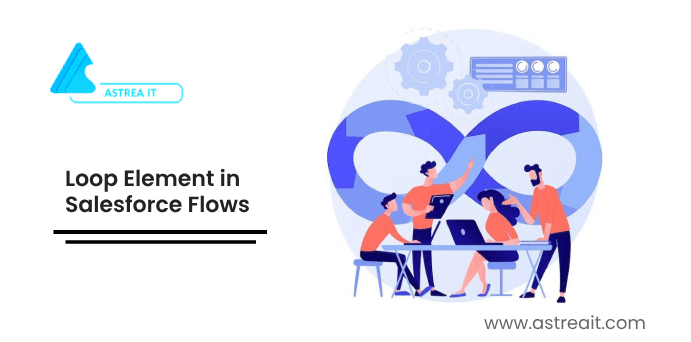
Understanding the Loop Element:
The Loop element in Salesforce Flows is designed to iterate over a collection of records, performing a set of actions for each record in the collection. This capability enables automation of repetitive tasks and is particularly beneficial when dealing with multiple records simultaneously.
Business Scenarios:
1. Mass Updates and Modifications:
Imagine a scenario where a sales team needs to update the status of multiple opportunities based on specific criteria. The Loop element can be employed to iterate through a collection of opportunities and update their statuses systematically, saving time and ensuring accuracy.
2. Sequential Record Creation:
In scenarios where a series of related records need to be created sequentially, the Loop element can be a game-changer. For instance, when onboarding a new employee, various records such as user accounts, profiles, and permissions can be created in a step-by-step manner using the Loop element.
3. Data Validation and Cleaning:
When dealing with a large dataset, it's common to encounter discrepancies or incomplete information. The Loop element can be utilized to iterate through records, validate data, and perform necessary clean-up actions. This ensures data integrity and enhances the overall quality of information within the Salesforce environment.
Implementation Example:
Let's explore the implementation of the first scenario mentioned above - mass updates of opportunity statuses.
Scenario: Mass Update of Opportunity Status
Objective: Automate the process of updating the opportunity status checkbox for all opportunities with Active."
Implementation Steps:
1. Create a Flow:
Start by creating a new record-triggered flow that runs After Update.
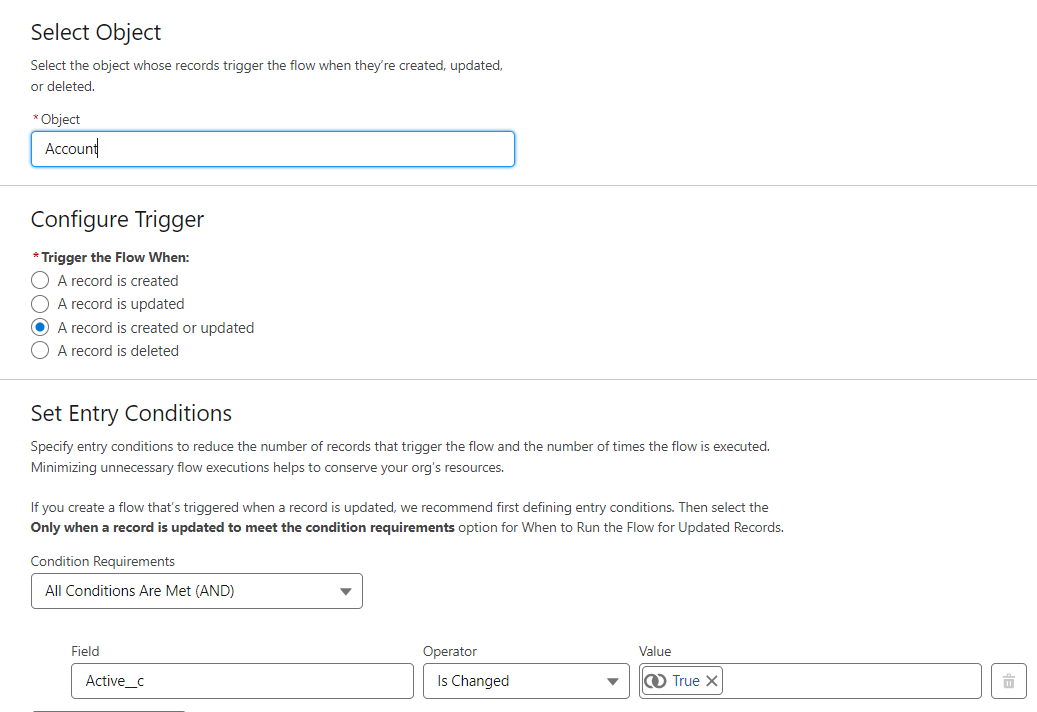
Figure 1: Create a new record-triggered flow that runs After Update.
2. Collect All opportunities record.
The next thing you need to do is collect all the relevant opportunity records into a Collection so that you can process them in a Loop. After the Start element, create a Get Records element as below.
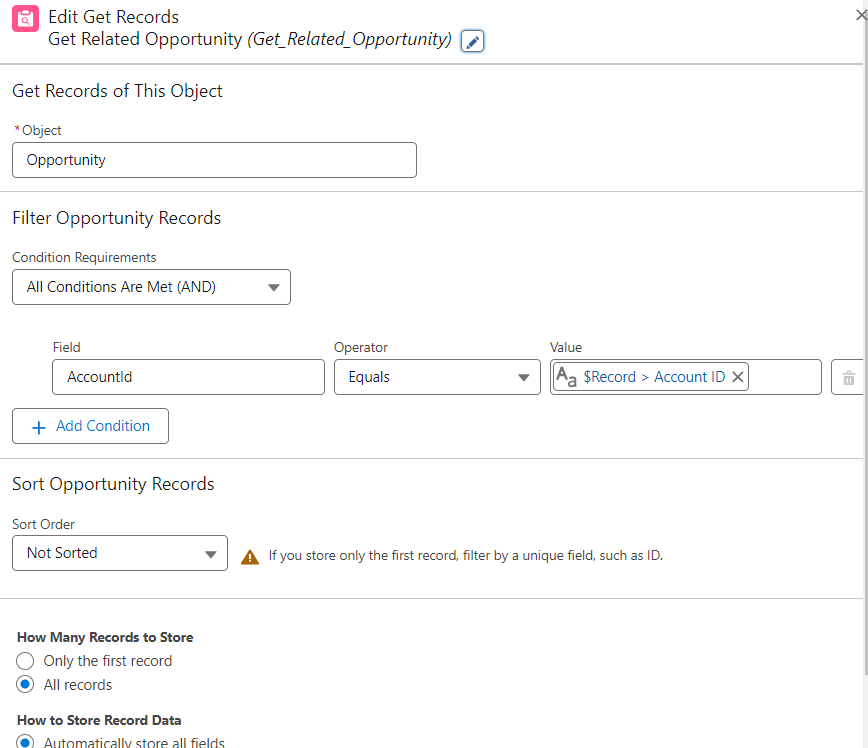
Figure 2: Collect all the relevant opportunity records into a Collection
3. Configure Loop Element:
Now that you have your Collection, it’s time to loop through the records and change the Active field, according to the account’s new value. To do this, create a Loop after the Get Records element. Use the Collection that was created in the Get Records element.
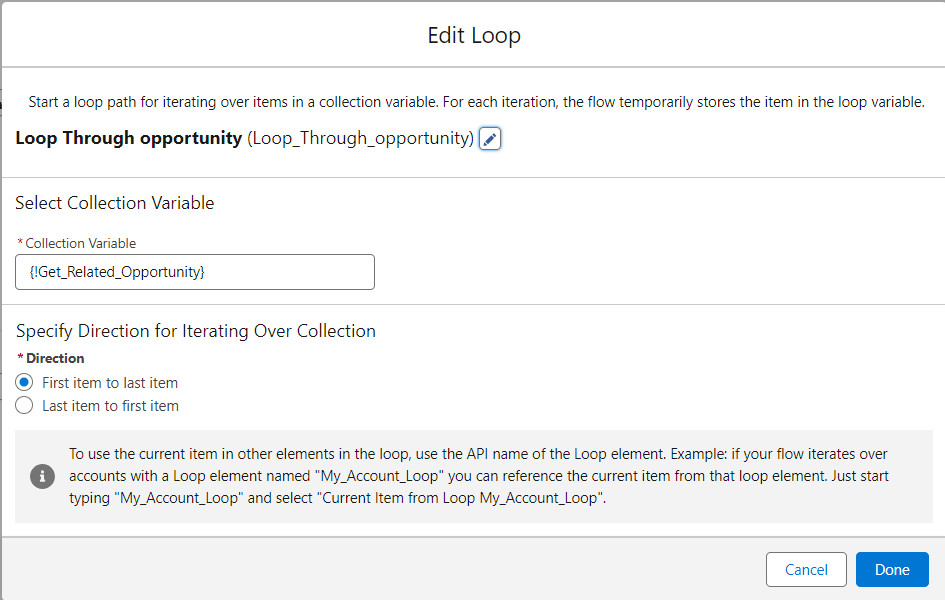
Figure 3: Loop Elements iterate over records inCollection.
4. Update Opportunity Status:
The next step is to use the assignment element to set the new Active value on the Opportunity status Variable. Create your Assignment Variable within the Loop as follows:
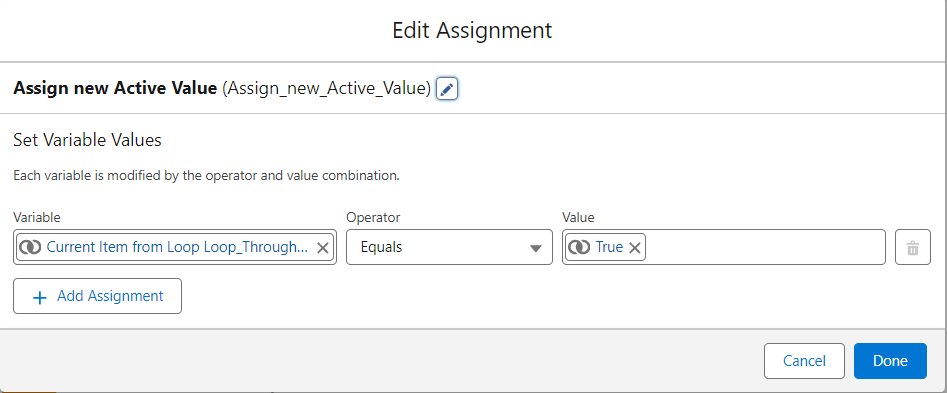
Figure 4: Use Assignment element to set new value on status field of opportunity record.
5. Add updated opportunities to the new collection.
The assignment will be used to put the opportunities into a new Collection that you’ll later use to update all the opportunities records at once. Firstly, you’ll need to create a new opportunities Collection Variable as follows:
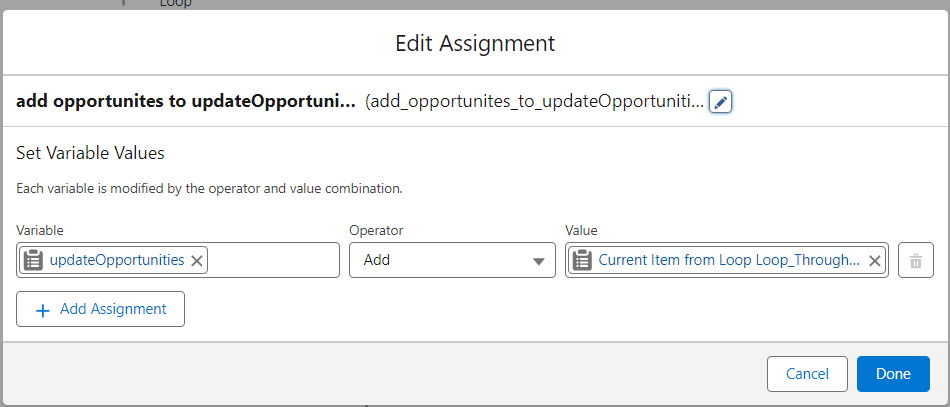
Figure 5: Add updated opportunities records into a new collection variable to update opportunities records at once in the last step.
6: Update all opportunities records:
Finally, you need to create your Update at the end of your flow. This will commit the changes you’ve assigned and update the opportunities records. Create your Update element as follows
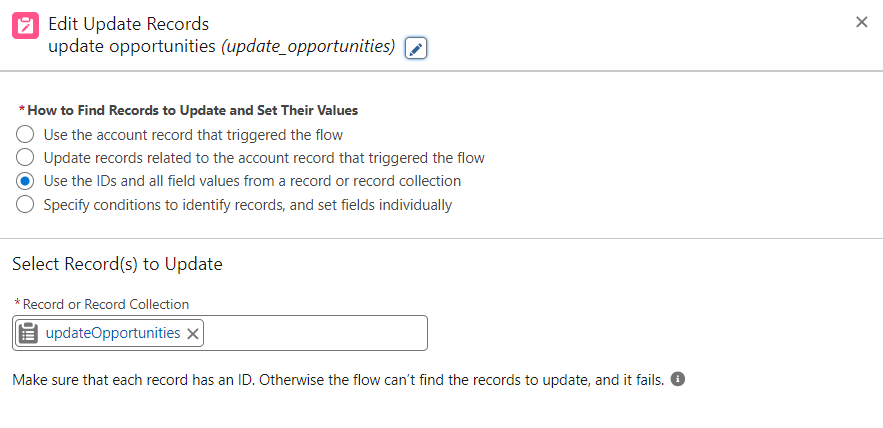
Figure 6: Finally Update new collection variables to update all opportunity status field.
7. Activate the Flow:
Once configured, activate the flow to make it available for use.
8. Final Flow.
Final Flow looks like this.
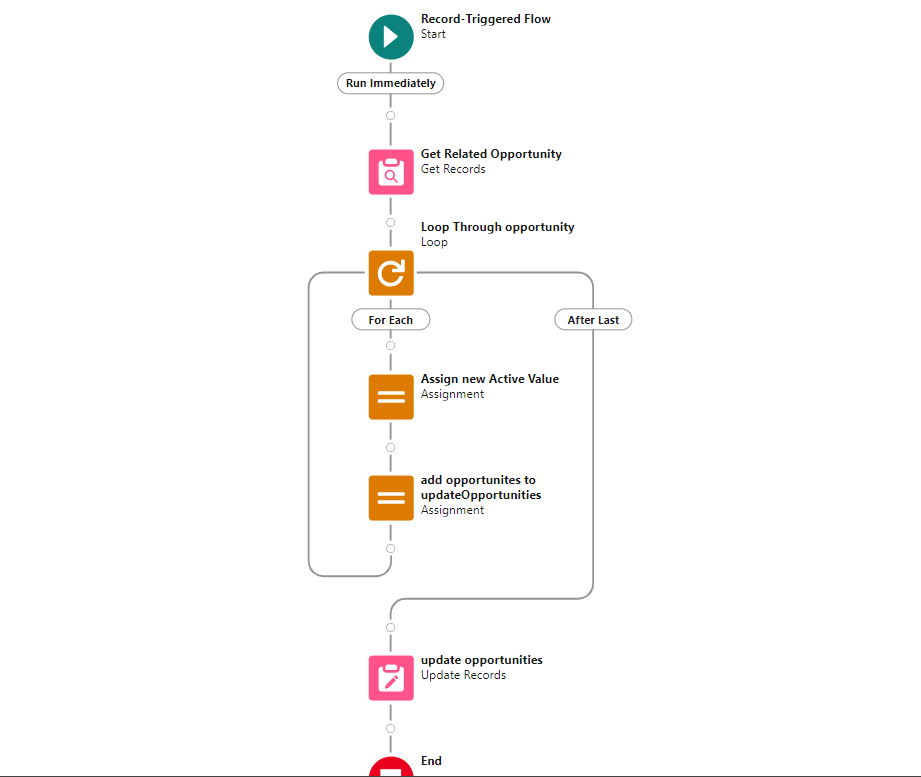
Figure 7: Final flow that demonstrates usage of Loop element
This implementation ensures that opportunities meeting the criteria have their statuses updated automatically, reducing the manual effort and minimizing the risk of errors.
Conclusion:
The Loop element in Salesforce Flows empowers organizations to automate repetitive tasks efficiently. By understanding its functionalities and exploring diverse business scenarios, businesses can unlock the full potential of Salesforce Flows, enhancing productivity and accuracy in their day-to-day operations. As technology continues to evolve, mastering elements like Loop in Salesforce Flows becomes increasingly crucial for organizations striving to stay agile and competitive in their respective industries.
For any queries please reach out to support@astreait.com