Conga Composer is a popular and powerful tool for document automation. It save time
to create templates for proposals, quotes in many different formats. It works great when
you are creating or merging the merging the reports or data into any template. We can
create Word, PowerPoint, Excel, HTML email & PDF documents in Conga composer.
In Conga Composer we can create Conga Templates and Conga Email Templates. You
can use these templates or modify them to meet your specific needs. Conga Email
Templates are the templates which can be used to send as email. Conga Composer is
not responsible to send the emails. The emails are sent through Salesforce services.
The Conga Composer just collects the information from HTML rich-text emails and uses
Salesforce email service to send them.
When we switch between sandbox and production or when we need to migrate the
templates to a different Salesforce org, it is time-consuming, if we create them again
from scratch. It will take a lot of time and effort and there are also chances for some
manual mistakes. So in this case we cannot be sure about the templates data.
- Conga Composer have two objects that hold templates data- “Conga Templates” and “Conga Email Templates”.
- These objects also create attachments to be used in the templates (if applicable).
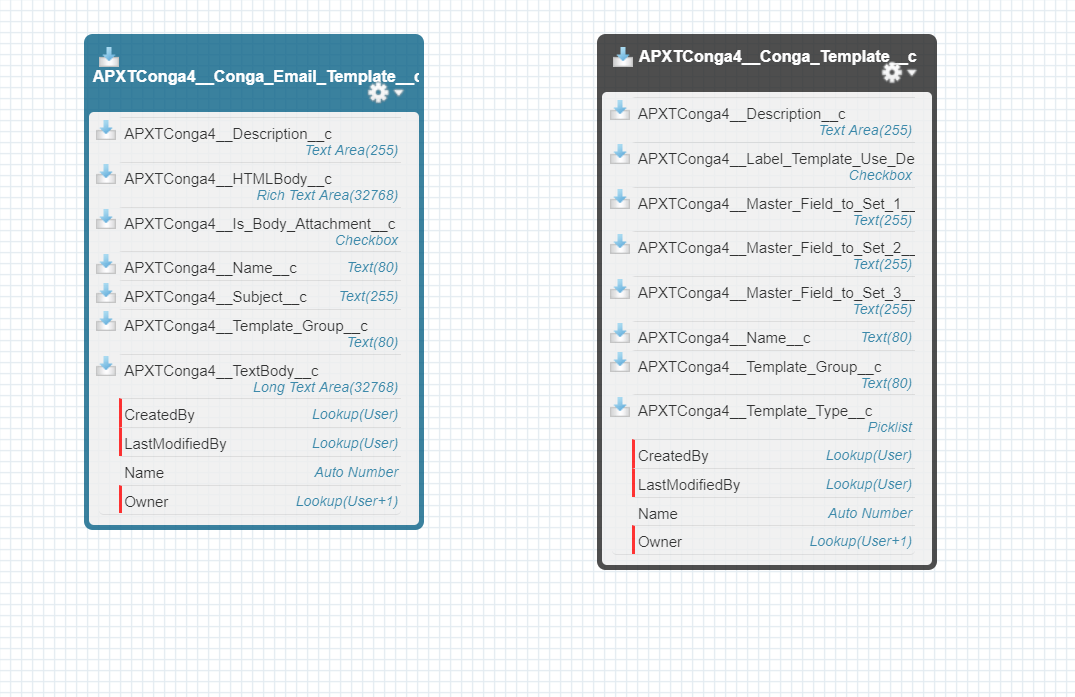
The upload process is divided into three steps:
- Fetch Data/Records/Attachments from the source org
- Manipulate the sheet for related attachments and their parent Conga records.
- Upload the data to the target org.
Brief description of the process:
- Export Conga Template and Conga Email Template
- Export the List of related Attachment with the help of Data Loader. It will give the list of attachments and also a different sheet which contain list of ids for attachment and its parent id.
- Manipulate the data for the Attachments for future help.It will help you to check whether the attachment is correct with its parent or not.
- Insert the Conga Templates, email templates to the target org.
- You can check the record in the new org where you insert the record.
Note : Complete all the steps and make sure you have dataloader running.
To summarize if an org needs to move a large number of Conga templates from one org to another, creating them manually is error-prone and time consuming. A data migration tool like data loader can be used to export the template information from the Source instance and import into the target instance.
For any query on Migrating Conga Template, contact support@astreait.com