Introduction:
Salesforce Chatter is a powerful collaboration platform that enables teams to communicate and share information seamlessly. When transitioning from one Salesforce org to another, ensuring a smooth migration of Chatter messages becomes crucial for maintaining historical context and fostering collaboration. In this blog post, we'll explore how to copy Chatter messages from one org to another using Salesforce Data Loader.
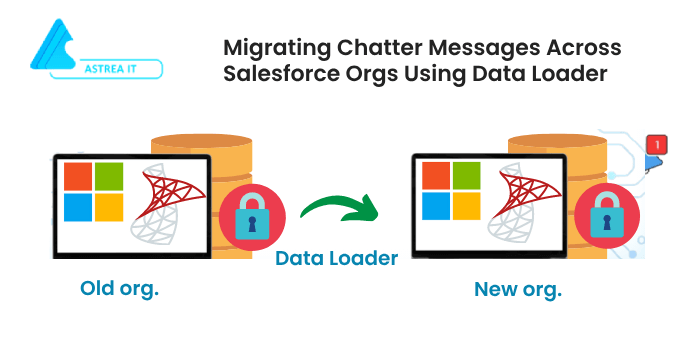
Understanding the Business Need:
The need for migrating Chatter messages often arises during org migrations, mergers, or consolidations. Preserving valuable conversations and context within Chatter ensures that teams can seamlessly transition to the new environment without losing critical information. Salesforce Data Loader, a robust data migration tool, proves to be an invaluable asset in this process.
Steps to Migrate Chatter Messages:
1. Export Chatter Messages from Source Org:
- Identify ChatterMessage Object:
- Chatter messages are stored in the `Feed Item` object in Salesforce.
- Use Data Loader to Extract Data:
- Open Data Loader and log in to the source org.
- Select the `Feed Item` object for extraction.
- Define the query criteria to filter the messages based on your requirements.
- Export Data:
- Execute the query and export the Chatter messages data as a CSV file.
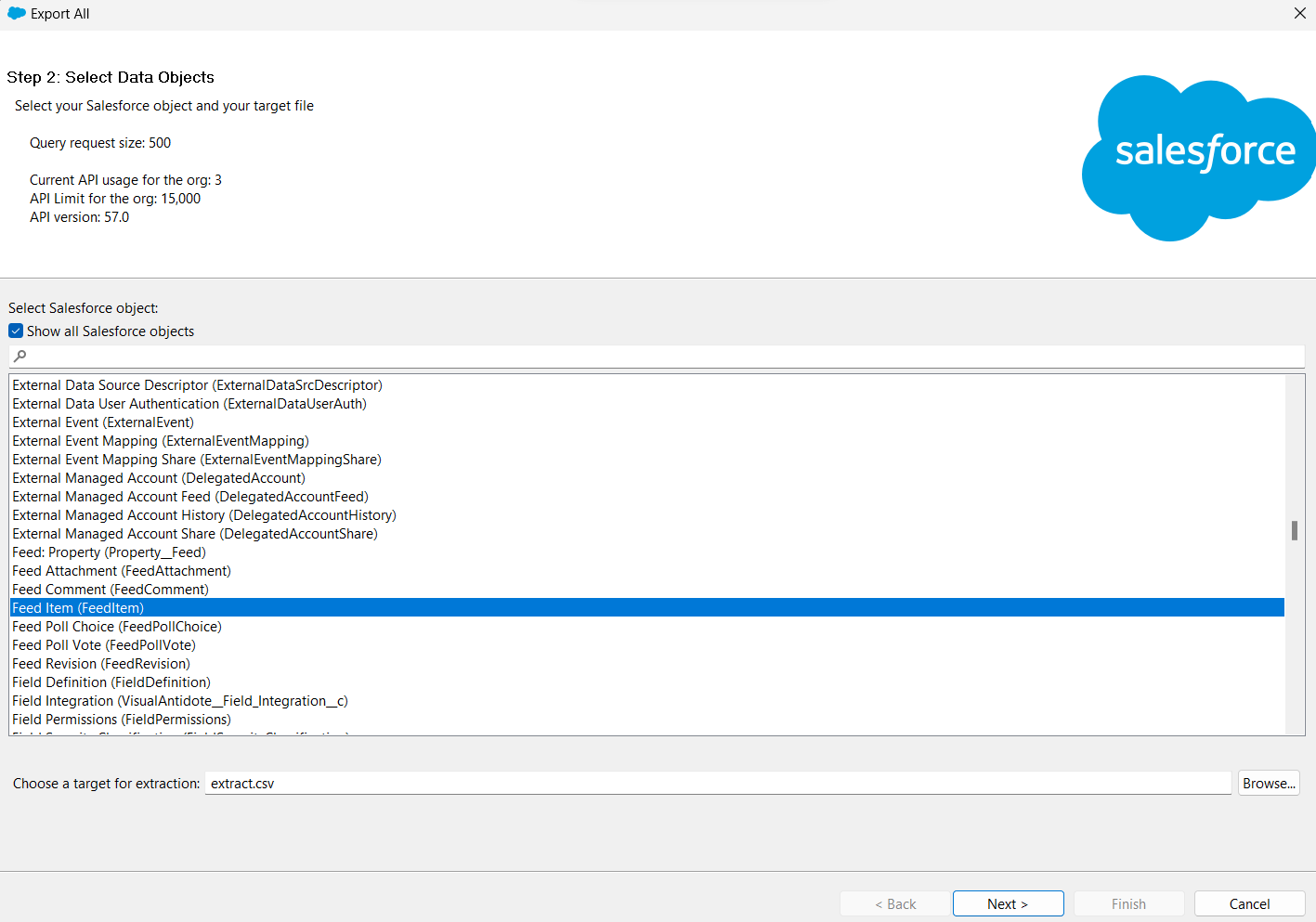
Figure 1: Using data loader to export chatter messages from org.
2. Prepare CSV File:
- Review CSV File Structure:
- Ensure that the exported CSV file contains all the necessary fields related to Feed Item, such as `ParentId`, `Body`, `CreatedById`, etc.
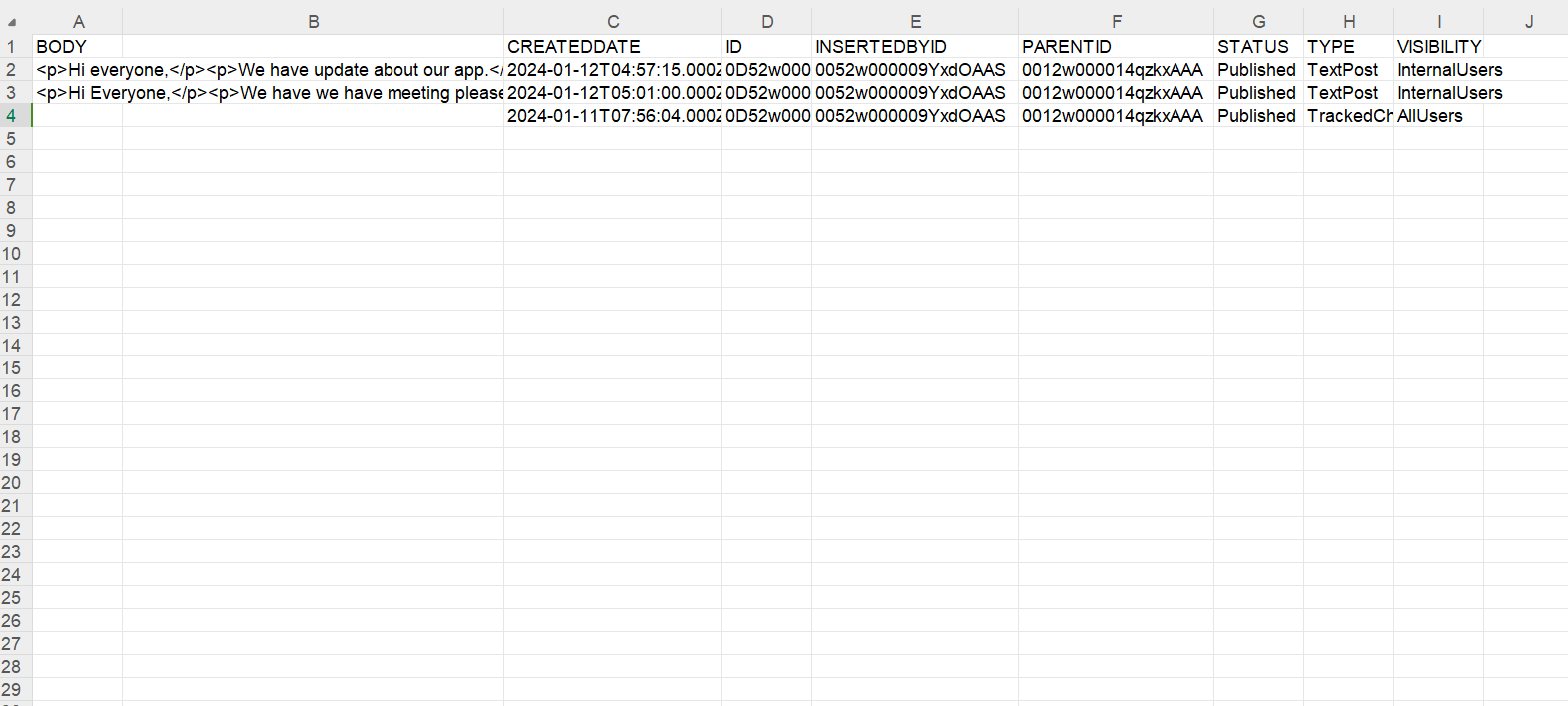
Figure 2: Exported Chatter messages from an org using dataloader.
3. Import Chatter Messages into Target Org:
- Log in to Target Org:
- Open Data Loader and log in to the target org.
- Select Operation:
- Choose the "Insert" operation since you are adding new records.
- Map Fields:
- Map the fields in the CSV file to their corresponding fields in the `ChatterMessage` object in the target org.
- Execute Insert:
- Execute the insert operation to import Chatter messages into the target org.
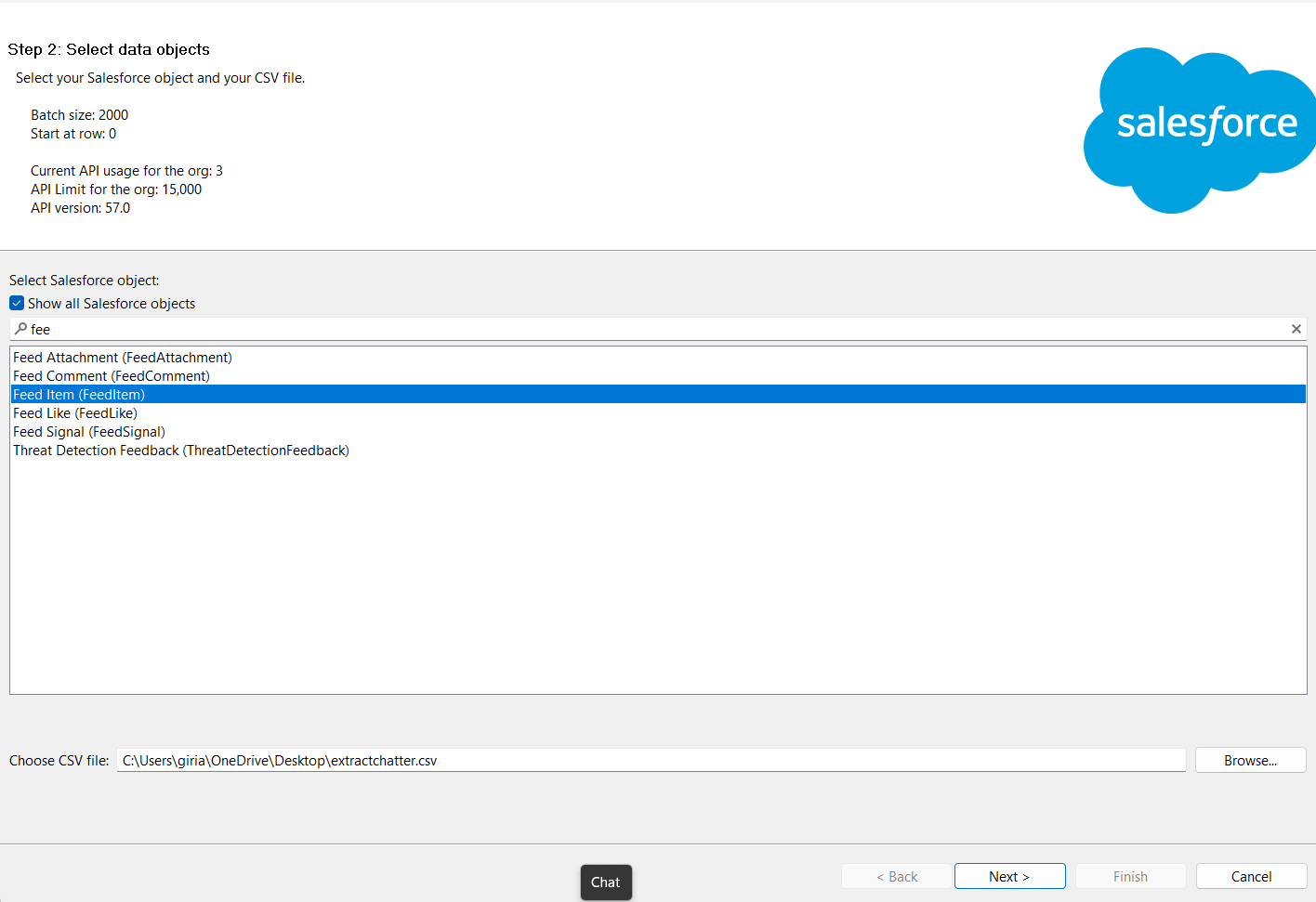
Figure 3: Using Dataloader to insert chatter messages in target org.
4. Verify Migration Success:
- Review Chatter Feed:
- Navigate to the Chatter feed in the target org and verify that the messages have been successfully migrated.
- Check Related Records:
- Ensure that Chatter messages are associated with the correct records (e.g., Accounts, Opportunities) in the target org.
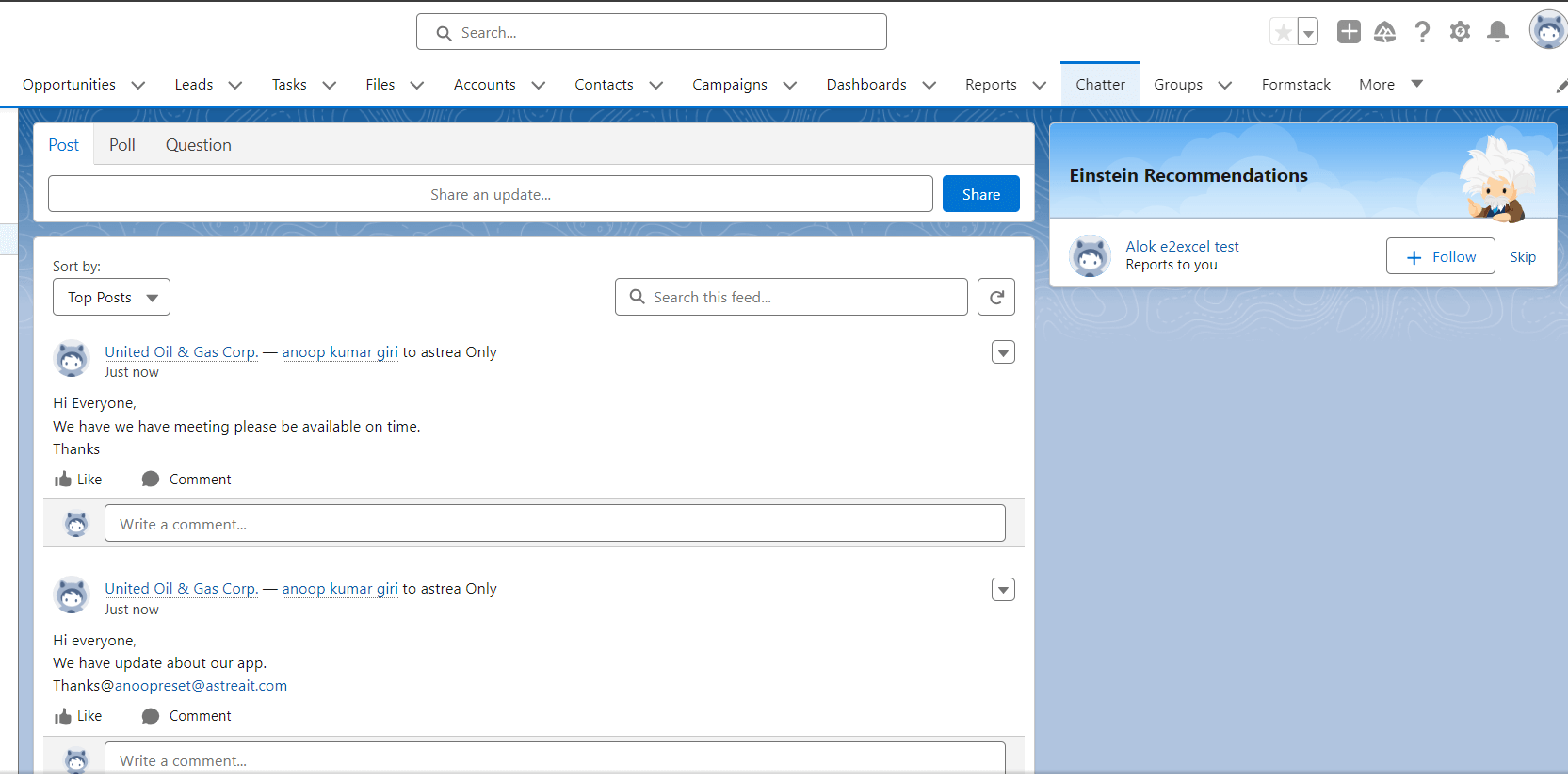
Figure 4: Chatter message is exported in target object using dataloader.
Conclusion:
Migrating Chatter messages between Salesforce orgs using Data Loader is a straightforward process that ensures a seamless transition of collaboration history. By following these steps, organizations can maintain continuity in communication and empower teams to pick up where they left off, fostering a productive and informed work environment in the new Salesforce instance. As with any data migration, thorough testing and validation are essential to ensure a successful Chatter migration.
For any queries please reach out to support@astreait.com