Odoo is a Business Management Software which includes CRM, Billing, Manufacturing, Accounting, Warehouse, Project Management, Inventory Management and E-Commerce. Odoo - open source ERP is the leading open source solution and it was released under the AGPL license.
Sales Module is one of the most important modules in Odoo as it handles the sales order management. Sales management module allows you to create a new sales order which can be filtered as per your requirement.
The workflow of Sale Module:
- Create Quotation
- Add/Create Customer
- Add/create Products
- Confirm for Sale Order/ Draft for quotation - Once the Sales Order is confirmed sales is generated
- Create Invoice
- Validate the Invoice
- Ready For payment and validate
Sales objectives are managed in Odoo Sales module from quotations to product delivery and invoicing. The process starts straight by the creation of sales quotations. There are two ways of creating Sales quotation, one from the quotation menu in the sales module, another from the won opportunities. The customer details and the product details are must for creating quotations.
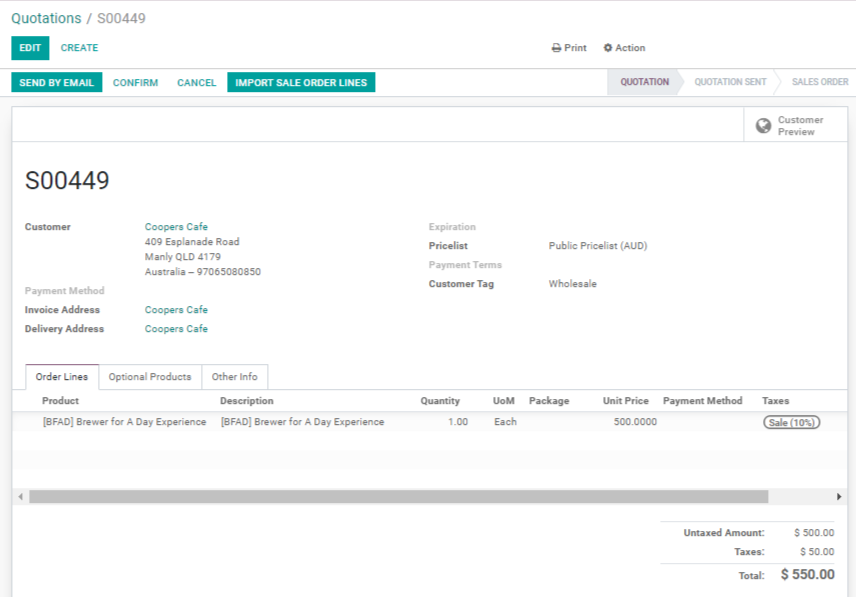
On the new Quotation, following fields are need to be filled in:
- Customer: The name of the contact who is ordering the products. The Invoice Address, Delivery Address, Payment Terms, and Delivery Method is dependent on the information provided for the contact. The data will automatically be populated from the database, but can still be manually edited if needed.
- Invoice Address: The invoice address is the address where the Invoice for the order will be billed to.
- Delivery Address: Address of the product where it will be delivered.
- Quotation Template: A prebuilt Quotation that will automatically add the specific products and optional products to the Quotation.
- Expiration: The date of the quotation expires as per the terms and pricing.
- Pricelist: Whether there is a custom price list assigned to this customer.
- Payment Terms: The conditions and timelines that affect when payment should be completed for that particular order.
There are options for providing discounts, quantity, unit price, margins or taxes to the order lines. For providing discounts, you need to enable the Grant discounts on sales order lines option from the settings & Sales.
Another way is to set the pricelists. The pricelists allow you to set Multiple prices per product and Advanced price rules (discounts, formulas). You can set automated discounts for your customers using sales pricelists.
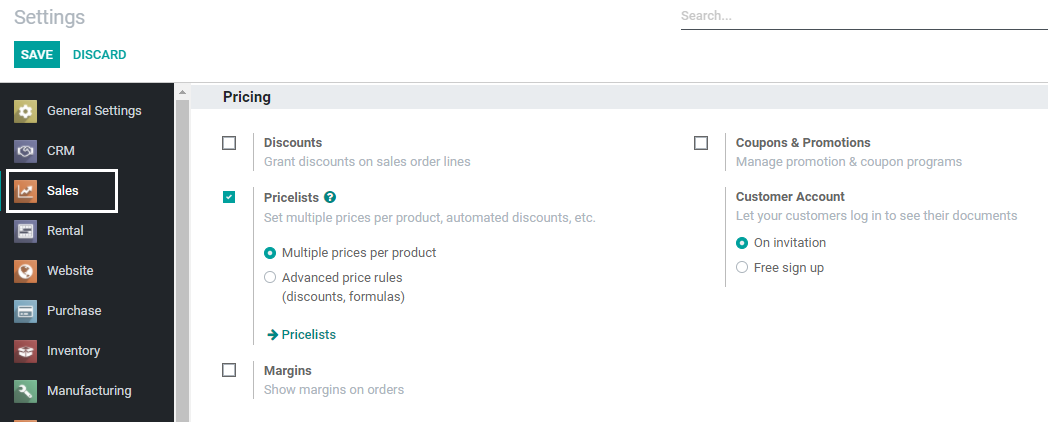
After all the details are filled in, you can save your quotation. You can also take printouts if required and can also email the quotation to the customer. To confirm the quotation, you can click on the Confirm Sale button.
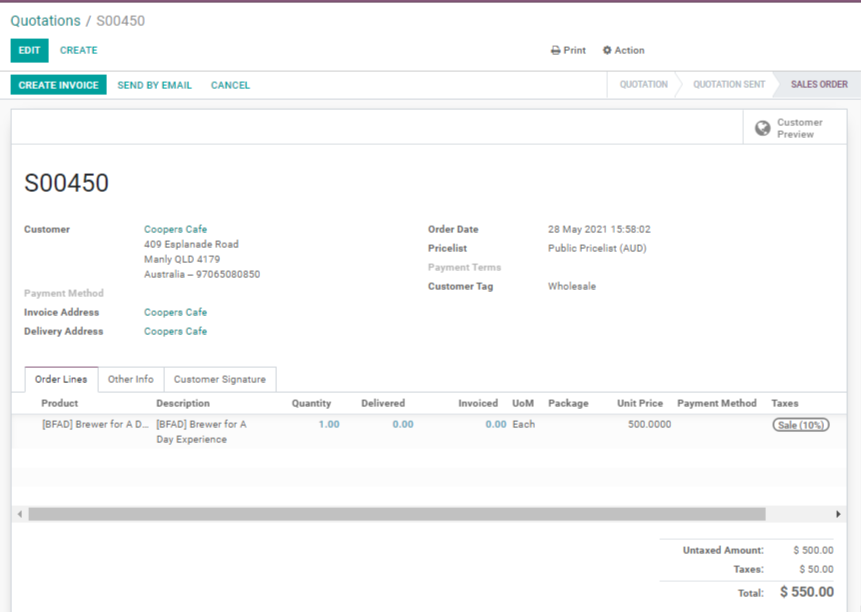
After it is confirmed, since it is integrated with accounting and warehouse modules, you can see the related picking and the invoice creation option in the newly created sale order.
Once you click on create Create Invoice button, a popup is shown with options:
- Regular Invoice
- Down payment (percentage)
- Down payment (fixed amount)
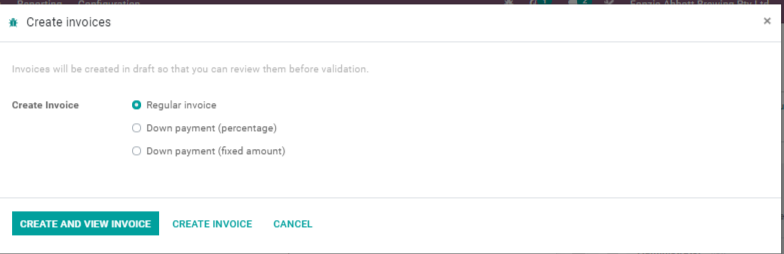
Once an invoice is created you need to just confirm it to validate.
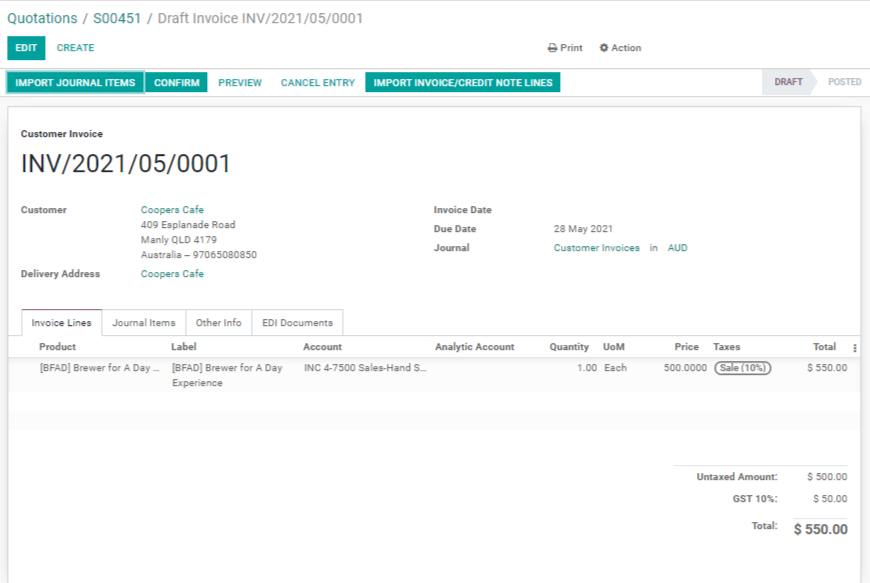
With Odoo, sales analysis is easier. If you go to the Reports menu, you can see the sales analysis option. Here you can see all the details related to your sales. It is possible to group it by the sales team, salesperson, company, etc.
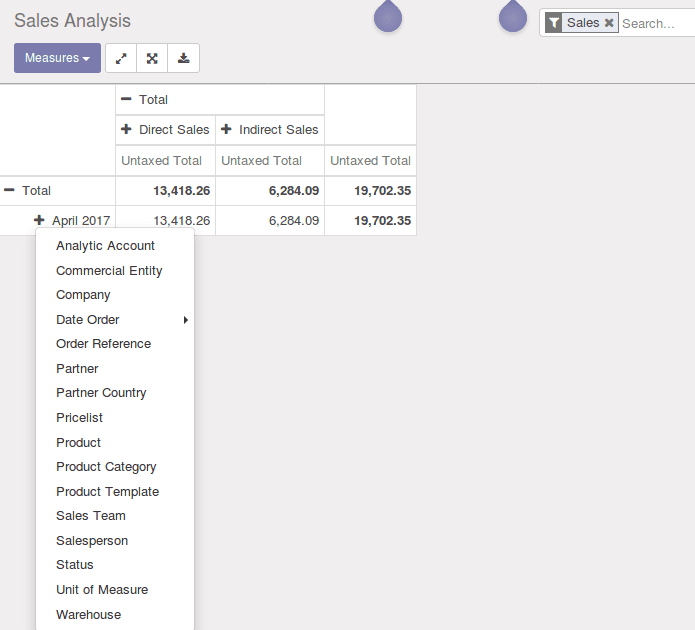
So as you can see sales management is very easy to use and allows effective control to the sales department and you can easily create a new sales order and can filter the order as per the requirement.
For any queries on Odoo, please contact support@astreait.com