Overview
Quote Manager is a Quip live app. This app is used in Quip to display Quote object records in well documented form and well formatted. This app also allows user to update Quip’s Quote record directly from Quip doc. This app is useful for all Salesforce and Quip users.
Basic Requirements
- User should have Quip account setup.
- User should have account on Salesforce
- Salesforce org should have Quote object enabled.
- User will have to install Quote Manger live app from Salesforce AppExchange.
Key Features
- For selecting Quote record, search functionality is provided. Search functionality work for all fields of record.
- User can delete field from doc
- User can also update data directly from Quip doc. This prevents user from hassle of updating data at two different places.
- User can also Refresh data of Quip doc and new data can be fetched from Salesforce
- Quote Manager app supports both custom and standard fields of Quote object.
- App also provides draft feature i.e if changes made on doc are not updated on Salesforce, it will be stored in doc for further use.
- To prevent unauthorized update of data, it makes sure that user can update only if he is logged In, and data can’t be updated using different org.
- This app works for all versions and editions of Salesforce.
Getting Started
- To include Quote Manager in your doc, simply type @Quote Manager and click Insert on the dialog box.
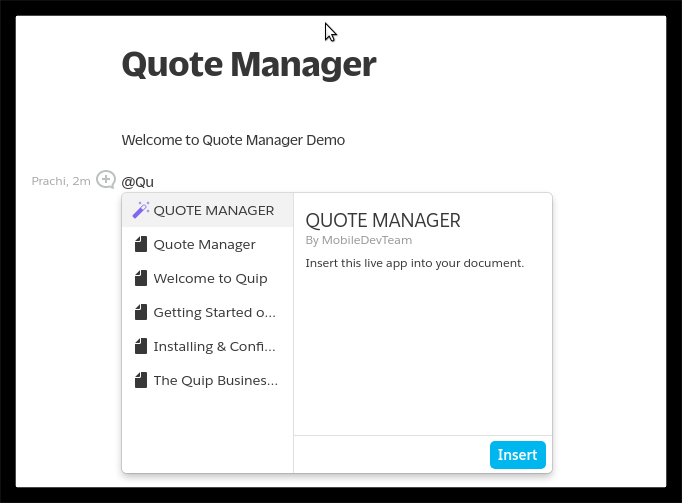
- Connect to Salesforce button will appear. On clicking this popup, Salesforce login will open. Login into Salesforce. Make sure logged In Salesforce account has Quote object enabled.
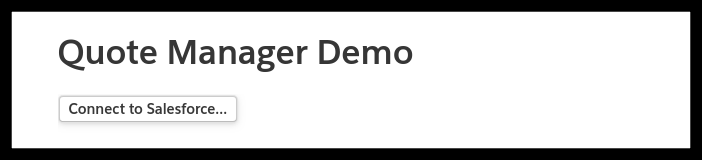
- After login, dialog box will appear with list of all Quotes available in org. User can also search required Quote by typing value of any field. User will have to select Quote then click Select Record button.
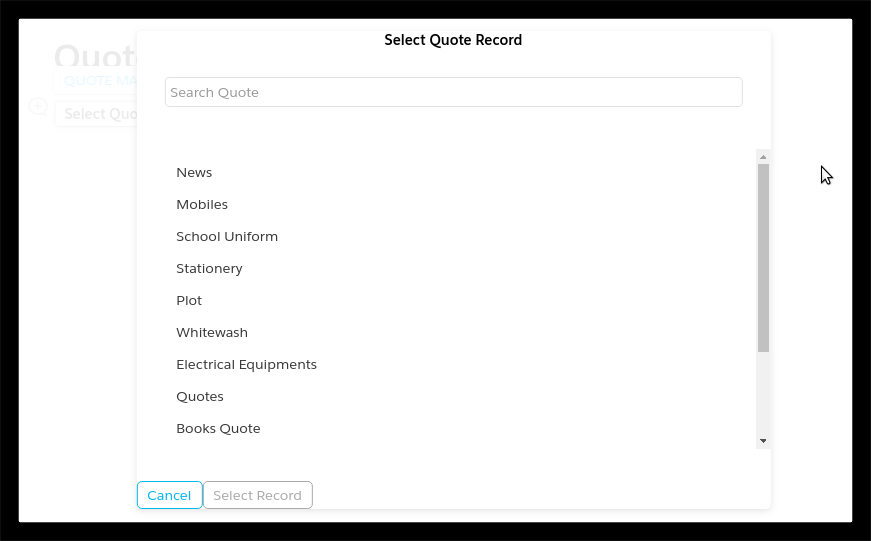
- Dialog box will be closed, and a table containing data of selected Quote record will appear.
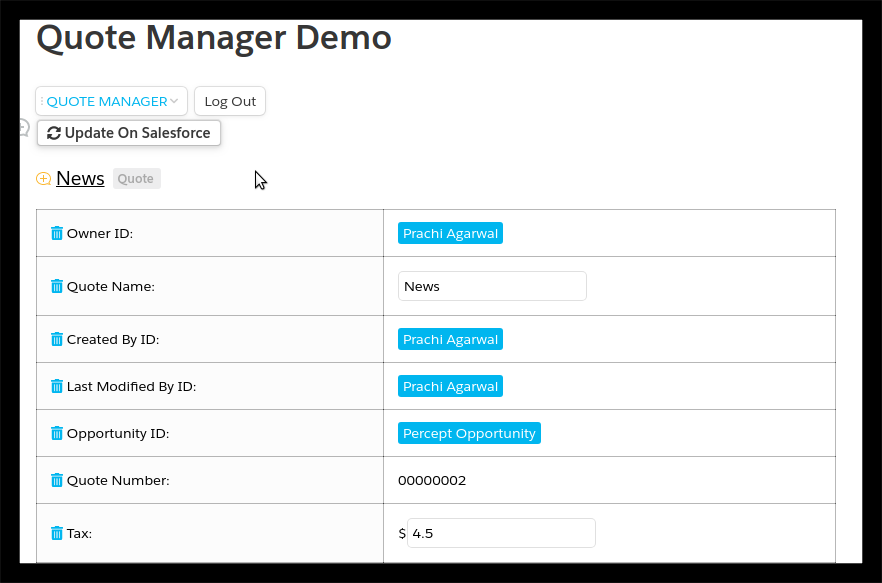
- At the end of the table, we have “Add a Field” picklist. User can add more fields by selecting from picklist. Similarly, a field can be removed by clicking on symbol

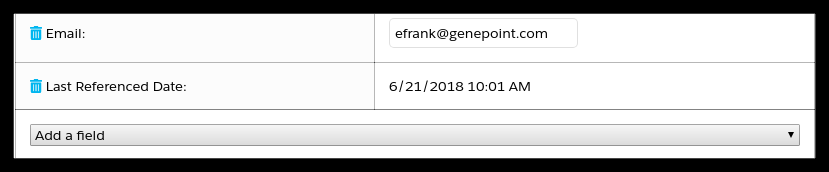
- Other then Update on Salesforce, Refresh from Salesforce functionality is also provided. If user wants to fetch new data or new fields for record then it can be done by simply clicking on Refresh From Salesforce button.
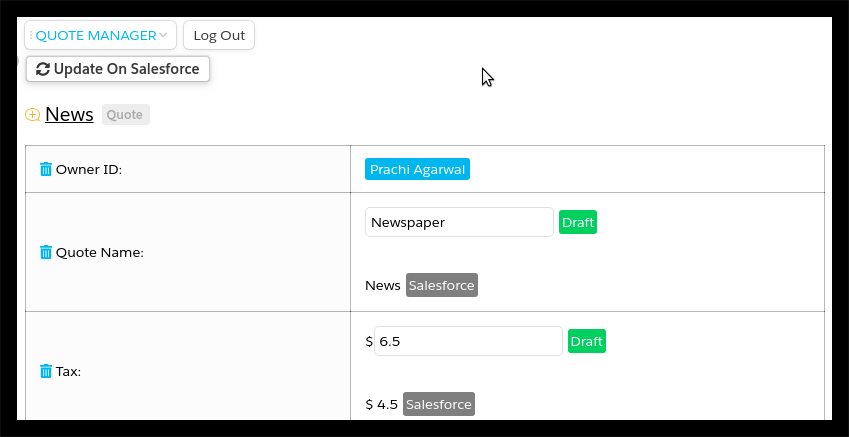
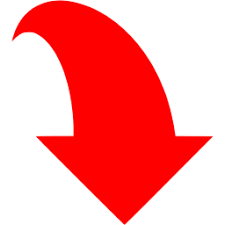
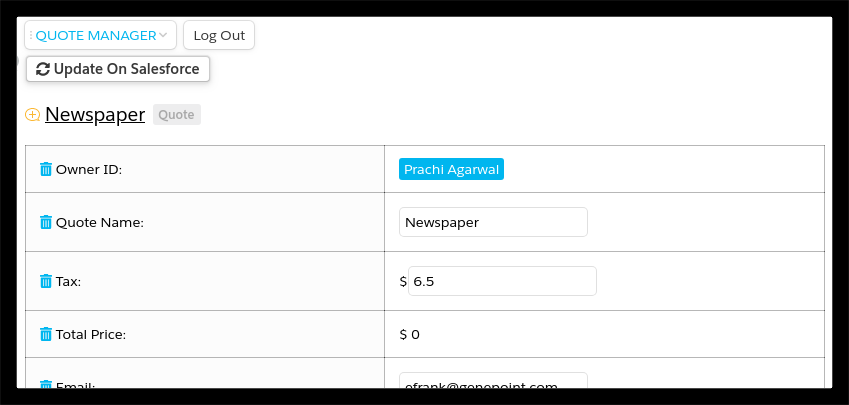
- If user enters some wrong value during updation, an error message is displayed
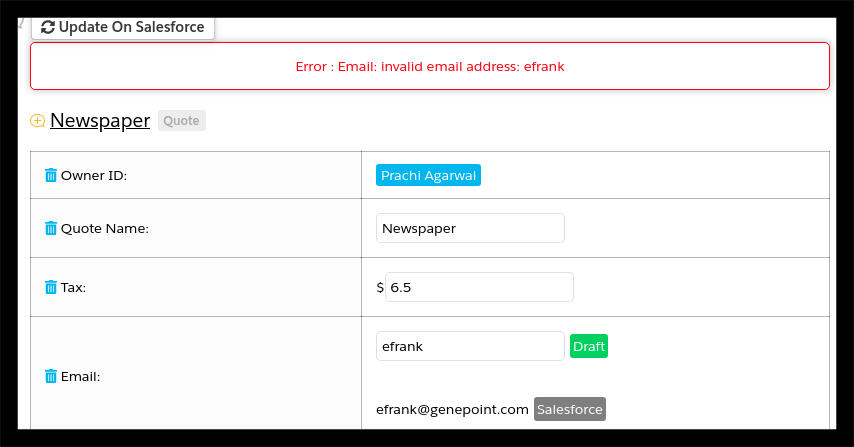
- If user has updated values on field and doesn’t want to update them on Salesforce immediately, draft feature will store those values. The user can then start editing from same instance where he left.
The App is available on AppExchange and can be downloaded from here.