Data loss can have huge implications for an organization. Organizations store critical information including clients, employees, cases, orders in the Salesforce organization.
So, for this Salesforce has launched a product named Backup and Restore at Dreamforce. Salesforce Backup and Restore is a product to help organizations to protect their data against any unexpected system and human errors by automatically creating backup copies of business data. Users can also restore their backed-up data in their org. At times an admin/developer or a user can make a mistake and critical data can be lost. This can have huge implications for a business. There are many such cases where the users need to make changes to the org and want to restore the data in the org. It is possible with Backup and Restore with just a few clicks.
NEED OF BACKUP AND RESTORE
-
1. Prevent Data Loss: It automatically creates backup copies and no data is lost.
- It stores the data separately in a physically separated data store.
- It customizes the backup by creating the backup in an ad-hoc environment.
- It gives the facility to visualize the backup dashboard to track the status of backup.
-
2. Recover from incidents quickly: It allows users to restore the data with just a few clicks.
- Any backup can be selected for restoration whether it is metadata or any files and attachments.
- It gives more options to select which data to be restored whether deleted, updated, added records or data. It allows users to restore only necessary data.
- It reviews what to restore in the org and compares the backup.
-
3. Simplified Data Management: Satisfy requirements for Industry by maintaining regulatory compliance.
- It automatically sets the time after which backups are removed from the system.
- It controls access permissions for creating and restoring backups.
- Review backup information and create summaries.
- Eliminate data which is not required.
FEATURES OF BACKUP AND RESTORE
- Backup data in separate datastore.
- Controls who is accessing the backup.
- Provides a backup dashboard and summary.
- Customize the time of removing the outdated backup from the system.
- Provide criteria for restoring necessary records.
- Create backup on ad hoc policy or can schedule the backup.
- It performs backup for metadata, file attachments, records and many more.
How It Works?
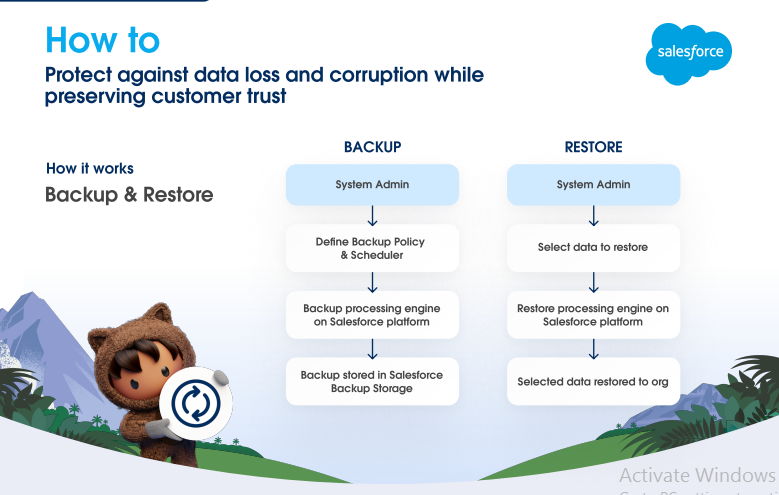
Steps required for Backup and Restore:
Step 1: Go to Setup and search for Backup.
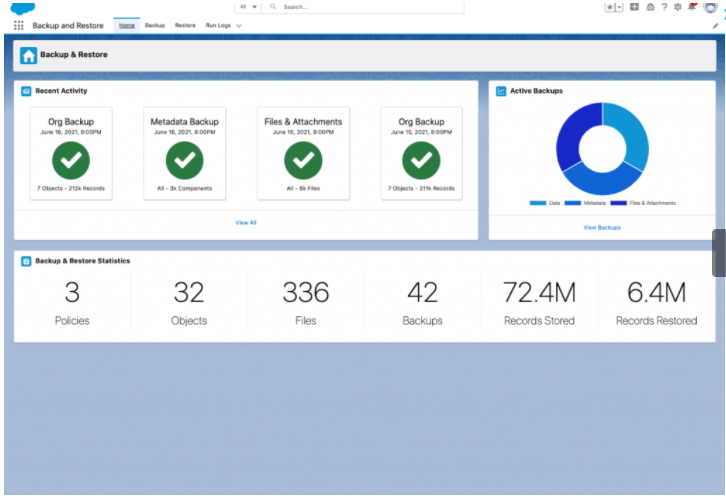
Step 2: Click on backup. Policies will be showed up. Create a new policy by clicking on new.
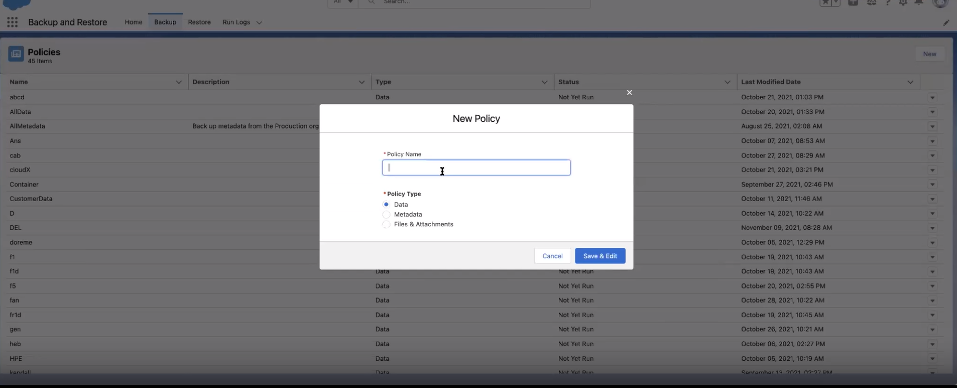
Step 3: Enter Policy Name and select the policy type as which data user want to backup (Data, metadata, Files and attachments).
Step 4: Click on Save & exit.
Step 5: Now Select the object to be backed up. All the records which are related with the selected object will automatically be backed up. Save and activate it.
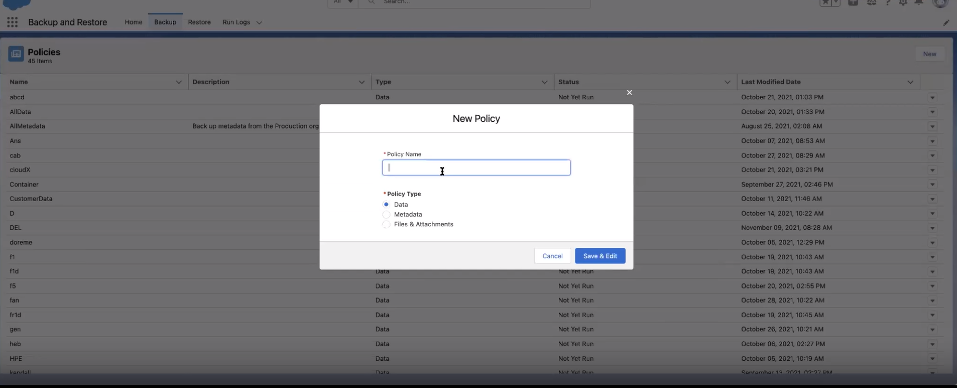
Step 6: Now, it's time to restore. Click on Restore. Select the backup which User wants to restore and click Next.
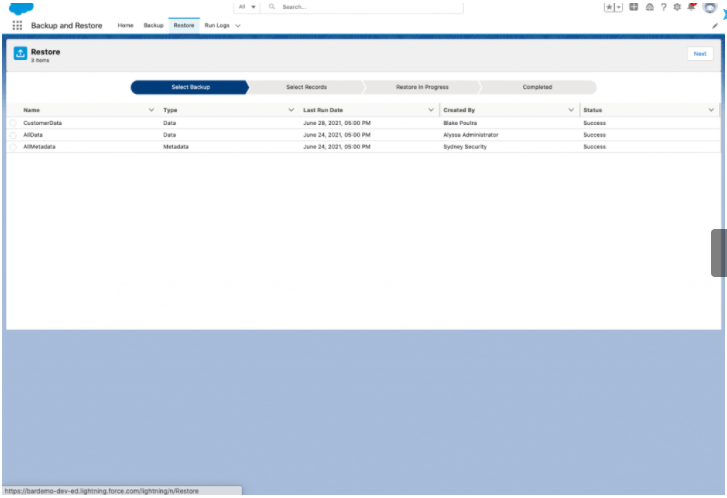
Step 7: Select the object to be restored. Users can customize which records to be restored by providing dates in from and to field.
Step 8: Preview the records selected to be restored. Users can query records whether looking for updated, deleted or added records.
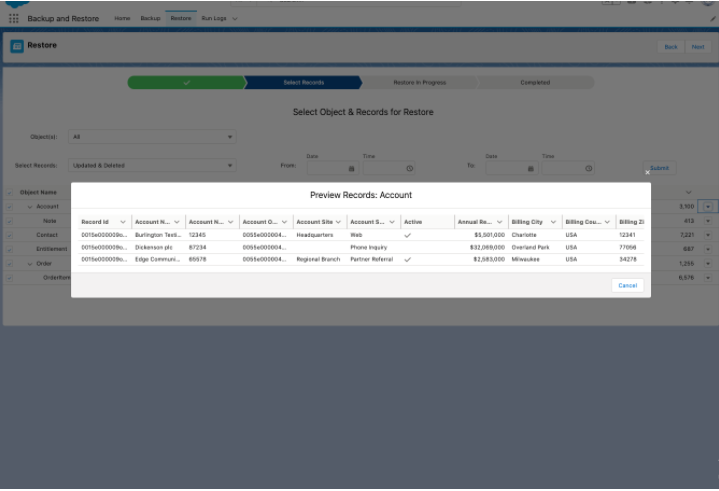
Step 9: Compare the current data with the data recorded at the time of backup by clicking on preview in the drop down arrow option.
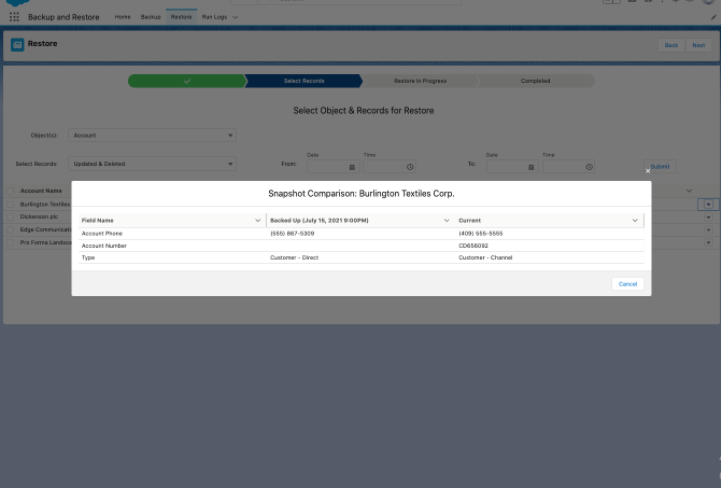
Step 10: Click on next and the user can see the dashboard for Restore in progress and completed restores.
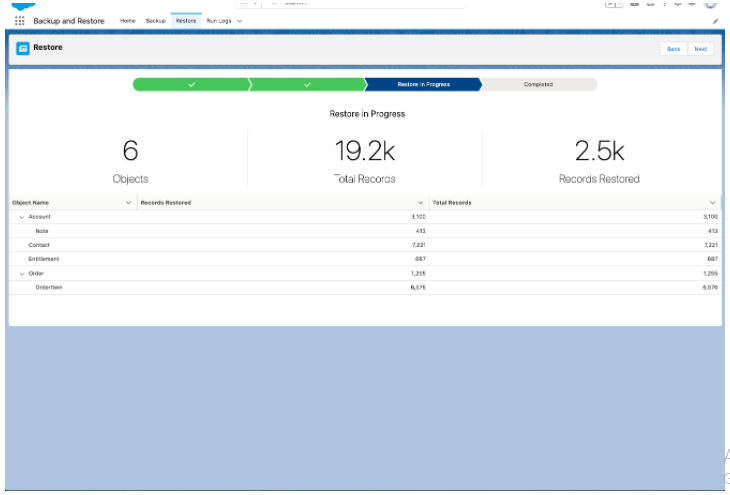
USE CASES
- Updates incorrect data in an org due to user error or Salesforce admin error, and wants to restore the previous data.
- Data loss due to a developer error, for example code can overwrite data and cause large scale damage.
For additional information please contact us at support@astreait.com