These days all Salesforce organizations receive a lot of cases daily. Responding to cases on time is critical for the success of any business. Due to the other priorities, at times employees may not get time to resolve the cases on time, and as a result some of the important cases may not get the required attention.
Organizations require an automated case escalation software. Salesforce has an inbuilt feature of Escalation rules to solve this problem.
Salesforce Escalation rules automatically escalate the cases when the case meets the specified criteria mentioned in the rule entry. Escalation rules automatically reroute the case to the user and also notify the user if the case remains open after a specified amount of time. The escalation may be sent to a supervisor for an example.
Salesforce applies the escalation rule to the case and if the case matches with the defined criteria then Salesforce executes the escalation actions. Escalation rules allow you to escalate the case to a particular user or to a queue.
Escalation Rule is structured as:-
Escalation Rule –> Escalation Rule Entry –> Escalation Action
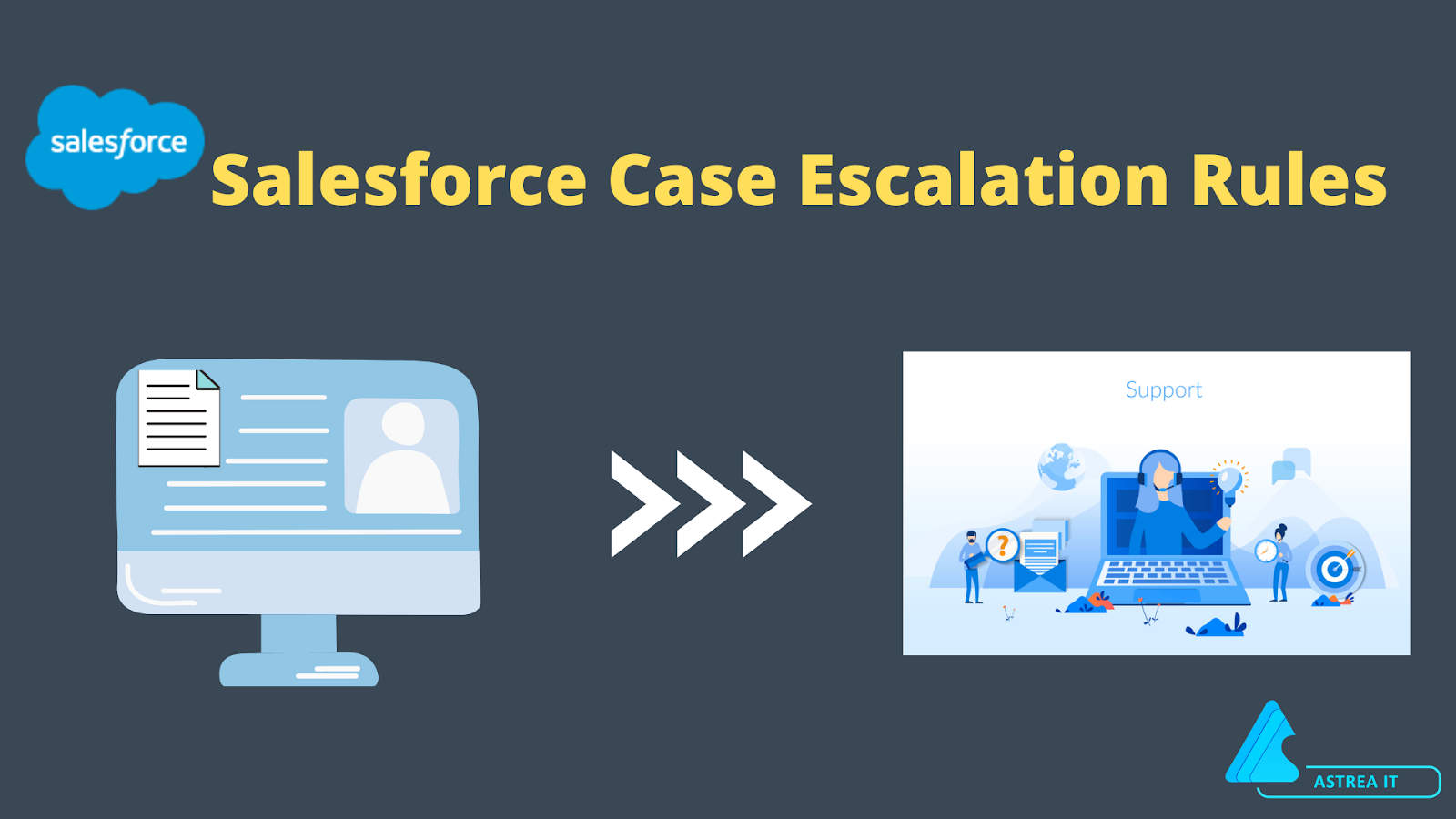
Escalation Rules
It is the container of all rule entries and rule actions. You can create as many escalation rules as you want, but only one escalation rule can be active at a time.
Escalation Rule Entries
When a case is created, it will look at the list of rule entries for the match. If the case matches the specified criteria of the rule entry then Salesforce runs the escalation actions. You can create the rule entries to escalate the case, escalate the actions. You can configure the rule entries to specify the order, criteria, and escalation actions.
Every single Salesforce Org usually uses one escalation rule which consists of multiple entries.
Escalation Actions
It defines what happens when the case escalates. Escalation actions define whom the case will be assigned.
For each rule entry, you can add up to the 5 escalation actions to escalate the case over increasing periods of time.
Steps to setup the Escalation Rules
Step 1: From the Salesforce setup, enter Escalation Rules in the Quick Find box and then select the Escalation Rules.
Step 2: Now create the escalation rule.
- Click New and enter the name for the rule and define if you want this rule to be the active escalation rule. And click Save.
Step 3: Select the rule from the Case Escalation page
Step 4: Create the escalation rule entries. Click New in the rule entries section.
You can specify the following fields:-
- The execution order of the rule entries.
- Mention the criteria to escalate the case.
- How the business hours affect when the case escalates.
- How the escalation time is defined.
After completing the above step, Click Save.
Step 5: At last specify the escalation actions. Click New in the Escalation Actions section and specify the following fields:-
- Define the time when the case escalates.
- Send the email notification to the other user, to the current case owner.
- Reassign the case to another user or the queue, and select an email template that sends an email notification to the new user.
Benefits of Escalation Rules
- It can be mapped to the service level agreements (SLAs) of an organization.
- It helps the companies in redirecting the cases to the support teams who may only come online during busy moments of the day.
- It ensures that the cases should be resolved by the required team in a timely fashion.
- Customize the customer experience.
Limitations of Salesforce Escalation Rules
- Only 200 actions are allowed with each Escalation Rule.
- 500 rules are allowed per object.
- There are 2000 rules allowed per org.
- 3000 entries are allowed for each rule.
You can use the escalation rules in your Salesforce Org to automatically escalate the cases to the required user or the queue. Happy Escalating!!
For any query, contact support@astreait.com