Salesforce Essentials is the newest venture of Salesforce for small businesses. It is the starter edition for Sales cloud and Service cloud (basically giving access to the most basic and important features at a very low cost) and supports upto 10 users at a time. It comes with an access to Trailhead, that guides users through the quick setup process of the Essentials. There’s however a twist in the user creation functionality in this edition of Salesforce. It works in two different ways which is quite different from other Salesforce editions. In this note we take a look at the two ways to create users in Salesforce Essentials and how it differs from other Salesforce editions.
- The first way and the classic way of creating the users is this:
- Click on the gear icon on the home page and select “Setup”.
- Type “Üsers” is the quick find menu, and select Users.
- Click on the “New” button. This will take you to a user creation popup.
- Enter the required information and hit save. You can also assign licenses or change other settings as required.
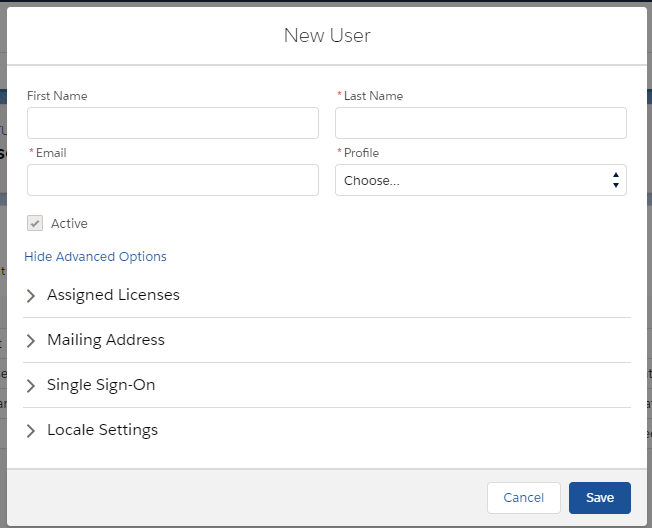
This is the classic way of creating users but this method comes with a drawback. As opposed to other Salesforce Editions, in Essentials, you can’t specify the username while creating a user. The username is automatically generated and is the same as the specified email address. This might pose an issue, especially if someone already has another Salesforce account with their email address as their username.
How to combat this problem? Well, follow the other method, exclusively available in Salesforce Essentials.
- From the gear icon, select “Basic Sales Setup”.
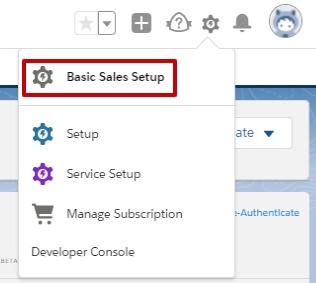
- On the home page, scroll down to “Further Setup and click on “Add Users”.
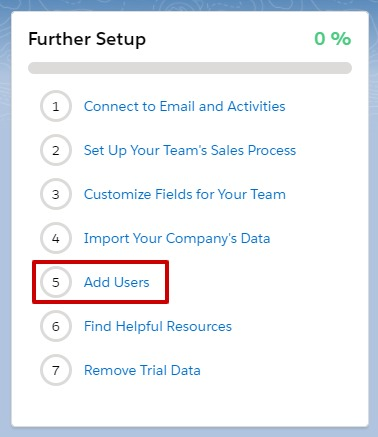
- This will take you to a New User Creation screen, that would look something like the following screenshot.
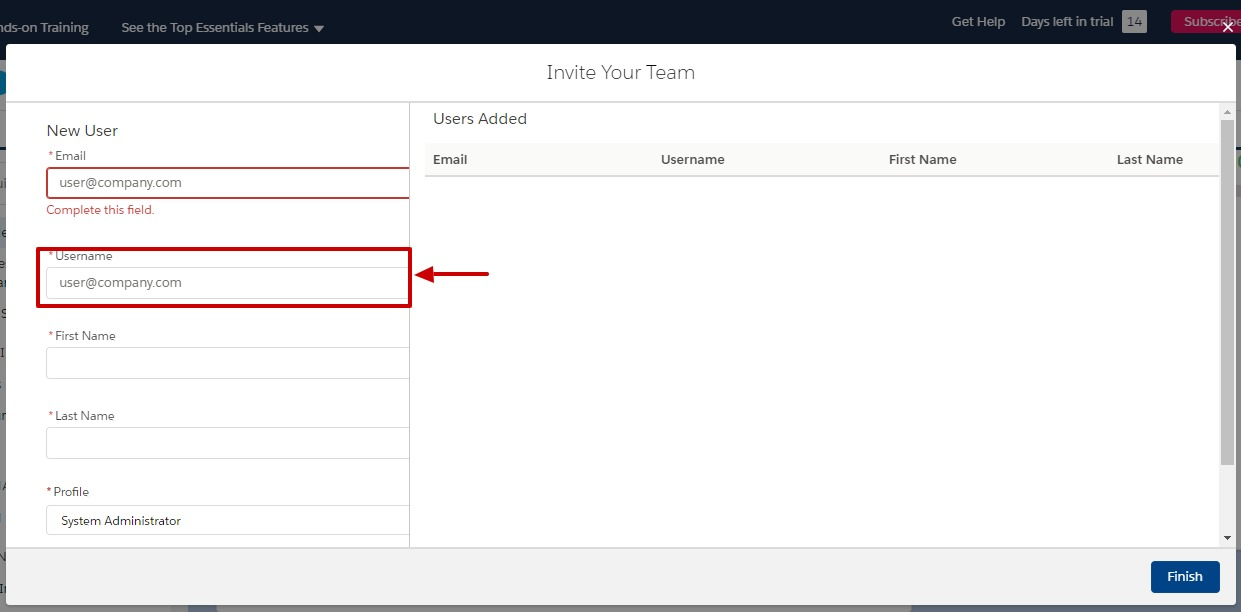
Here, you can specify whatever username you want to assign to your user along with other necessary details such as name, email, profile, etc.. With this, we come to the end of this note. Hope this helps eliminate your user creation woes!
For any query on Salesforce Essentials, contact support@astreait.com