Over the past years, Salesforce has provided us numerous features which are extremely helpful in handling Salesforce data. Likewise, there is also one of the features introduced by Salesforce to track the field history of the standard and the custom objects.
Salesforce field history tracking is a great feature when it comes to reporting on historical data. In this blog, you can learn a lot more about the Salesforce field tracking feature.
About Field History Tracking
Field History tracking is a method where the Salesforce users can track all the changes made to a field of an individual record. The field history tracking can be executed for the standard objects and as well as for the custom objects.
If you want to track the changes made to the field then you need to select the specific fields to track and to display them in the history-related list of an object.
And don’t forget that the field history data can be retained for up to 18 months through your org and up to 24 months via the API. The field history tracking data can’t count against your Salesforce org’s data storage limits.
![]()
By the Field history tracking feature, you can track the field history of the custom objects and for the following standard objects.
- Accounts
- Articles
- Assets
- Campaigns
- Cases
- Contacts
- Order Products
- Products
- Price Book Entries
- Service Appointments
- Service Contracts
- Solutions
- Work Orders
- Work Order Line Items
- Contracts
- Contract Line Items
- Crisis
- Employees
- Employee Crisis Assessments
- Entitlements
- Individuals
- Internal Organization Units
- Knowledge
- Leads
- Opportunities
- Orders
Steps to enable Salesforce Field History Tracking for the Standard Objects:-
Step 1: Click on Object Manager and then select the required object for which you want to track the field history.
![]()
Step 2: Now, Select Fields & Relationships option from the Object Manager tab. And then click on the Set History Tracking button on the top-right side.
![]()
Step 3: Select the Enable Account History checkbox if you have selected the Account object.
You can select the Enable Contact History, Enable Lead History, or Enable Opportunity History, etc. checkbox as per the required object.

Step 4: Now select the fields which you want to track. Remember that you can select only a maximum of 20 fields per object.
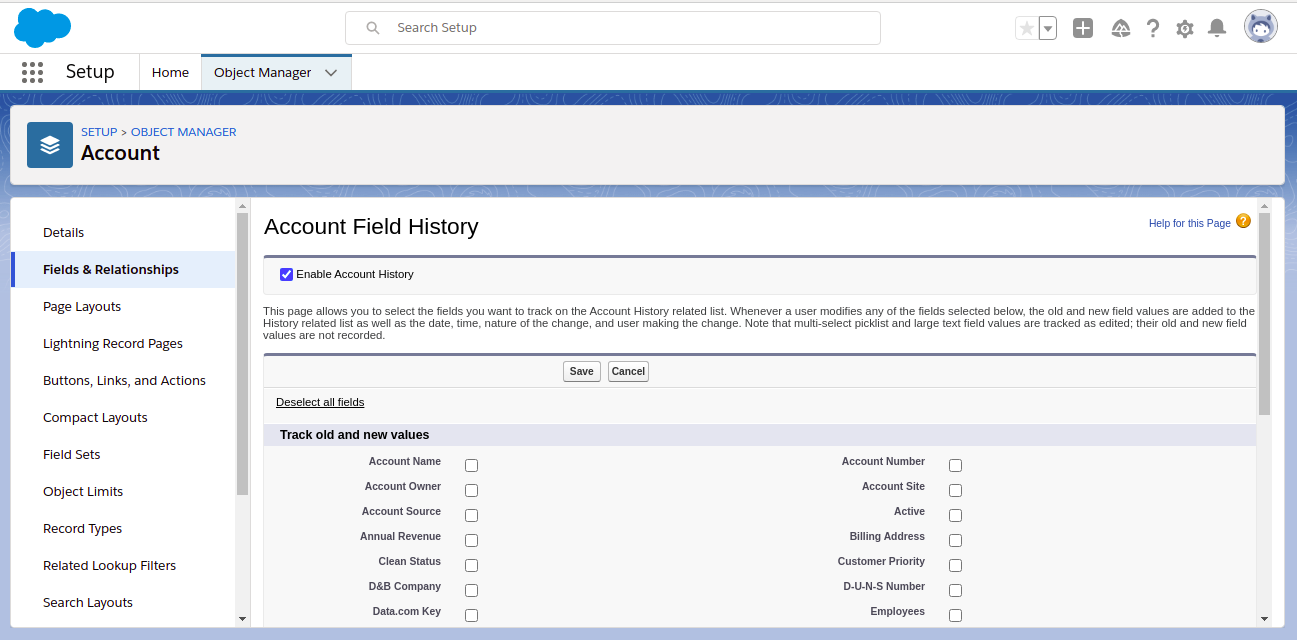
Step 5: At last, click Save.
Salesforce tracks the history from that date and time when you have enabled History Tracking. The changes made before enabling History tracking will not be included in the history.
Examples
Field history tracking has several applications for businesses. A few sample applications are explained below:
- Consider Employee record. Here an organization may want to track all changes to salary, as they may need to be monitored.
- Consider the “amount” field of Opportunity. This is an important field as it impacts the topline of organizations. Field tracking can be enabled on the amount field to understand why this was changed.
- Planned completion date of cases is an important data point for the services team as it tracks the date by which an issue should be resolved. It is useful to enable track changes for this field.
Limitations of Salesforce Field History Tracking
Field history tracking has several applications for businesses. A few sample applications are explained below:
- You can track a maximum of only 20 fields per object.
- The original and new values cannot be tracked for Text Area (Long), Text Area (Rich), and Picklist (Multi-Select) type of field.
- Some of the standard objects like campaigns can not be tracked with Field history tracking.
- The changes made directly to a person's contact record can’t be tracked by field history.
That’s all about the Field History Tracking in Salesforce. With the Field History Tracking feature, you will find it easier to understand the timeline of a standard/custom object, see previous data, and troubleshoot some of the simple errors when a record has been updated.
Also with this feature, you can have an accurate record of a customer’s field history data over time. Keep exploring and utilizing the Salesforce features!!
And if you are looking for Salesforce Partners then you can contact us at support@astreait.com