In today's world branding is everything where every Organization, Business, Individuals are finding new ways to market their name.
Salesforce Marketing Cloud is one of the largest and powerful platforms which Organizations are using to increase their revenue by expanding their client and customers database.
Sales and Marketing team works in coordination and can split the customers and prospects into different groups categorically. This allows users to further personalize messaging for each segment and speak to customers on a specific level which in turn will lead to an increase in customer loyalty and sales.
Below attached is the SFMC Overview page:
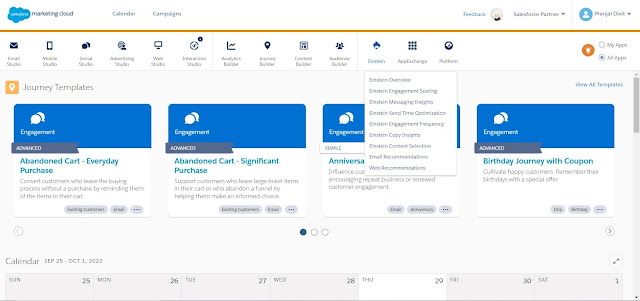
The top portion of the platform can be termed as Title bar where options for Calendar, Campaigns are available. On the right hand side, the account name can be seen and by hovering over it MID(Member ID) of that account can be seen.
- One account can have multiple business units depending upon the business requirement. Every business unit will have a dedicated MID which is unique.
Now, on the extreme right hand side on top a name can be seen which shows the name of the user who logged into the account. There can be multiple users created under a single business unit depending upon the requirement.
One of the most important options is 'Setup' which can be accessed by hovering over the username on the right hand side
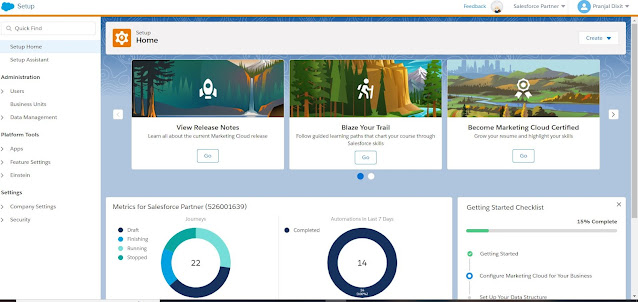
Different options available under Setup are:
- User: This option can be used to create and disable users. Also, roles and permissions can be assigned to the users using this option. Role is a set of permissions and Permissions is a set of Do's and Dont's which Admin assigns to all the users depending upon their role for that specific project.
NOTE:User cannot be deleted, they can only be disable which in return will make space for a new user creation.
- Business Units: This option can be used to create and delete business units. Number of business units that can be created depends upon the licenses bought which is as per the business requirement.
- Data Management: Using this option SFTP(Secure File Transfer Protocol) account can be created which is used for File transfer, file storage.
- Parameter Management: This option can be used to enable WAC(Web Analytics Connector) to track the URLs used in emails and SMS activities. Previously for enabling WAC, customers have to contact the Salesforce support but now they can use this option to do the same from their end.
- Apps: Under this option features like Salesforce Integration and Installed Packages can be accessed. This is used to integrate Marketing Cloud with Sales/Service Cloud.
- Settings: From this option a user can setup/modify account settings like Timezone, date format. Company information like company name, address etc. and most importantly headers and footers. In addition to this BrandBuilder feature is also used for the purpose of branding which helps in adding the company logo in the emails.
There are few more options which will be discussed under the 'Admin' tab in Email Studio.
SFMC platform comprises different tools/studios/apps where each studio works differently and helps to achieve the desired target.
Let's have a deep insight into some of the important studios for better understanding.
- Email Studio: : It is one of the most common studios in Marketing Cloud where a user can create, send and track emails. Below attached is the image of Email Studio and different functions available within it.
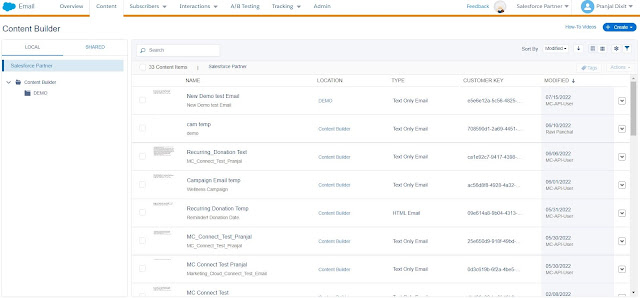
There is a 'Subscribers' tab on top which contains options like All Subscribers, Lists, Groups, Data Extensions, Data Filters, Measures etc.
- All Subscribers is a master list where all the records are stored in the form of a list.
- Data Extensions can be termed as a table used to store data.
- List is a compilation of subscribers that receive the communications. Lists can be created categorically and accordingly emails can be sent. There are 2 main types of lists which are Publication List and Suppression List
Second tab is 'Interactions' under which there are options like Import, Report, User-Initiated Emails, Salesforce send Emails, Triggered Emails
- From the Import feature a user can import data in the instance by uploading a file.
- Under Reports, one can standard reports or can create custom reports as per the requirement.
- Triggered emails are real-time email sends as soon as an event occurs.
Third tab is 'A/B Testing' where two versions of an email are created and send to a test population where one version will come out as a winner so that it can be used for real email sending.
Fourth tab is 'Tracking' under which there is a Sends option where by navigating it one can check the information related to email sends.
- Once an email is sent, there is a Job ID created for that specific send. By the use of which all the information related to email send can be fetched like number of sends, not sends etc by using SQL.
The last tab is 'Admin' which is one of the most important tabs as it contains some of the very important features. Below attached is the image for the Admin tab.
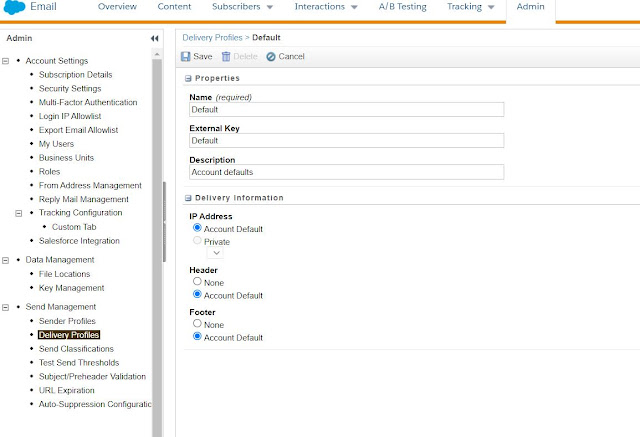
- 'Account' settings option is there which contains features like security settings where one can change settings related to username, passwords, Single Sign-On and data export settings.
- MFA(Multi Factor Authentication) is used for an extra layer of security while logging into the Marketing Cloud instance.
- 'Login IP Allowlist' feature allows to update IPs in advance which a user wants to login from into the MC instance.
- By using the 'Export Email Allowlist' feature a user can update email domains to which email needs to be send. This is a good practice as it improved Email Deliverability rate.
- 'Sender Profile' specifies the From information which will be used for an email send. It is set so that every time selection needs not to be made when an email send is performed. Mainly it contains the name and address of the sender which will appear in the Subscriber's email client.
- 'Delivery Profile' specifies the delivery information for an email send. Header and Footer needs to be selected to use on the Delivery Profile. One can select None or Account Default content for both Header and the Footer
- 'URL Expiration' is used to set the expiry period for a URL used within an email.
For any queries related to Marketing cloud, feel free to reach out to sales@astreait.com