One of the benefits of moving your company to Lightning Experience is how much more efficient it is to do everyday tasks. Your users already rely on notes to stay organized. With enhanced Notes in Lightning Experience, everyone can create notes better and faster, from anywhere, hence better productivity!
All notes added to contacts and opportunities using old note-taking tools roll up under the associated account in classic but this is not the case with lightning experience Enhanced Notes.
Our free application on AppExchange Astrea Lightning Linking Notes comes to the rescue here! This is a commonly requested idea by Salesforce users as well.
We give support to roll up all the enhanced notes from Contacts, Cases and Opportunities to Parent Account. Enhanced Notes expands the visibility and impact of important information by relating a note to multiple records, such as relevant opportunities, accounts, and contacts.
- First things first, make sure that the enhanced version of Notes is turned on.
- From Setup, enter Notes in the Quick Find box, then select Notes Settings.
- Select Enable Notes, then click Save.
After installing the application, the Enhanced Notes from the Contacts, Opportunities and Cases starts to roll up to the respective associated Account. The newly created Enhanced Notes roll up to the parent Account automatically, when created after the app is installed.
For the previously created Notes, there is a batch to make them associated with the parent Account. There is a tab Run Batch with a simple interface to set up time and date to run it. Figure 1 demonstrates the setup of the schedule of this batch.
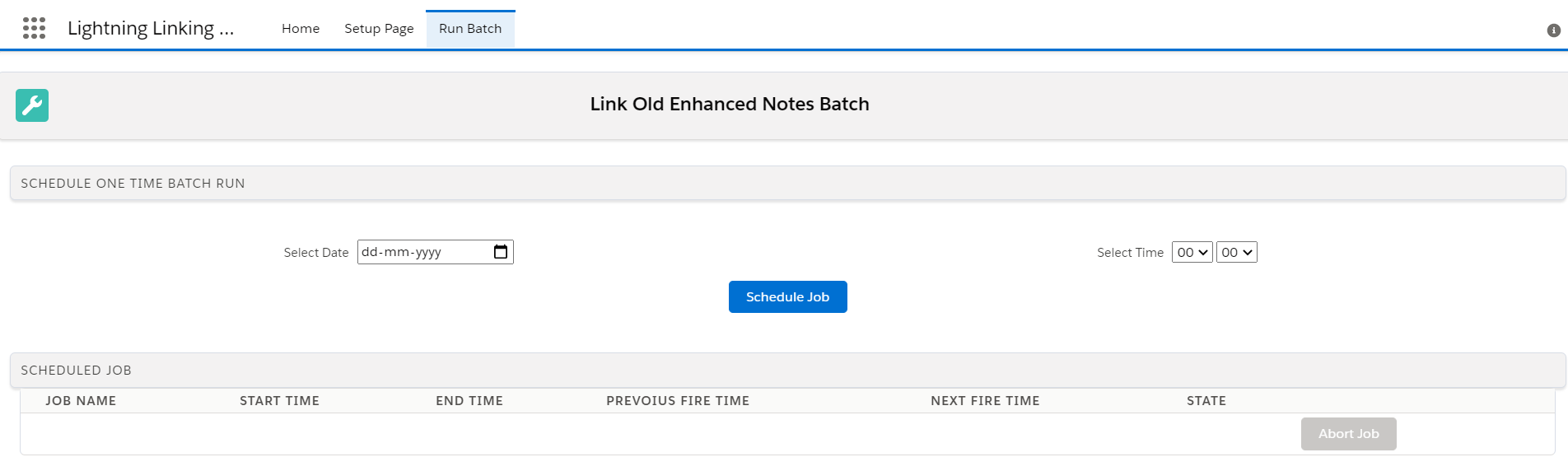
Figure 1: Scheduling of batch to link previous Enhanced Notes to parent Account
As an example of how the app works, Figure 2 demonstrates an Enhanced notes present in Opportunity record.
.

Figure 2: Enhanced notes for Opportunity
The same record also appears in the parent account as shown in Figure 3.

Figure 3: Same Enhanced Note appearing in Account
We also provide the option to deactivate this feature as well. There is a custom setting Toggle Notes, having a checkbox with the name Toggle Linking Notes. This checkbox is checked by default, which keeps the feature of rolling up enabled. Users can temporarily disable this feature by just managing the custom setting and changing the checkbox to false.
For any query on Lightning Linking Notes, contact support@astreait.com