Salesforce Web-to-Case allows you to gather your customer support requests directly from your company’s website. Using Web-to-Case it’s easy to submit the simple, unauthenticated web page that allows your customers to submit their cases directly to your Salesforce.com instance.
Web To Case is the process of capturing cases from a website. You can post a public case submission page on your website with your styling and branding. It can improve the productivity of your support team. Web-to-Case provides a very quick and easy way to place a web form to accept cases. It works by generating a snippet of HTML and you can position this HTML form on any page of your website.
When your customer clicks Submit on the form, the information on the HTML form is posted directly to the Salesforce.com server, which handles the information, converts it into a case, and redirects the customer's browser back to a page that you have chosen.
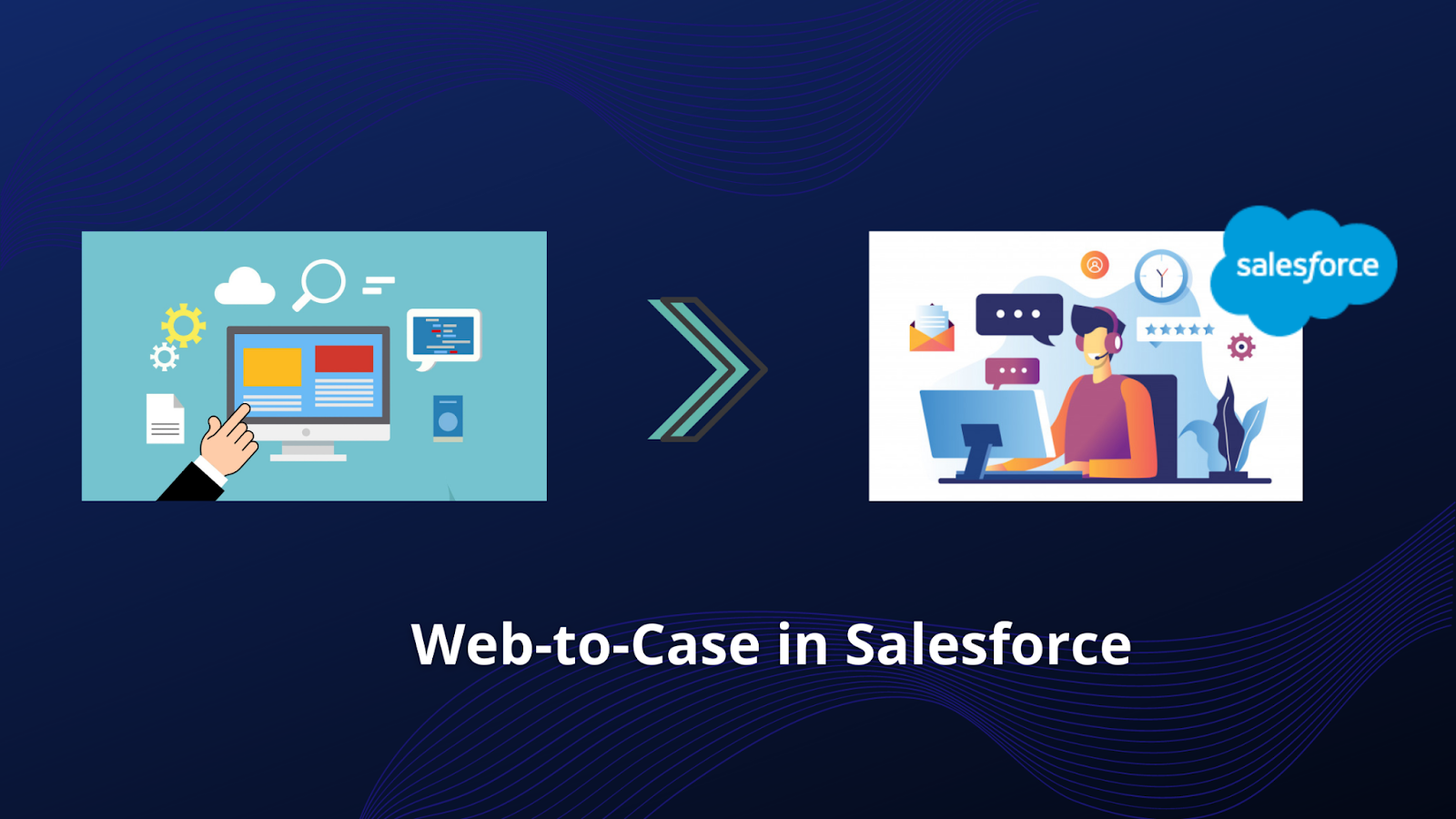
The name and email address are the key fields required while submitting the form in Web To Case. Along with this, the description of the issue is very important for the Case resolution team. After submitting the case the values will be stored in the Web Name and Web email fields in Salesforce. If any contact is already associated with the specified Email address then Web-to-Case will automatically associate that case with the existing contact who has that email. If in case the Web-to-Case finds more than one contact with the same email address or if the email address is not found then Web-to-Case fails to decide which contact should be considered.
With the help of Web-to-Case, your customers can submit the information directly into the individual fields of Case. After the case creation one can perform a great deal of automation, like workflow, assignment, and auto-response rules, immediately. With automation the case can get assigned to appropriate team/agent. The advantage of web to case is that it lowers the support cost, and the customer benefits as well as they do not have to make phone calls.
Prerequisites for Web-to-Case:-
- Web-to-Case generates the custom case fields.
- It produces a default email template to send an automated notification to your customers.
- Web-to-Case builds the case queues if one wants to assign the incoming cases to queues as well as to the individual users.
- It also customizes the support settings to select the default owner of the cases which don’t meet the criteria in your assignment rule.
- Creates an active case assignment rule to define how the web-generated cases are assigned to users.
- If one does not select the active assignment rule then all web-generated cases are assigned to the default owner which you specify in the Support Settings.
Limitations of Web-to-Case:-
- Web-to-Case is limited to receiving the 5000 cases per day.
- It does not perform any spam filtering.
- The cases are automatically linked to the relevant contact and account based on the email address of the customer.
- Salesforce doesn't support rich text area fields on the Web-to-Case forms.
- Web-to-Case doesn’t handle the attachments.
Steps to setup Web-to-Case:-
Setting the Web-to-Case involves enabling the feature, choosing the settings, and adding the Web-to-Case form to your website.
- Step 1: From the setup option, enter the Web-to-Case in the Quick Find box.
- Step 2: Select enable Web-to-Case.
- Step 3: After that, you can optionally select the Require reCAPTCHA Verification to reduce the spam and require reCAPTCHA verification for the customer’s requests.
- Step 4: Select the default case origin.
- Step 5: Now select the default response template to automatically notify the customers about their case.
- Step 6: Select the Hide Record Information to hide the record information in the email sent to the customers if the case creation fails.
- Step 7: Enter the email signature if you want to choose a different signature than the default one.
- Step 8: At last click save.
Voila! You’re all set to use this simple and easy feature to gather your customer requests.
For any query, contact support@astreait.com