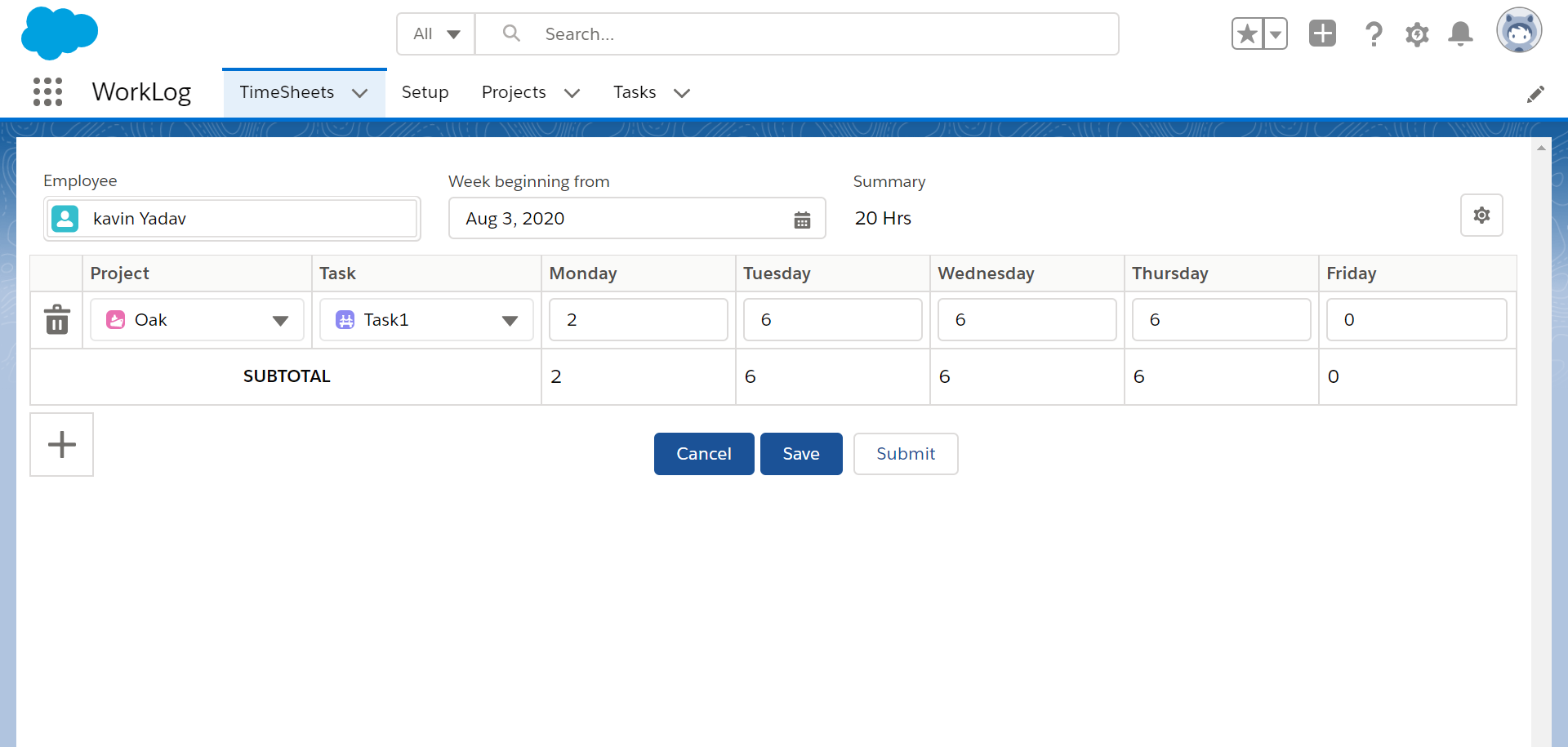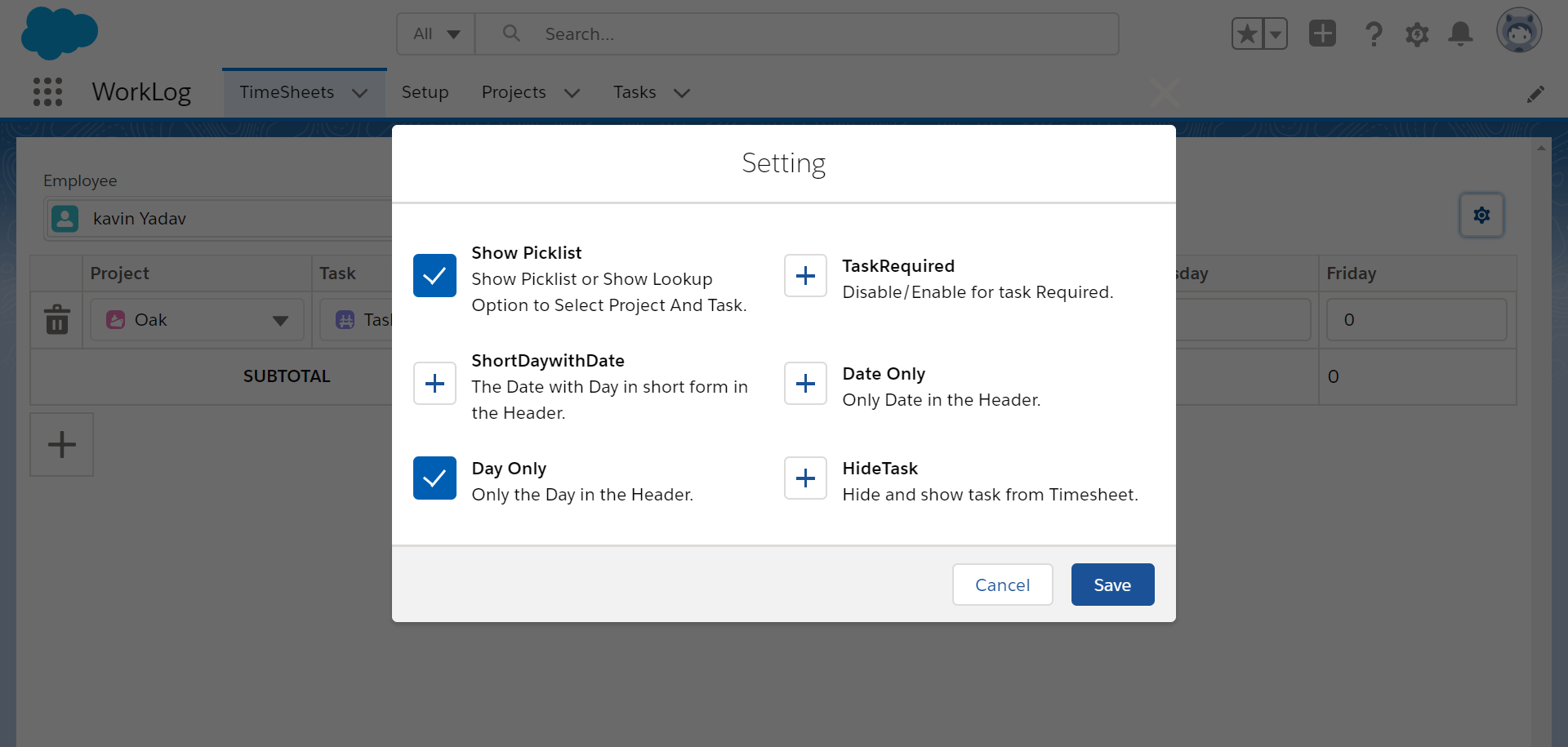A time entry system for Salesforce
Worklog app is a Lightning Web Component that is used to track the time spent on projects or tasks. It is a native Salesforce app.
The app allows users to input the number of hours he or she spends on tasks every day. It can be a detailed breakdown of time spent on different tasks. This information can then be used for project costing, client billing and time tracking.
To download the app, please follow the link for Appexchange.
- Admin
- Setup Tab
- Project
- Create a Project
- Task
- Create a Task
- TimeSheets Tab
- Initial Setup by Administrator
After installing the Worklog Application, admin can find the worklog app by switching to the lightning experience of Salesforce and by clicking on the App launcher icon and searching for Worklog. User needs to do the following things with the help of the setup tab
- Note: Admin should try to do these changes as soon as he installs the app. Changing the above settings can break the old timesheet records.
- Admin can manage the labels for timesheet screens like Days, Date, Date with Days.
- Admin can choose the week start day like Monday, Sunday. He/she just needs to go to the setup and select the day from the drop-down list.
- Admin can choose whichever task field he/she wants to show on the dropdown list in the timesheet.
- He can enable/disable submit for the approval button on the timesheet. He/she can go to the setup tab and select or deselect the Approval Process checkbox. If admin selects it, the approval option is disabled otherwise it will be enabled.
- The Default Project object is the package's Project object. In case the Admin wants to use their own object, the admin can go to the setup screen and choose whatever sObject user wants to work with as a project.
- Just like the Project sObject, The Default Task object is the package's Task object. You can go to the setup screen and choose whatever sObject you want to work with as a Task but there must be a relationship between selected task and selected project object.
- Admin can mark a particular task as required. He/she can go to the setup tab and select the task required option. If the admin makes the task not required, the user can save a timesheet without entering the task value.
- Admin can also choose whether he/she wants to show or hide the task option from the timesheet. If the admin hides the tasks, the user will not be able to see the task picklist on the timesheet screen.
- Setup Tab
A setup tab is provided for default setting for apps like week start day, which object uses a task and project.
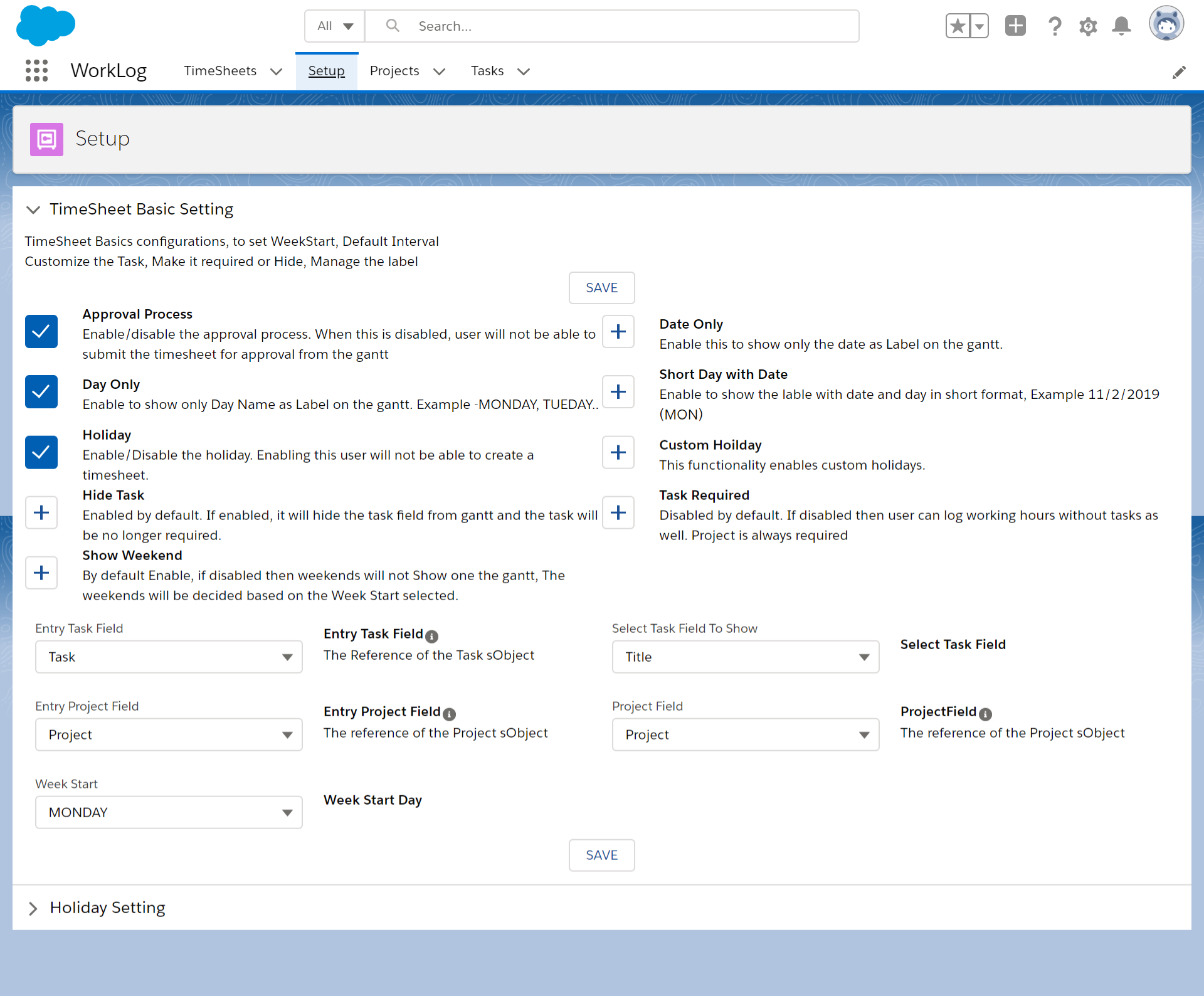
Figure 1: Timesheet Setup tab - Project
The project object is an important part of the app. It stores information about the projects.
- Create a Project
To create a project, click on the Projects tab then click on the new button and fill the details about the project and finally click Save.
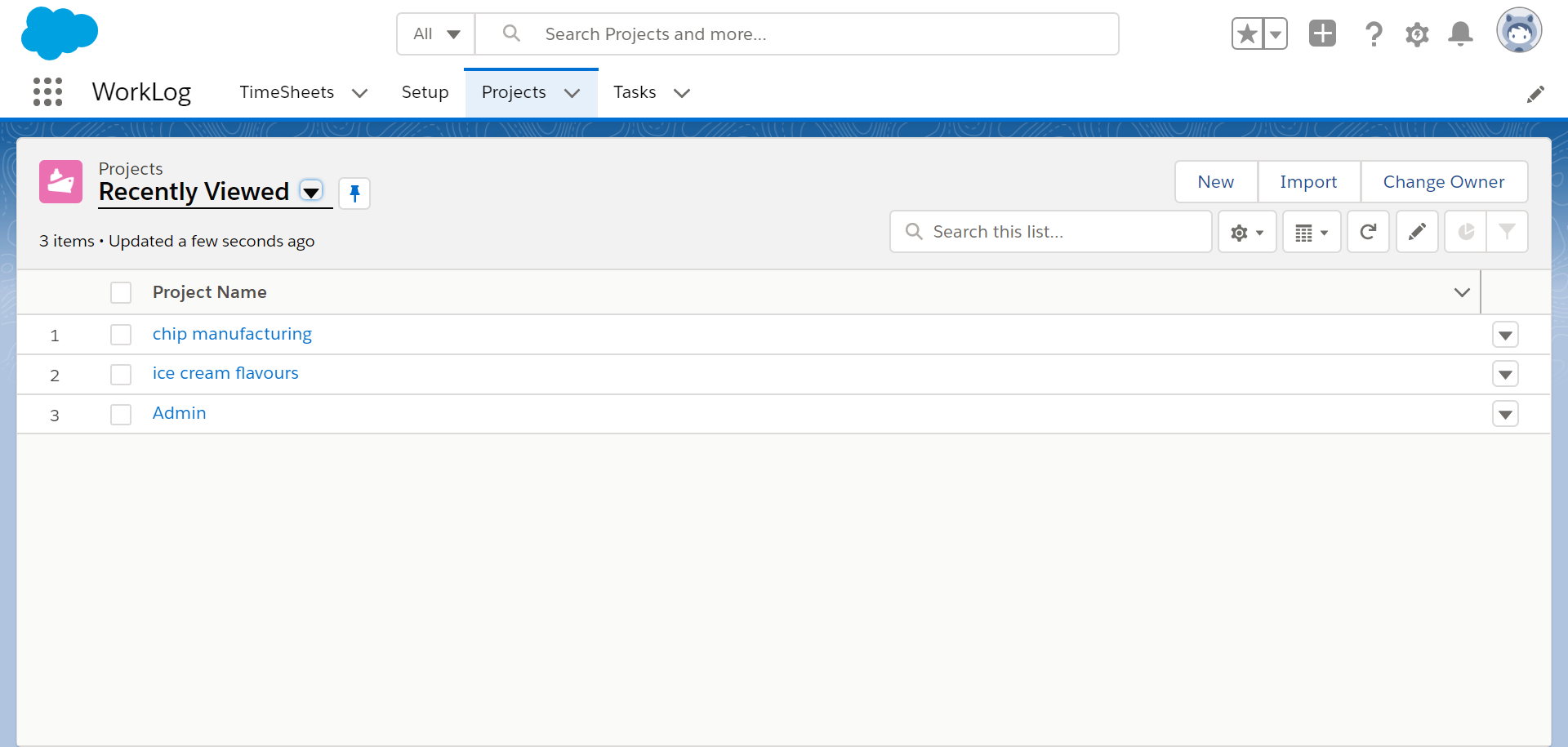
- Create a Project
- Task
The Task object is used to store different tasks related to a particular project. It is a child object of a project object.
- Create a Task
To create a task, click on the Tasks tab and then click on the new button and fill the details about the Task and click Save. A task is for a specific project. A project must be selected when creating a task.
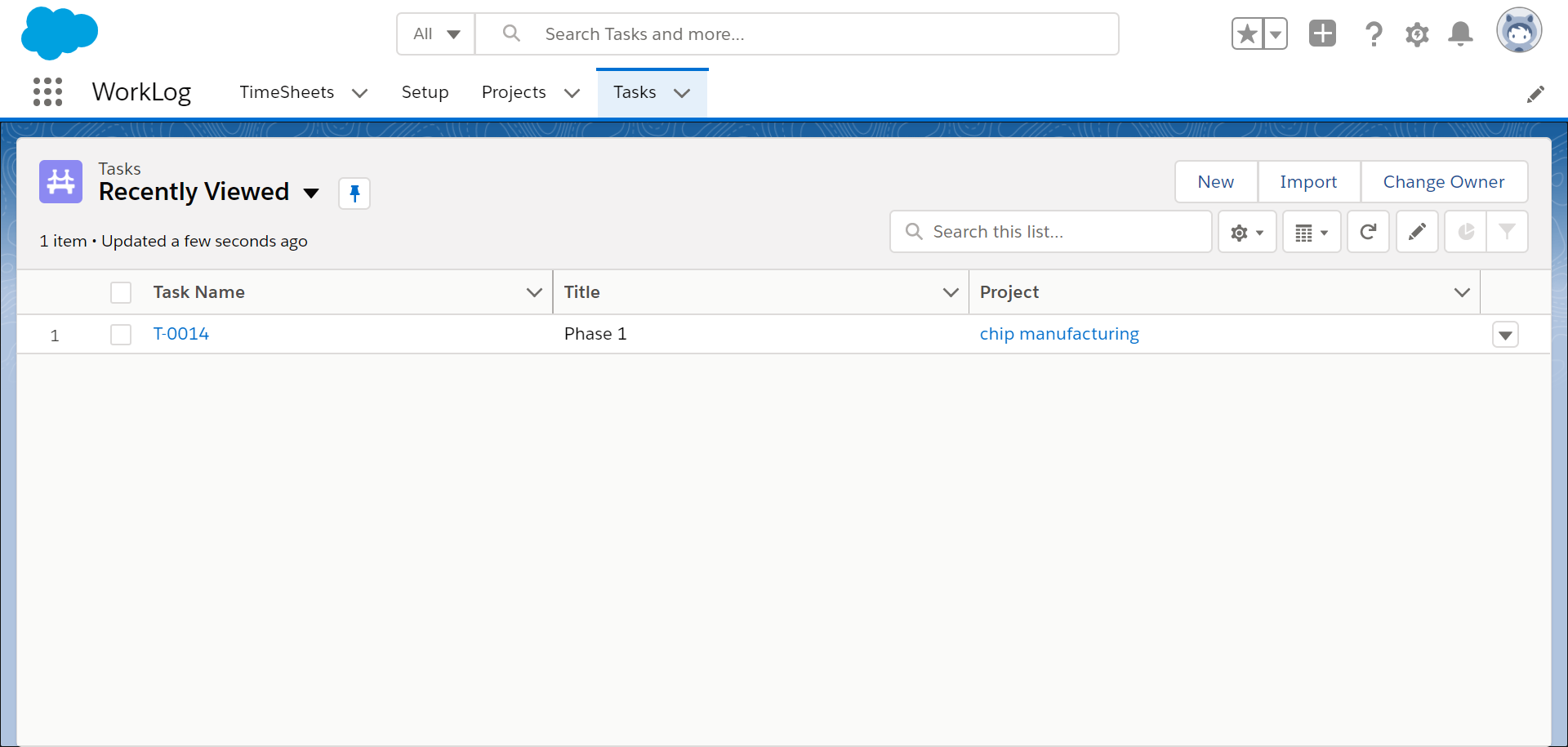
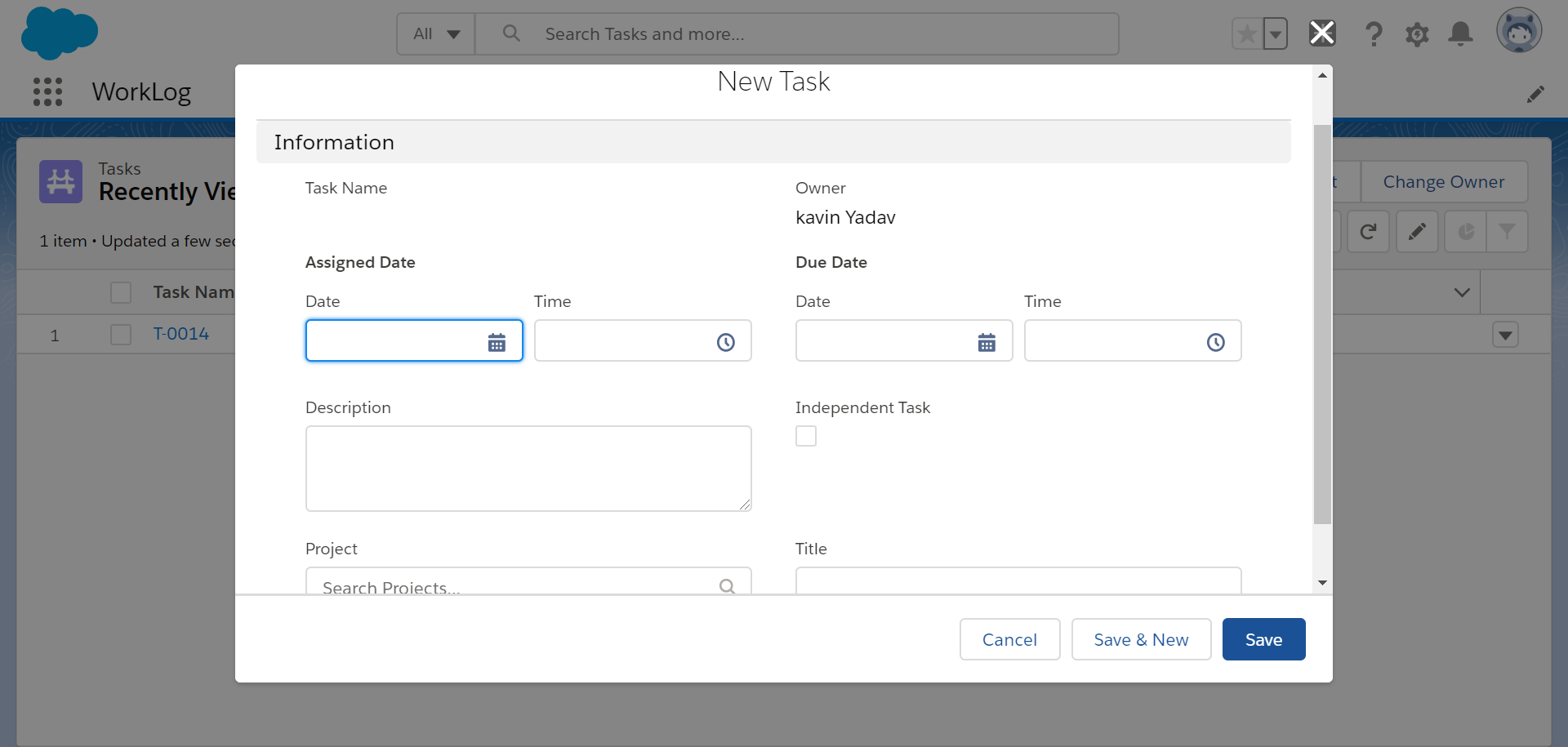
- Create a Task
- Creating timesheets through the TimeSheets Tab
To create a timesheet, the user just needs to go to the timesheet object and click new or open any existing timesheet.
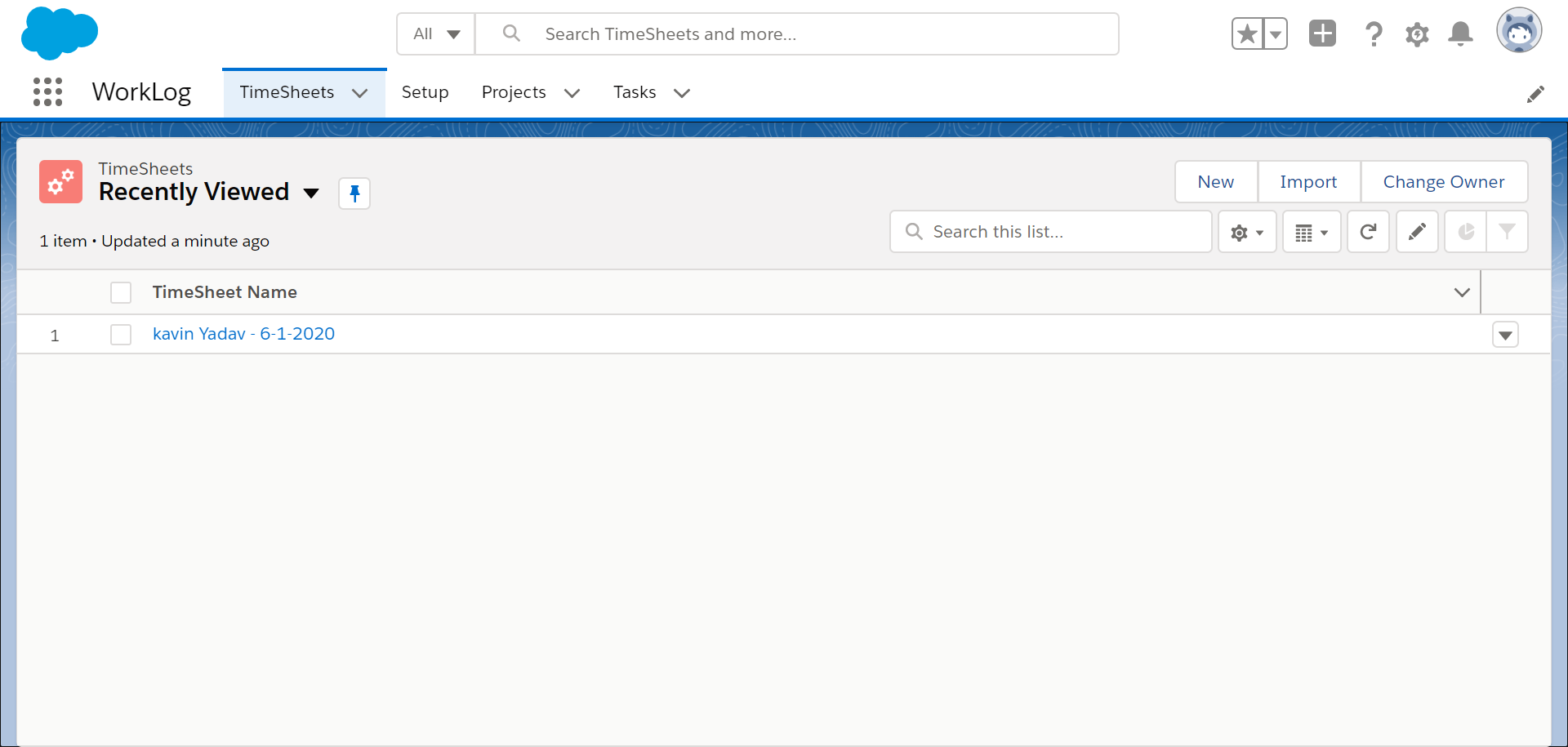
When clicking the new button, it will open a screen as shown below.
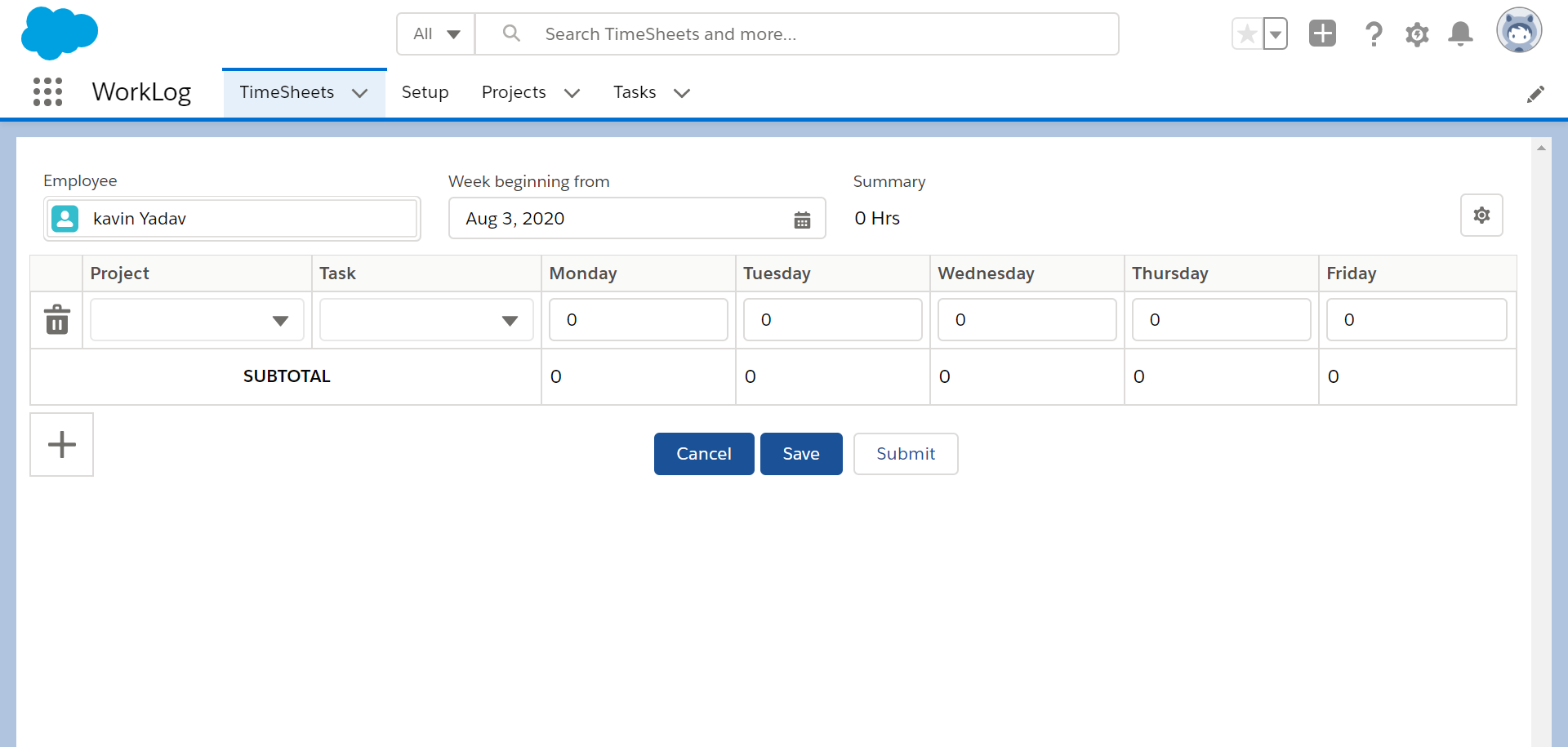
The ‘employee’ field shows the current logged in user, ‘Summary’ shows the total hour’s work done by the current user. Click on the drop-down button to select the project and task and fill the value in days.
You can see the setting button on the top right corner of the sheet where you can change the settings at the user level.