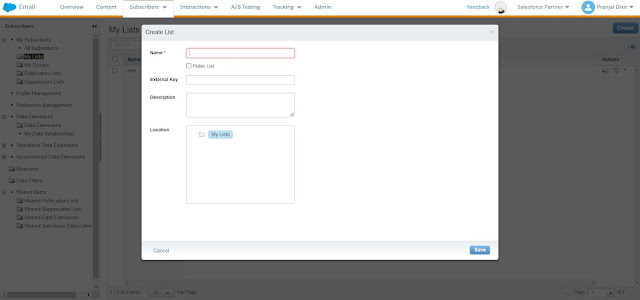Marketing Cloud allows marketers to store their data within the platform using Data Extension or List. Depending on the data size either a Data Extension or a List is used and then accordingly it is used for sending emails/messages.
List vs Data Extension
Use Lists when:
- Your lists contain 500,000 subscribers or less
- when simplicity is preferred over performance
- when fast import speed is not required
- when planning to use a limited number of subscriber attributes
Use Data Extensions when:
- when number of subscribers are greater than 500,000
- when multiple subscriber data sets , with separated definitions are used
- when fast import speed is required
- during implementing triggered sends
- when SOAP or REST APIs are used
Data Extension
A data extension is a custom table within the Marketing Cloud containing the customer data. With the help of data extensions, customer information can be linked across the Marketing Cloud and establish relationships with other data extensions.
Data Extensions stores multiple information of a subscriber which cannot be maintained in the list as attributes.
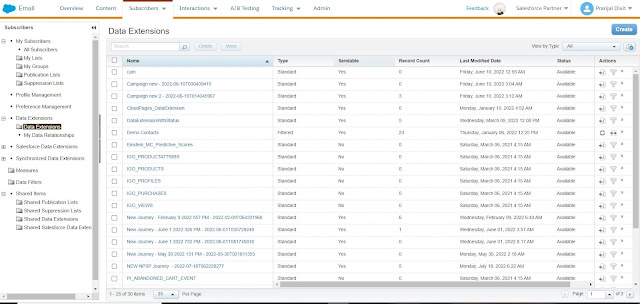
Types of Data Extensions
1) Standard data extensions are used for building a custom set or fields.
2) Filtered data extensions are used to create a subset/segment from an existing data extension.
3) Random data extensions allow a user to randomly select subscribers from a source data extension.
All data extensions are either sendable or nonsendable.
- Sendable data extensions have a send relationship and map to a subscriber. Contacts are added to All Contacts when messages are sent to them.
- Nonsendable data extensions are referred to data such as the weather, airport codes, orders etc.- things you want to use to personalize emails, but not a person you are sending an email to.
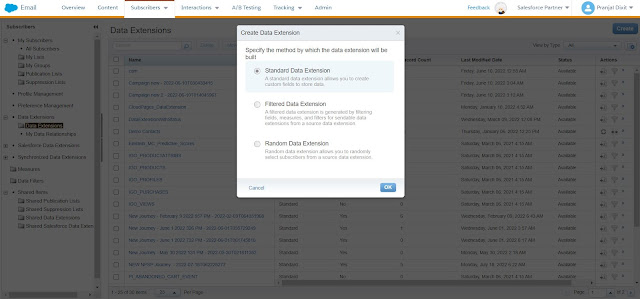
4) Synchronized data extensions are mainly used to populate Salesforce standard/custom object data from Sales/Service cloud into Marketing cloud. We should integrate Sales cloud with Marketing cloud using Marketing cloud connect.
A user can add desired columns to Synchronized data extension in Marketing cloud to sync only desired data from Sales/Service cloud to Marketing cloud.
Currently, Marketing Cloud doesn't allow this data extension to be sendable and one must build a separate data extension(sendable) in order to send emails to subscribers.
5) Salesforce data extensions are mainly used to send back email tracking information from email studio sends in Marketing cloud to Sales or Service cloud.
List
A list is a collection of subscribers that receive any type of communication from the company.
1) Email Address
2) Subscriber status: It gives the status of the email recipient which is set to determine the email deliverability.
- Subscriber with Active status can receive the emails
- Bounced subscribers cannot receive emails because of a couple of soft bounces.
- A Held subscriber cannot receive emails after 3 soft bounces or 3 hard bounces with a gap of 15 days.
- Unsubscribed status shows the customers who requested to unsubscribe them from the subscription.

Types of Lists
1) Publication Lists
- It controls which emails your subscribers receive. Publication lists allow subscribers to control what types of communications they receive, such as opting out of future sends from a particular list (it helps to imagine an email preference center here).
- If no Publication list is selected at the time of sending, the All-Subscriber lists is used by default. A user can find an All-Subscriber list as well as Publication list in Marketing Cloud's Email Studio.
2) Suppression Lists
- They are subsets of subscribers that you choose not to send certain communications to. These lists filter out email addresses to prevent them from receiving your communications. They act as a "do not contact" list for your email campaigns.
- Selecting suppression list for guided sends, user-initiated and triggered sends in Email studio is simple. Whichever method you opt for, choose the suppression list from the audience menu before you hit send.