
Slack is one of the most commonly used chat platforms for business communication. Salesforce has announced “Salesforce for Slack” which allows the user to communicate in real time without switching between Salesforce and Slack. It allows the user to send updated, deleted or newly created Salesforce records to slack and also provides the facility of sending different types of alerts to slack. This integration will result in an increase of team collaboration and productivity.
The Salesforce CRM and slack integration allows the user to search and share Salesforce Contacts, accounts, leads, opportunities and some more standard objects. The Salesforce for slack app is available for all editions and in both lightning and classic experiences.
Features Of Salesforce For Slack
- Let the users gather information from Salesforce and share directly to slack. Users can get alerts when an action happens.
- Improves the coordination among the team and hence increases productivity.
- Real-time communication without leaving the salesforce platform.
- Users can have access to salesforce dashboards and reports through slack channel.
- This integration allows two way communication and consumes less time.
Use Cases
- Search for any salesforce records in slack. Users can view detail about a particular record by simply just clicking on that record or can be redirected to the record detail page on salesforce by clicking on the record's name.
- If the user wants to attach messages to salesforce records without leaving the slack platform.
- Send alerts and notifications automatically to team members when a certain condition is met.
How To Integrate?
Step 1: Go to the Salesforce AppExchange and click on this link
https://appexchange.salesforce.com/appxListingDetail?listingId=a0N3A00000FnD9mUAF
Step 2: Follow the instructions and install “Salesforce for slack” app in your org.
Step 3: After successful installation, go to setup and search for slack setup.
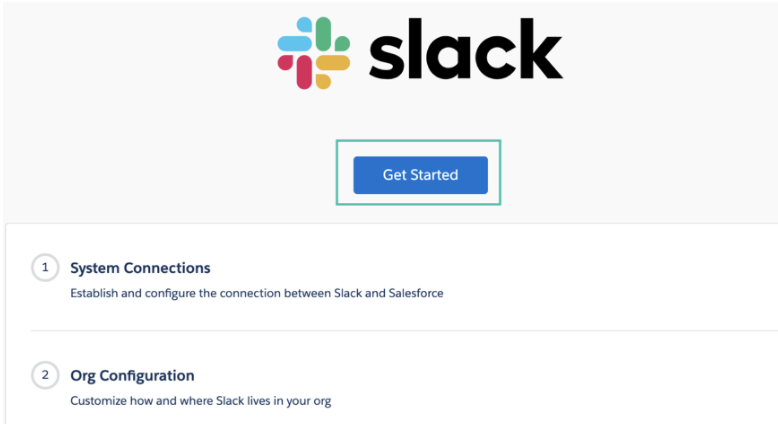
Step 4: Now, it’s time to authorize the connection between the two platforms. Click on Get Started.
Step 5: Follow the instructions coming up on the screen.
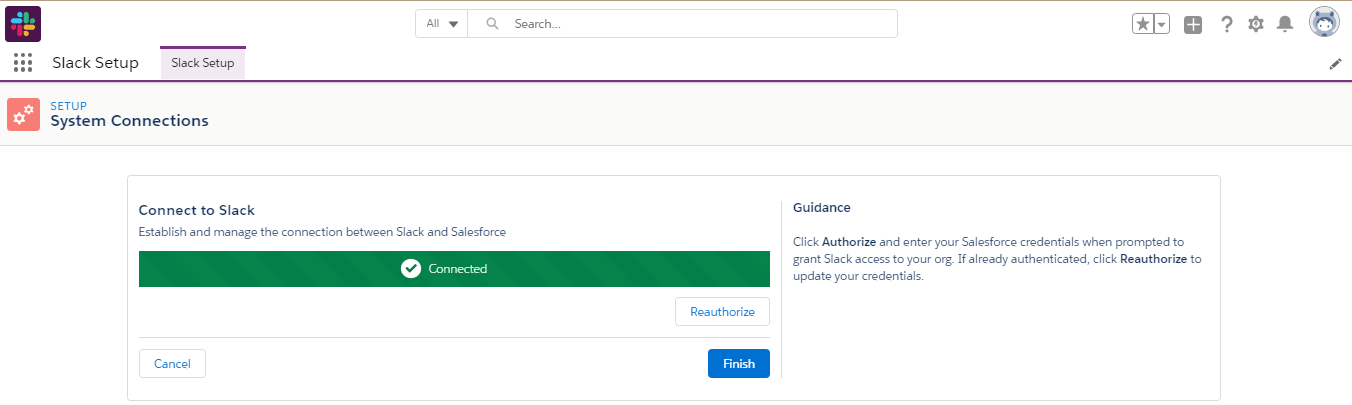
Step 6: Grant User Permissions
- Go to setup and search for permission sets.
- Click Slack standard user.
- Click manage assignments and then add assignments.
- Check the box of the User profile and click assign.
- Click Done.
Step 7: Come back to slack setup and click continue. Enable a custom object if the user wants otherwise click on finish and continue.
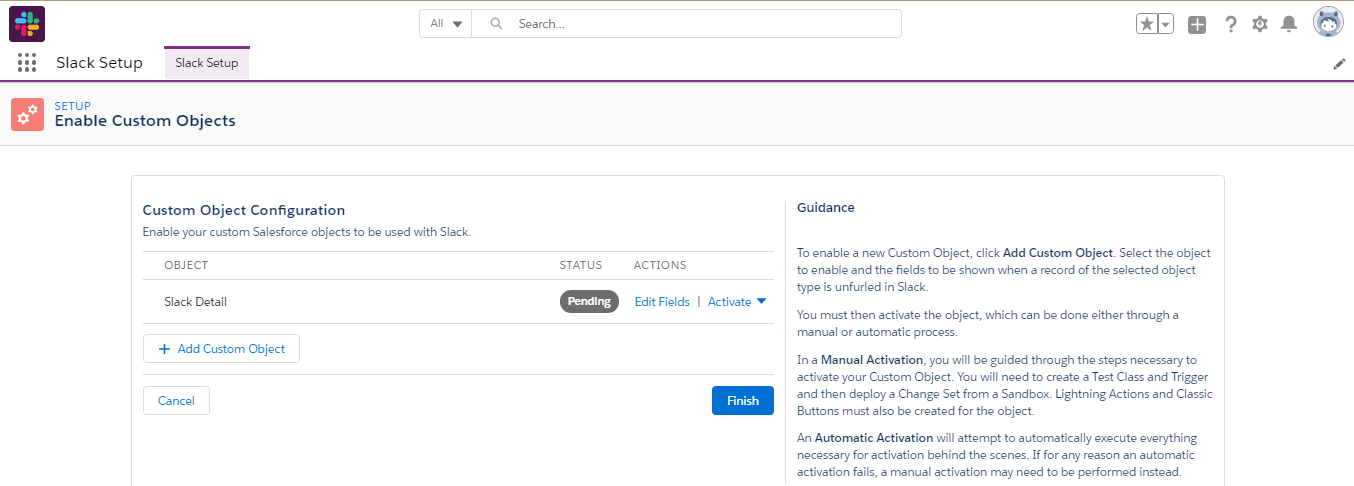
Step 8: Create an alert that will be sent to slack when a certain condition is met.
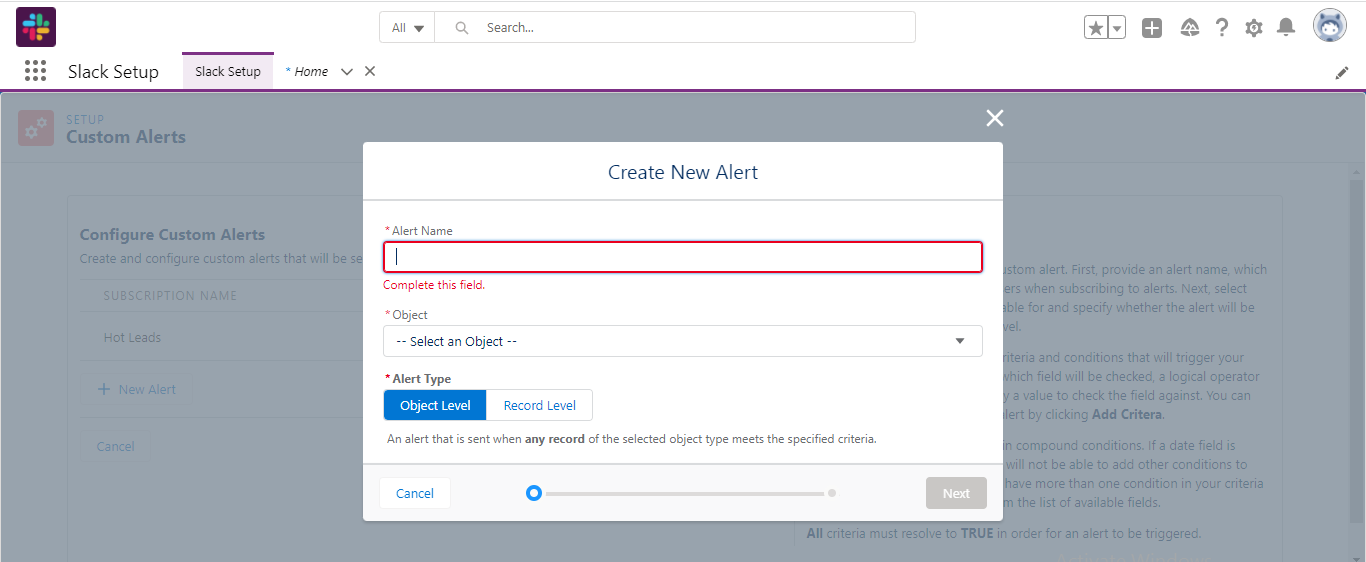
Step 9: Now add actions to layouts. Select the layout to which the send to slack and slack alert button should be added.
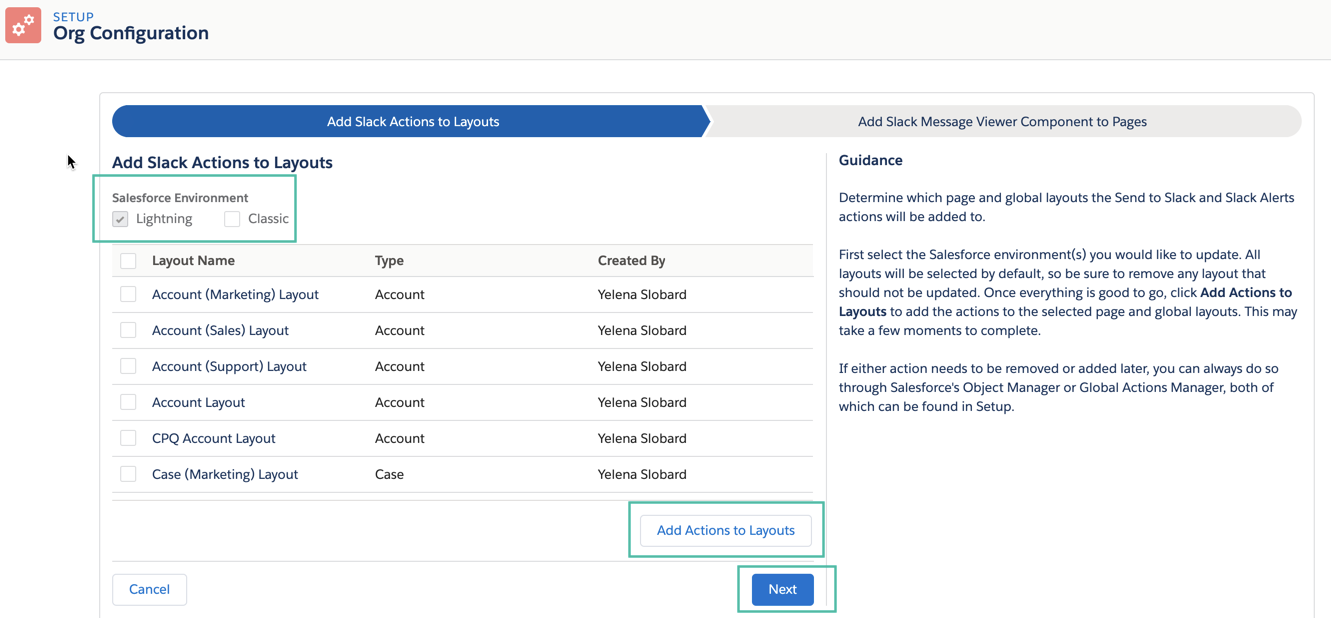
Step 10: After selecting layouts click on Add actions to layout and then Next.
Step 11: Go to the object that you selected and click on send to slack.
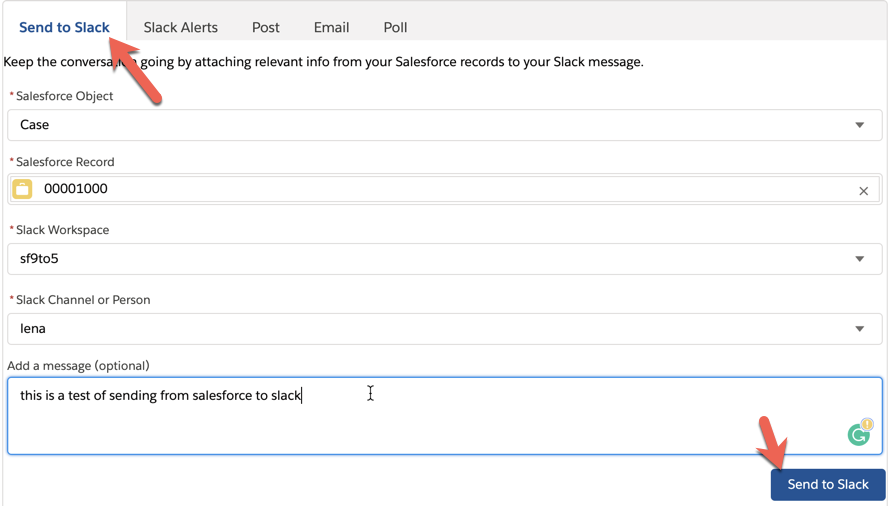
Step 12: Finally, a new message has popped up on slack.
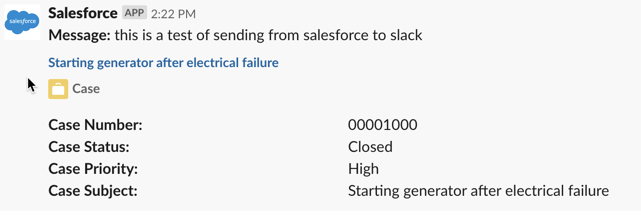
Summary
It is a fast and efficient way to communicate information between Salesforce and slack without leaving the platform on which the User is currently working. Users can search Salesforce records in Slack and can also set alert notifications to slack channels or directly slack message according to the action. All this functionality can save user’s time and can do more work efficiently in less time with just a few clicks and allows them to stay in one place. This integration allows the information to travel bidirectionally which helps the user to send alert notifications, search Salesforce records and many more things.