Salesforce Marketing Cloud Contact Builder
The Marketing Cloud has one of the most important tool/studio (Contact Builder) within the platform which define, manage, consolidate, organize and link data to build data relationships.
Contact Builder can be accessed by following the below mentioned path:
Login into SFMC < Audience Builder > Contact Builder
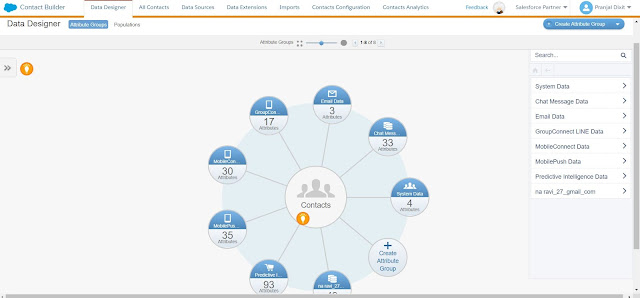
It builds a single view of a customer, linking data from all sources and displaying all of your data collection points:
- Enterprise resource planning (ERP) systems
- Customer relationship management (CRM) systems
- Point-of-sale (POS) systems
Let's have a look into the features of Contact Builder.
1) Data Designer: Define information about your contacts and relate that data directly to the contact record by linking data extensions.
2) All Contacts: Provides a list of all contacts contained within your Marketing Cloud account. From that list, a user can view additional information for that contact.
3) Data Sources: Visualize from where your contact data originates and assign attributes to those sources.
4) Data Extensions: Create new or review existing data extensions to visualize from where your contact data originates and assign attributes to those sources.
Contact Key
A Contact is managed and related through different channels using a single Contact Key. The Contact Key is a unique identifier. The Contact Key is the same no matter what channel is used to send messages.
The Contact Key is what allows a user to connect contacts in multiple channels. Let's say you have a contact in Email Studio that you identify using their email address and in Mobile Studio you use their mobile number. Without the Contact Key, it would be difficult for Marketing Cloud to know exactly how to connect the contact. Due to this reason the contact has two different identifiers.
Attribute
In Marketing Cloud, attributes represent a single piece of information about a contact. Even the number of email opens can be an attribute. Email address is a good example of an attribute.
A contact can have two types of attributes.
1) Profile attributes: Describe who the contact is. Some of this data is provided by the subscriber such as gender, state or interest (do they like hiking or running?)
2) Behavioral attributes: Describe what the contact has done. For example, a contact indicates some related interests or clicks links when reading a newsletter.
Attribute Group
Attribute groups are data sources that are logically grouped together and they allow a user to organize data and configure relationships in Contact Builder.
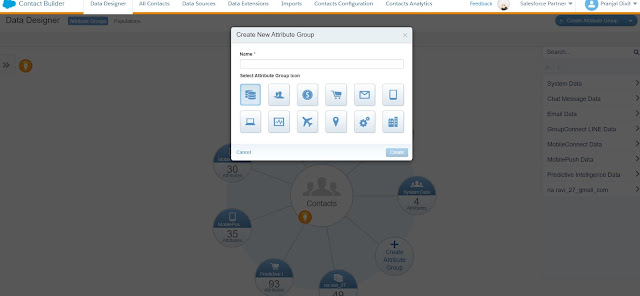
Let's say you are a retailer and you need to build a Journey that sends an email to people who haven't made a purchase while they were in the Journey. Usually, you'd have two different tables of contact data.
You're going to have one table that contains all of your customers and another table that contains all the purchases.
An attribute group connects these two tables to each other based on a particular field, such as purchase.