Automation Studio is a Salesforce Marketing Cloud application used to execute multi-step marketing and data management activities on an immediate, triggered or scheduled basis.
It has ETL(Extract, Transform, Load) capabilities for advanced segmentation and filtering.
Import, export, decrypt and perform all sorts of data, from any external source. Automate data management and process for advanced messaging.
Automation Studio can be accessed by following the below mentioned path:
Login into SFMC > Journey Builder > Automation Studio
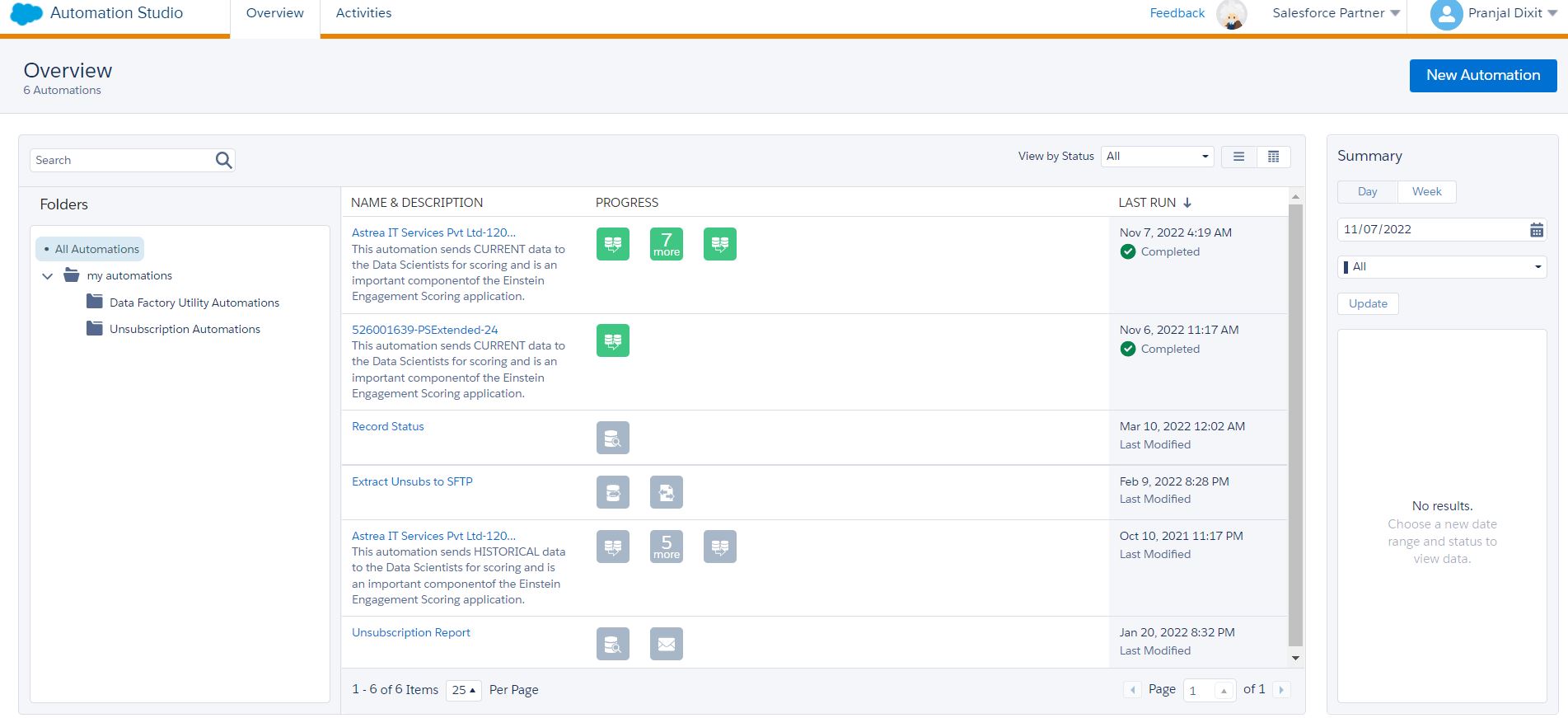
Overview page of Automation Studio can be divided into three sections.
1) Folders: This section shows all the automation bifurcated into different folders as per the requirement.
2) Name and Description: This section shows details of all the automations like Name, Status and Last Run.
3) Summary: This section shows a summary of automations.
Starting Sources
There are three Starting Sources available for an Automation.
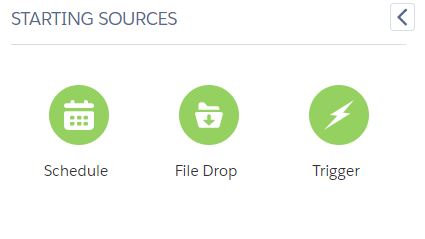
1.) Schedule: It starts the automation when you want the data and messaging actions that the automation performs to occur at specific intervals.
2.) File Drop It helps the automation to begin when a file is dropped into a designated Enhanced FTP folder. File drop automations do not run on schedule, they run automatically whenever the Enhanced FTP folder detects a new file was added.
3.) Trigger: It starts the automation as soon as an event occurs(API). To achieve this enter a file name pattern and choose a file location. Trigger API created monitors the external file location. Once file matching the pattern is placed in that location, the API event created occurs which in return runs the automation.
Activities
Activities in Automation Studio perform specific tasks like extracting, transferring or filtering data or sending an email.
Let’s have a look into different types of activities available in Automation Studio.
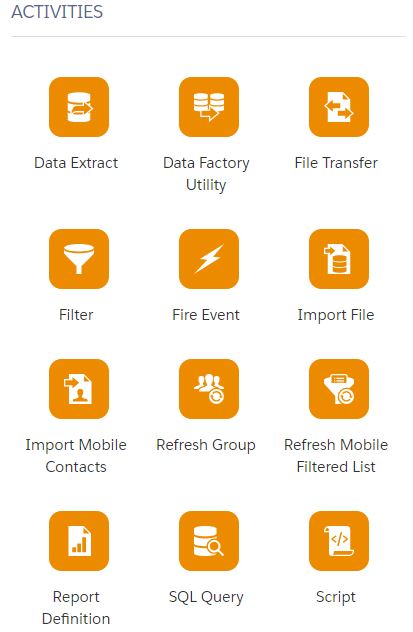
1.) Data Extract Activity: This activity exports data from data extension and uploads files to SFMC Safehouse. It can also be used to convert an XML file into a comma-delimited or pipe-delimited file for import into your account.
2.) Filter Activity: t filters subscribers or contacts makes targeting specific subscribers or contacts based on their attributes and other conditions easier.
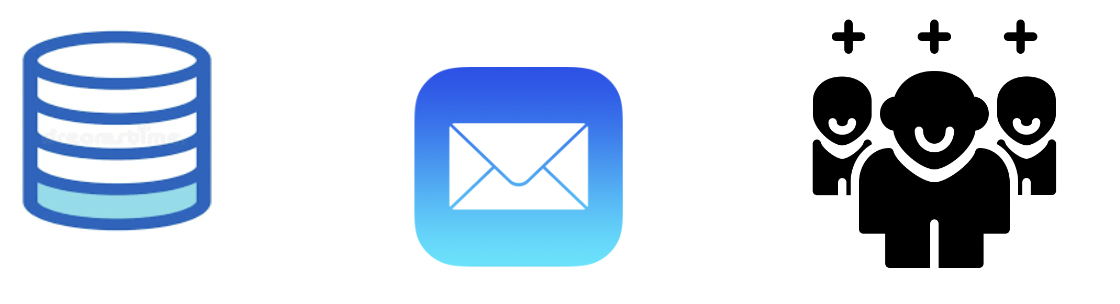
3.) Import File Activity: This section shows a summary of automations.
- Import activity reads csv file from Safehouse and updates SFMC Data Extension.
- Import activity reads csv file from Enhanced FTP Import (or subfolder) and updates SFMC Data Extension.
4.) Send Email Activity: This activity is used to choose and configure an email message to be sent as part of one or more automations. It works in coordination with other Automation activities where it is scheduled for a particular date and time.
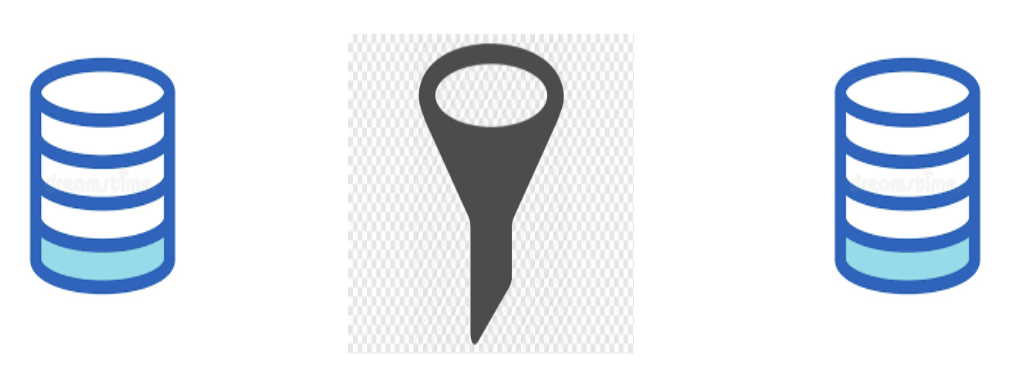
5) File Transfer Activity: File transfer activity can be categorized into two types.
a.) File Transfer Activity - Inbound: It is achieved by following the below mentioned steps.
- File uploaded by external system/process to SFMC Enhanced FTP folder.
- File Transfer (Manage File) Activity unzips and/or decrypts file and places it in SFMC Safehouse.
- Import File Activity reads data from Safehouse file and updates SFMC Data Extension.
b.) File Transfer Activity - Outbound: It is achieved by following the below mentioned steps.
- Data Extract Activity exports data from Data Extension and uploads files to SFMC Safehouse.
- File Transfer (Move File) Activity encrypts file (optional) from SFMC Safehouse and places it into Enhanced FTP Folder.
- File placed in Enhanced FTP Folder can be accessed by External systems/processes.
6) SQL Query Activity: There are some considerations for the SQL Query activity.
- Write the query against any data extension or the data views provided in the system.
- No more than 20 query activities are permit ted in a single automation step.
- You can retrieve up to 6 months of data from data views
- . When selecting data extension fields, ensure that the field names match in the source and the target data extensions. The SQL query activity doesn’t raise an error for mismatched field names.
- Queries that include both a Join and a SELECT * statements aren’t permitted. Instead, write a statement that specifies each column name, even when there are multiple columns.
- Query Activity will timeout if run for more than 30 minutes.
7) Wait Activity: This activity causes an automation to wait for a specific duration or until a specific time before performing the next step. One or multiple wait activities can be included in a single automation.
8) Script Activity: This activity contains Server-Side JavaScript and executes that script when started, either on its own or as part of an automation in Automation Studio. Server-Side JavaScript, external key and description to identify the activity has to be provided within the application interface and for API calls.
Using Journey Builder and Automation Studio Together
Automation Studio imports and transforms customer data, preparing it for Journey Builder messaging.
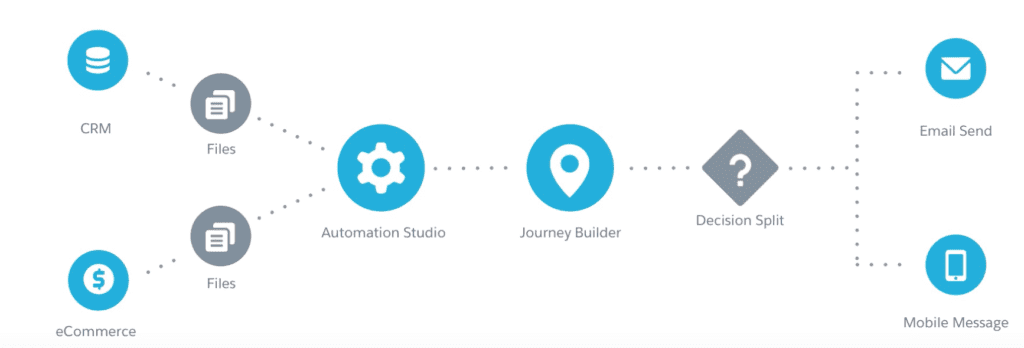
It provides an automated cross-channel experience which will help marketers to get closer to their customers.
By using both tools, a marketer can actually configure a Journey Builder entry source with an Automation Studio audience.
In Automation Studio, you can segment, send email, and then write a query to gather engagement data whereas, engagement-based data is a lot easier to view and act on in Journey Builder than in Automation Studio. This can be achieved by leveraging the Engagement Split functionality in Journey Builder.